Are you looking for a tool to create Windows 11 To Go with the Windows 11 24H2 (2024 Update)? This tutorial details how to create a Windows 11 To Go with 24H2 Update and share related tips, covering the following aspects:
Windows 11 is Microsoft's a new generation operating system, centered around modern design, productivity, and cross-device integration. Below are its core features and key updates in the Windows 11 2024 Update (Version 24H2).
Modern Interface: Centered taskbar, rounded window corners, and dynamic widgets for a clean, intuitive design.
Efficient Multitasking: Snap Layouts for window organization and virtual desktops for quick switching between tasks.
Performance Boost: DirectStorage for faster game loading and optimized background resource usage.
Cross-Device Integration: Run Android apps and share files seamlessly with phones/Xbox devices.
Security Standard: Requires TPM 2.0 for hardware-backed encryption to enhance data protection.
Windows 11 combines a modern design, powerful multitasking, and cross-platform integration for a seamless experience. Although its hardware requirements are higher, its focus on productivity and security makes it ideal for users seeking a cutting-edge OS (check your device's compatibility before upgrading).
Windows To Go (WTG) is a Microsoft's portable system feature, allowing users to run a fully functional Windows OS (Enterprise/Education editions) on a USB/external drive. It enables plug-and-play usage on any compatible computer, letting users carry their system, apps, and files for mobile work or temporary use. However, its performance relies on USB speed, and Microsoft has discontinued support for this feature. Today, third-party tools like Hasleo WinToUSB are widely used to achieve similar functionality. As the world's first third-party Windows To Go creation software, Hasleo WinToUSB is dedicated to helping users create portable systems quickly. With it, you can easily install or clone Windows 11 to a USB drive and then boot directly from the drive.
Need to create a Windows 11 To Go on a USB drive using the latest Windows 11 24H2 (2024 Update)? This guide shows two methods with Hasleo WinToUSB: installing Windows 11 from image files (ISO/WIM/DBI, etc.) to USB drives and cloning currently running Windows 11 to USB drives.
Step 1. Connect the USB drive to your computer, then download, install, and run Hasleo WinToUSB. Click the "Windows To Go USB" option.

Step 2. Click "Select installation source", then click "Browse image file". Then choose the Windows 11 image file (ISO, WIM, VHD(X), DBI, etc.) from the dialog box as installation source. Alternatively, select a CD/DVD drive with a Windows 11 installation media.
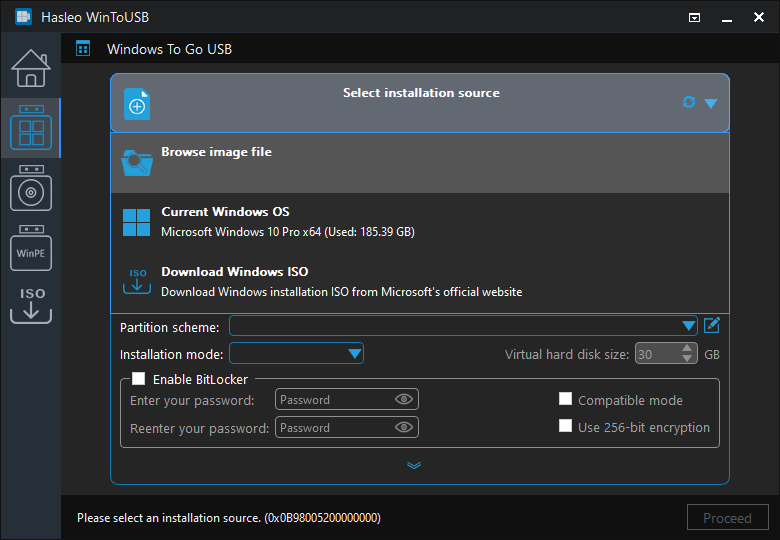
* Tips:
Step 3. Hasleo WinToUSB scans for and lists installable operating systems. Select your target Windows edition.
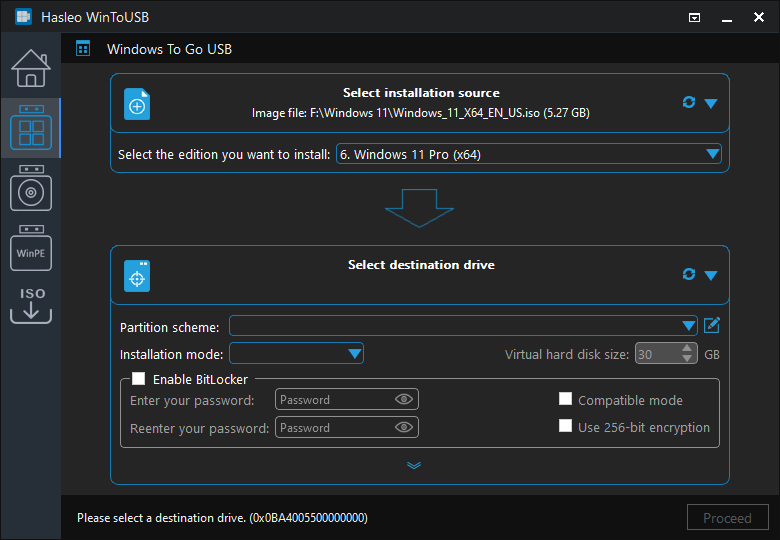
Step 4. Click "Select destination drive", then choose the target drive from the pop-up list. If Hasleo WinToUSB fails to detect the drive, click the ![]() button to initiate drive recognition.
button to initiate drive recognition.
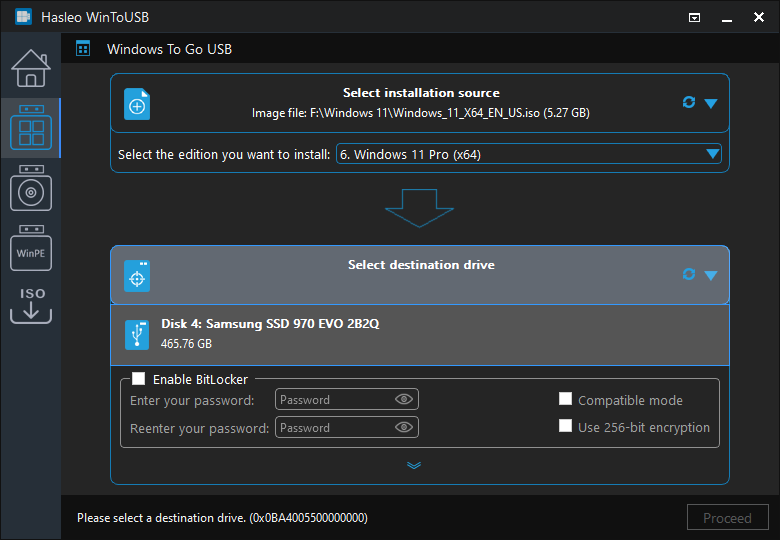
Step 5. Select your preferred partition scheme and installation mode. Optionally, you may specify additional drivers or enable BitLocker encryption for the Windows To Go drive, then click "Proceed".
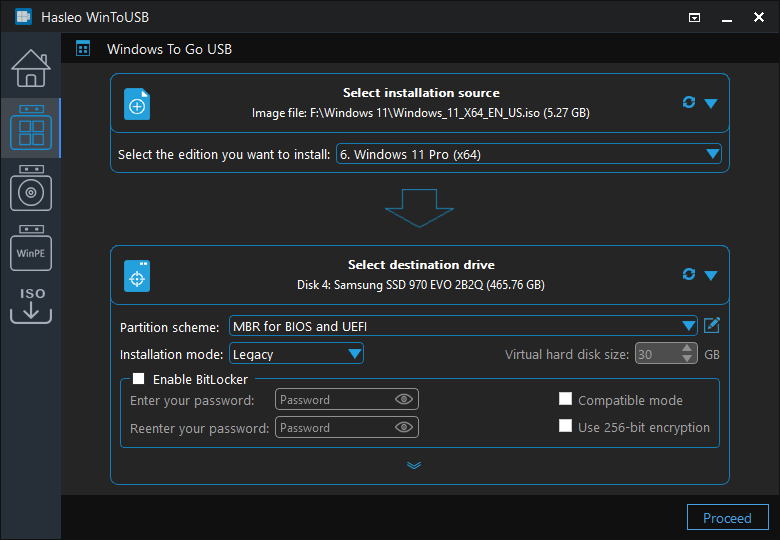
* Tips:
Step 6. After clicking "Proceed", a confirmation dialog will appear asking whether to continue formatting the drive. Click "Yes" if you accept the operation.
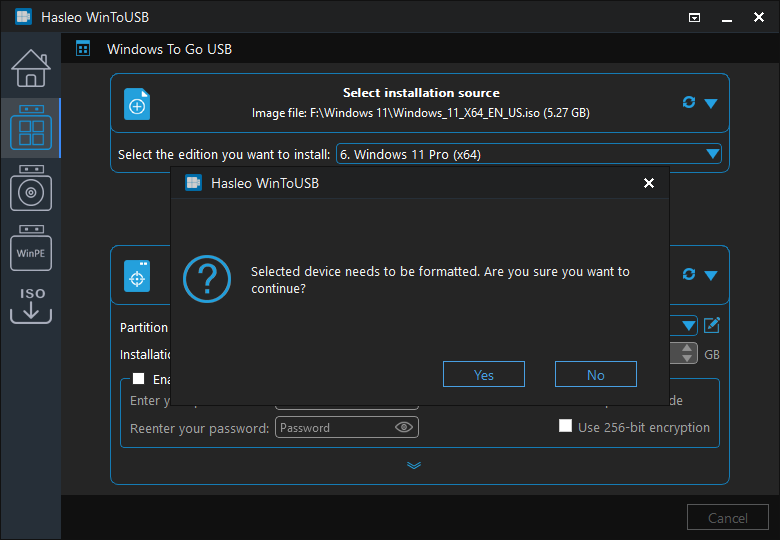
Step 7. After clicking "Yes", WinToUSB initiates Windows installation on the destination drive.
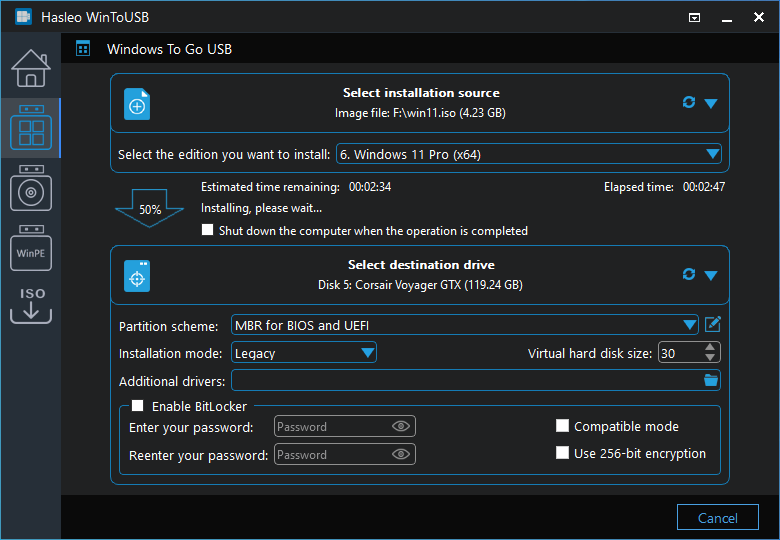
Step 8. The installation will take some time; please be patient.
Step 1. Connect the USB drive to the Windows 11 computer (the system you want to clone). Download, install, and run Hasleo WinToUSB, then click the "Windows To Go USB" option.

Step 2. Click "Select installation source" and then select "Current Windows OS" from the pop-up list.
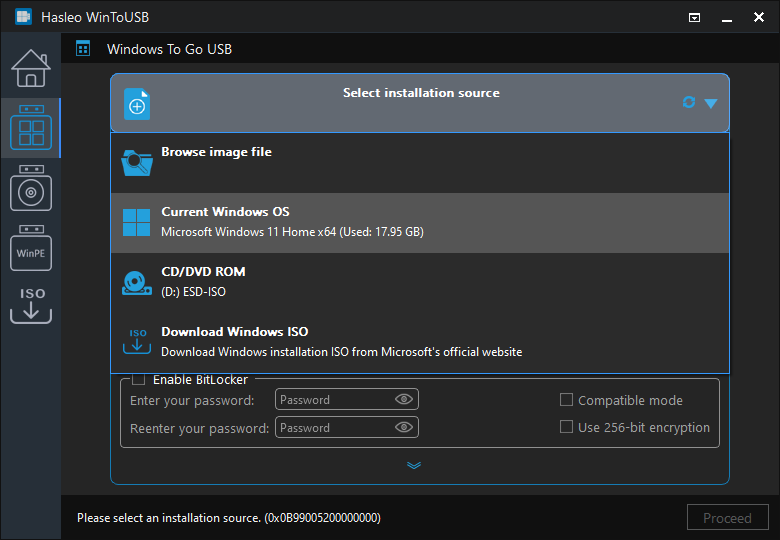
Step 3. Click "Select destination drive" and choose the target drive from the pop-up list.
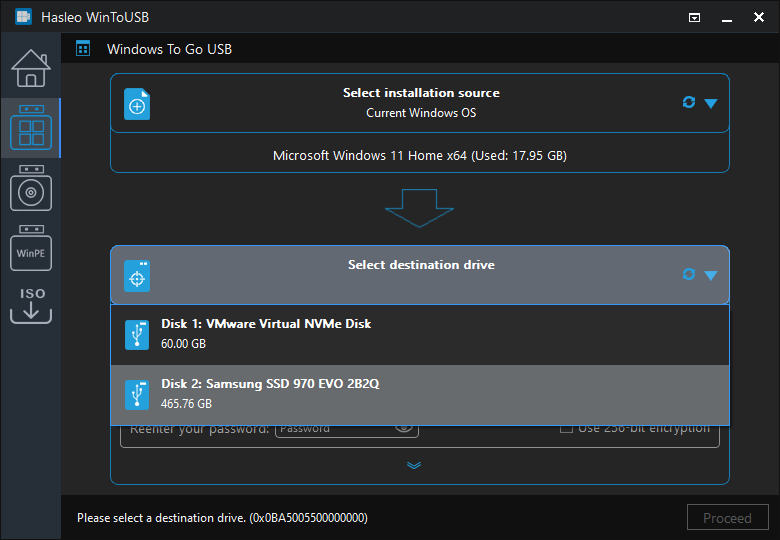
Step 4. Select your preferred partition scheme and installation mode. Optionally, you may specify additional drivers or enable BitLocker encryption for the Windows To Go drive, then click "Proceed".
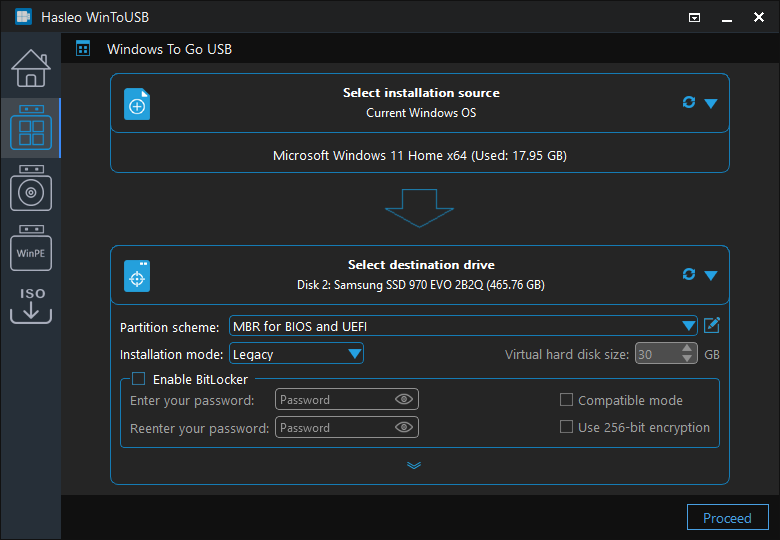
* Tips:
Step 5. After clicking "Proceed", a confirmation dialog will appear asking whether to continue formatting the drive. Click "Yes" if you accept the operation.
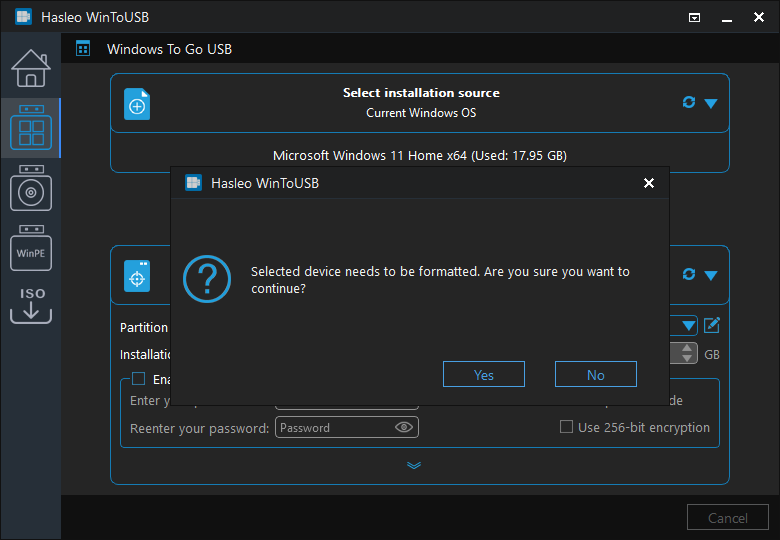
Step 6. After clicking "Yes", WinToUSB initiates Windows cloning on the destination drive. Cloning time depends on the size of the data being cloned.
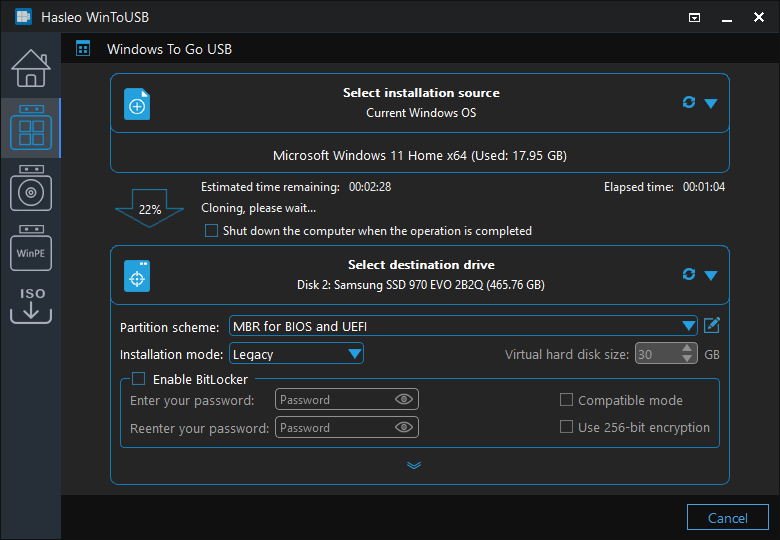
Step 7. The cloning will take some time; please be patient.
Windows To Go can run on different computers. To boot the computer from a USB drive, set it as the first boot device in the UEFI/BIOS settings. Different computer brands require pressing different keys to access UEFI/BIOS settings during startup. During startup, the required key is briefly displayed on the screen, so you may miss the prompt. The following diagram displays UEFI/BIOS access keys for popular computer manufacturers and common motherboard brands.
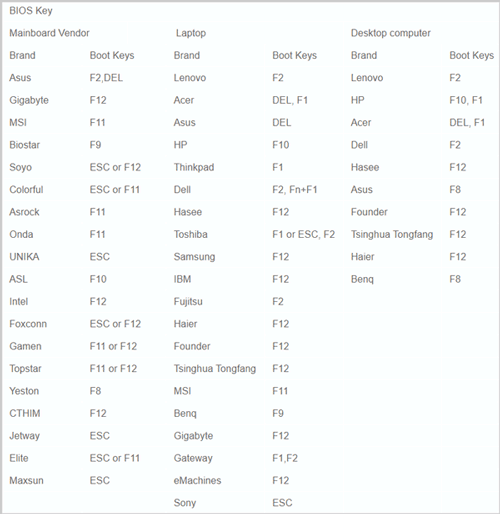
Step 1. Connect the USB to the computer and turn it on, then press the specific key to enter UEFI/BIOS.
Step 2. After accessing the UEFI/BIOS interface, change the boot order to set your Windows 11 To Go USB drive first.

Step 3. Windows 11 starts running after installation. On first startup, follow the prompts to complete the Windows 11 installation process and install applications as needed.
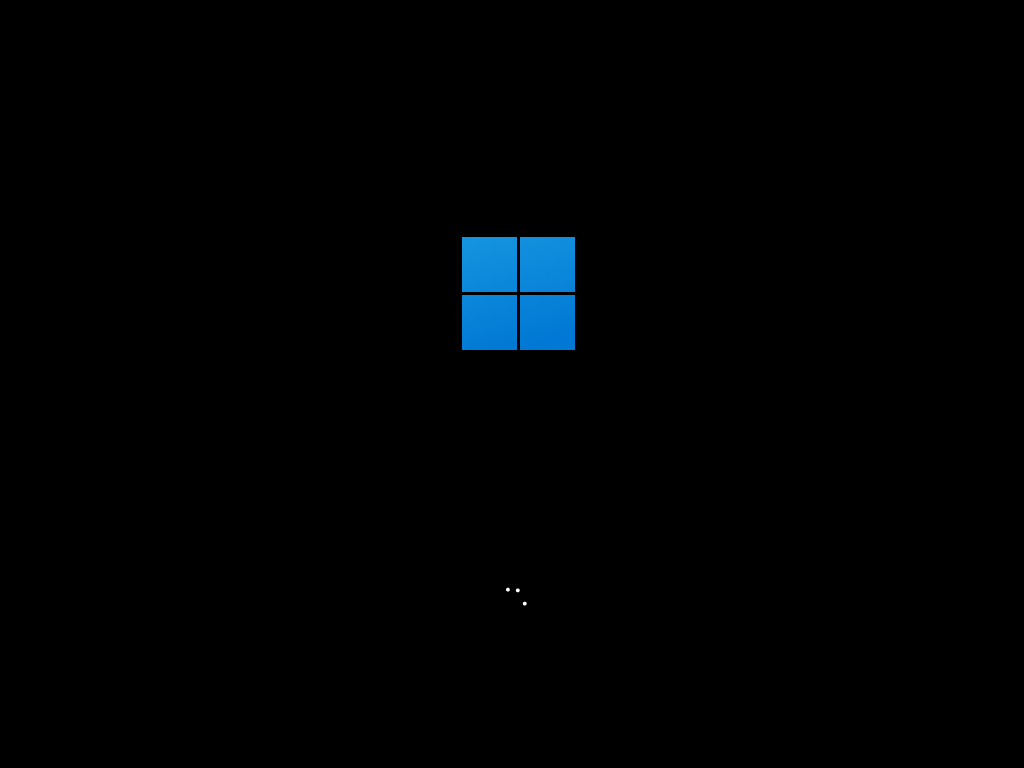
This tutorial explains Windows To Go functionality in Windows 11 and shows how to create a Windows 11 To Go using the latest Windows 11 24H2 (2024 Update). As a professional Windows To Go creator, Hasleo WinToUSB supports creating Windows 11/10/8/7 To Go with any edition, and creating BitLocker-encrypted portable USB drives for data protection.