Windows 10 2022 Update (Windows 10 22H2) is the last version of Windows 10. If your computer is currently running Windows 10 22H2, consider cloning it to a USB drive as a portable Windows 10. Is this possible? If you are familiar with Windows To Go (WTG), then you will find that it may be the solution you need. The problem is that Microsoft discontinued Windows To Go and no longer provides its creation tools in the new version of Windows 10. Additionally, Microsoft's Windows To Go creation tool does not support cloning Windows to USB drives. Looking for software to clone Windows 10 to a USB drive as a protable Windows? Hasleo WinToUSB is the perfect solution. In this guide, we will detail how to use WinToUSB to clone Windows 10 22H2 to create a Windows 10 To Go.
Step 1. Connect the USB drive to your computer. Download, install, and run WinToUSB, then click the "Windows To Go USB".

Step 2. Click "Select installation source" and then select "Current Windows OS" from the pop-up list.
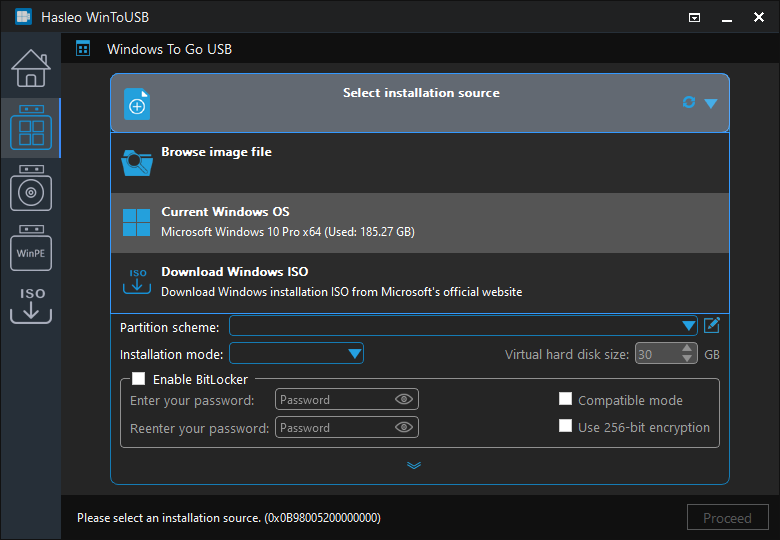
Step 3. Click "Select destination drive" and choose the target drive from the pop-up list.

Step 4. Select your preferred partition scheme and installation mode. Optionally, you may specify additional drivers or enable BitLocker encryption for the Windows To Go drive, then click "Proceed".
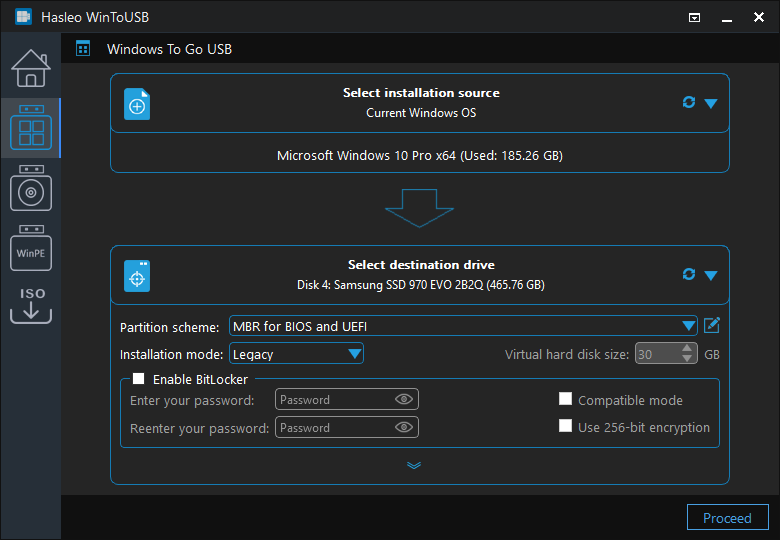
* Tips: For detailed information about "Partition scheme", "Installation mode" and "Enable BitLocker", please refer to: How to Clone an Existing Windows to a USB Drive as a Windows To Go Workspace?
Step 5. After clicking "Proceed", a confirmation dialog will appear asking whether to continue formatting the drive. Click "Yes" if you accept the operation.
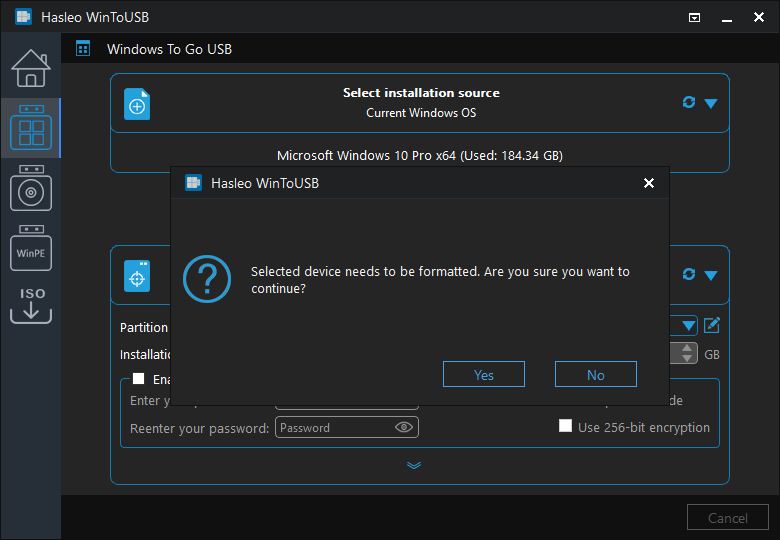
Step 6. After clicking "Yes", WinToUSB initiates Windows cloning on the destination drive. Cloning time depends on the size of the data being cloned.
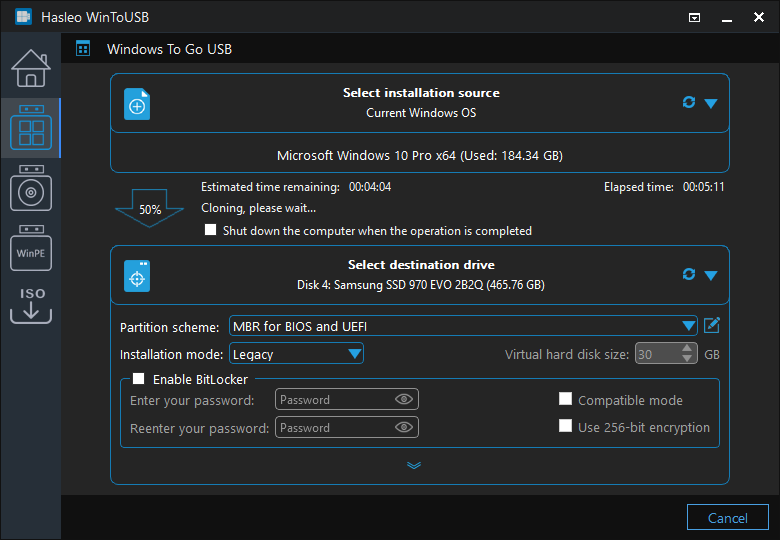
Step 7. Wait for the cloning process to finish. Upon successful completion, restart the computer and enter UEFI/BIOS settings to boot from the USB flash drive.

Following these steps, you can clone Windows 10 2022 Update (Windows 10 22H2) to a USB drive as a portable Windows 10 using Hasleo WinToUSB.