This tutorial details how to use Hasleo WinToUSB to create Windows To Go from a Hasleo Backup Suite System Image file, covering the following aspects:
Windows To Go (WTG) is a technology that allows a full-featured Windows OS to be installed and booted directly from a USB drive, first introducd in Windows 8 Enterprise Edition. This feature remained available in early Windows 10 releases. However, Microsoft announced that it would no longer be available in later versions in May 2019, which means the feature was removed in Windows 10 version 1909 and Windows 11.
This feature is only available for creating Windows To Go on USB drives using Windows 10/8 Enterprise or Education editions. Since Microsoft discontinued Windows To Go, talking about this feature now means using a third-party tool to install Windows on a USB drive, also called portable Windows. For more information about Windows To Go, please refer to: What is Windows To Go (WTG)?
Hasleo Backup Suite is a free Windows backup and cloning tool developed by Hasleo Software for Windows users. It supports backing up and restoring Windows OS, disks, partitions or files, as weill as cloning the OS, disks, or partitions. This professional backup solution supports full, incremental and differential backup modes. It also offers compression, encryption, splitting and merging of backup images; and provides other advanced features like backup scheduling.
Hasleo WinToUSB is another program developed by Hasleo Software for creating Windows To Go. It is the world's first third-party tool to offer this feature. Hasleo WinToUSB not only supports creating Windows To Go from image files (ISO, WIM, VHD(X), etc.), but also pioneers cloning of a live Windows OS to a USB drive as a portable workspace. As the most professional Windows To Go creation tool, many of the technologies used by Hasleo WinToUSB are pioneering and being copied by other third-party Windows To Go creation software.
Step 1. Connect the USB drive to your computer, then download, install, and run Hasleo WinToUSB. Click the "Windows To Go USB" option.

Step 2. Click "Select installation source", then click "Browse image file". Select the Windows system backup image file produced by Hasleo Backup Suite from the dialog box as installation source.
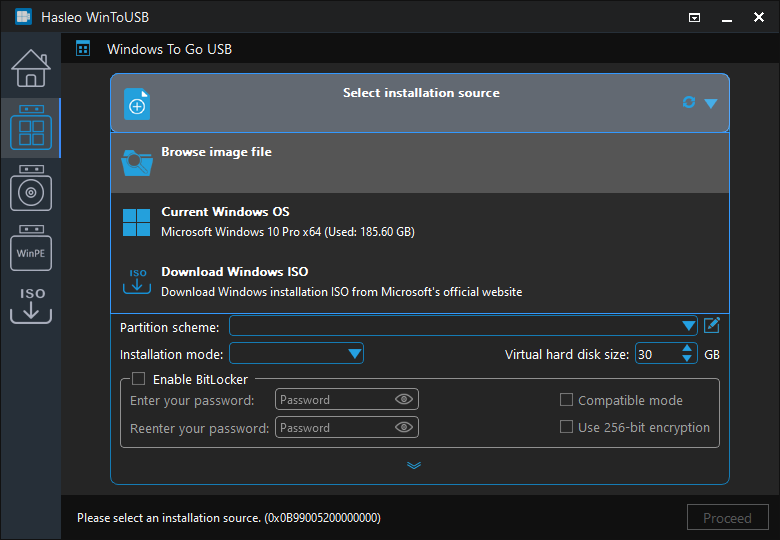
* Tips: If you haven't a Windows system backup image file created by Hasleo Backup Suite, please refer to: Tutorial to create a Windows system image backup with Hasleo Backup Suite. And DBI is the extension for the backup image files generated by Hasleo Backup Suite.
Step 3. Click "Select destination drive", then choose the target drive from the pop-up list.
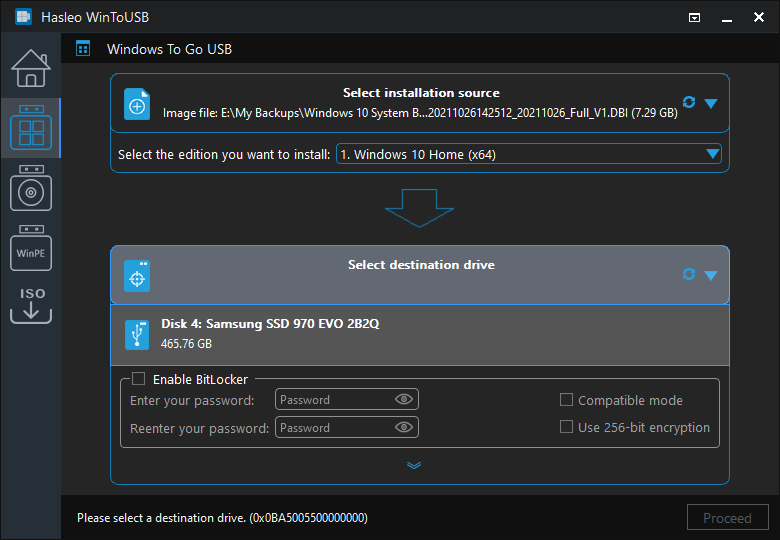
Step 4. Select your preferred partition scheme and installation mode. Optionally, you may specify additional drivers or enable BitLocker encryption for the Windows To Go drive, then click "Proceed".
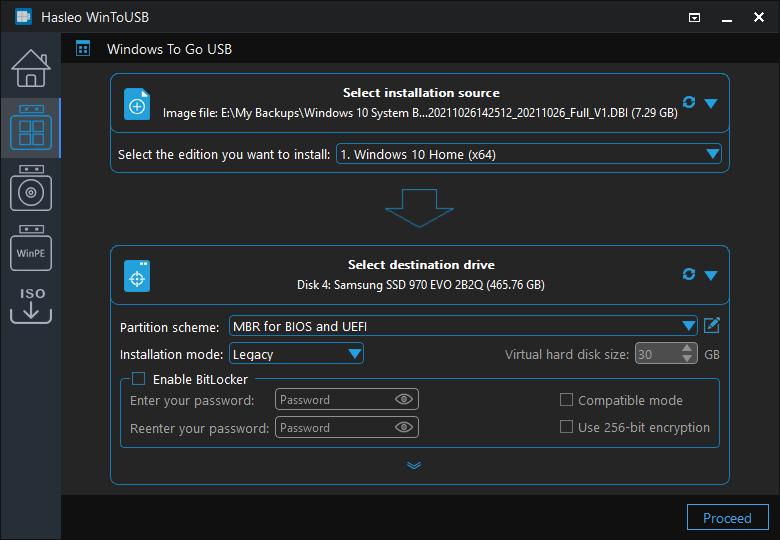
* Tips:
Step 5. After clicking "Proceed", a confirmation dialog will appear asking whether to continue formatting the drive. Click "Yes" if you accept the operation.
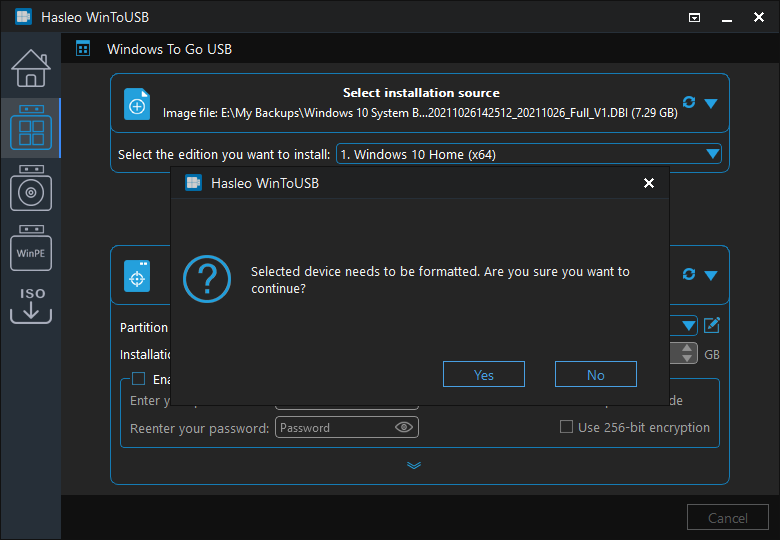
Step 6. After clicking "Yes", Hasleo WinToUSB initiates Windows installation on the destination drive.
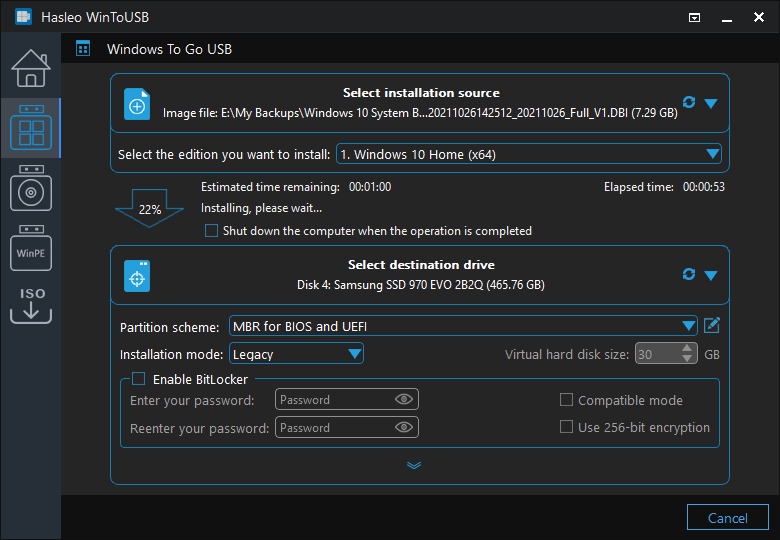
Step 7. Wait for the installation operation to complete. After installation, restart the computer and enter UEFI/BIOS settings to boot from the USB drive.

Hasleo Backup Suite is a free, professional-grade backup and cloning tool for Windows. Below we'll explain how to generate a system backup image using it.
Step 1. Download, install, and run Hasleo Backup Suite. Click "Backup" button in the navigation bar, then click "System Backup" in the operation area.
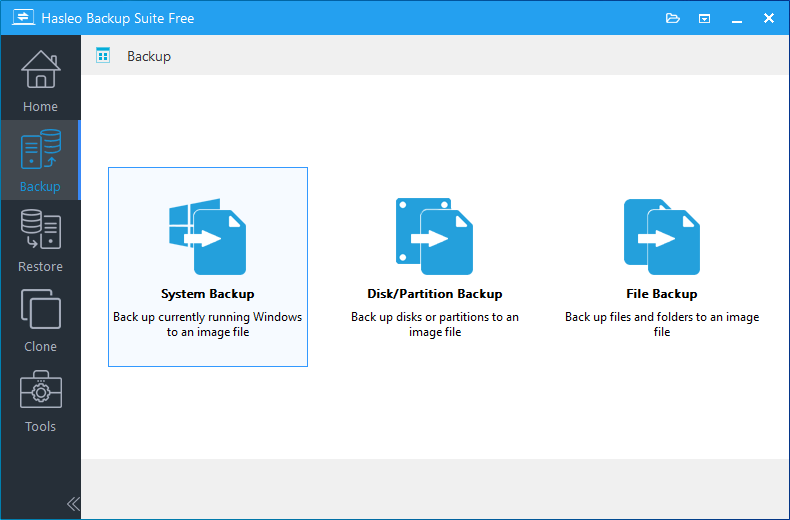
Step 2. Hasleo Backup Suite will automatically select all required partitions for Windows system backup. You only need to modify the task name and description, specify destination and backup options according to your needs. Then click "Proceed" button.
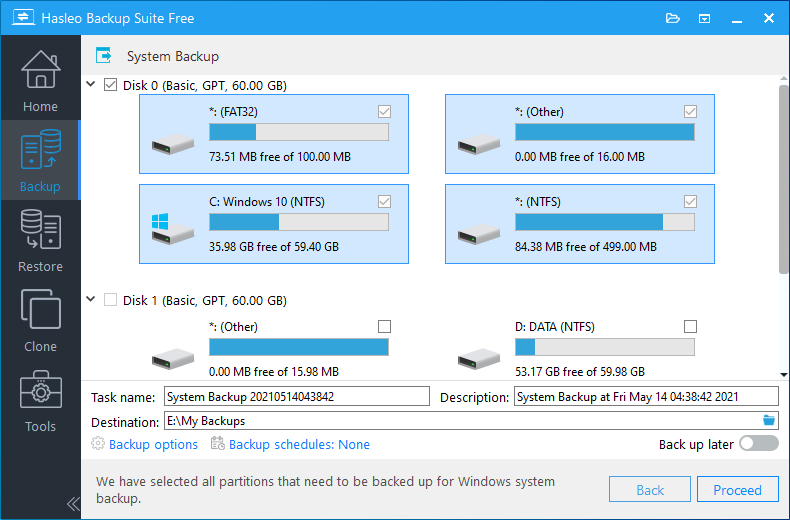
* Task name: Specify a task name to quickly find and manage the backup task.
* Description: Briefly describe the purpose of the task and related details.
* Destination: The destination path for backup image files will be saved here. To change it, click the folder icon.
* Backup options: Advanced backup settings. For more details, please refer to Backup options.
* Backup schedule: Set up a backup schedule to run backup tasks automatically on a regular basis. For more details, please refer to Backup schedule.
Step 3. After clicking "Proceed", Hasleo Backup Suite will initiate the backup of your Windows OS to the specified destination path. Note that backup time depends on the data size; larger backups will require more time to complete.
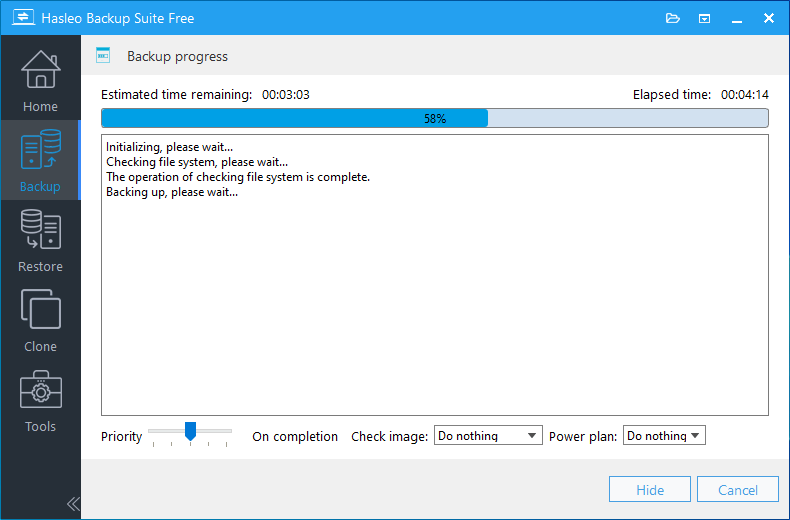
Step 4. Wait for the backup to complete.
As mentioned above, Hasleo WinToUSB supports creating Windows To Go from system image backup produced by Hasleo Backup Suite.
As a professional Windows To Go creator, Hasleo WinToUSB can create Windows To Go from ISO, WIM, VHD(X) image files, or clone an existing Windows to a USB drive.