BYOD, short for Bring Your Own Device, is an IT policy permitting or encouraging employees to use personally owned devices (laptops, tablets, and smartphones) at work, including accessing enterprise data and systems. The advantages of using BYOD include increased productivity, improved employee satisfaction, and reduced costs. As a result, BYOD has become more and more popular now. To meet this requirement, Microsoft introduced a new feature called Windows To Go (WTG) since Windows 8. This feature allows you to install and run Windows on external hard drives. Unfortunately, this feature is only available in the Enterprise/Education editions of Windows 8 and earlier versions of Windows 10, as Microsoft announced that it discontinued Windows To Go on May 25, 2019.
As previously mentioned, Windows To Go was officially only supported on Windows 8 and earlier versions of Windows 10 Enterprise/Education editions. Can you create Windows To Go with modern Windows 10 versions, including all editions? Yes! You can use a third-party Windows To Go creation tool. We recommend Hasleo WinToUSB for this purpose.
Hasleo released Hasleo WinToUSB in 2014 as the world's first third-party Windows To Go creation tool. It supports creating portable Windows on USB drives without requiring Windows Enterprise or Education editions. Additionally, Hasleo WinToUSB can install or clone Windows 10 on USB drives as Windows To Go. The following guide details how to use it to install Windows 10 on an external drive as a portable Windows 10.
Step 1. Connect the external hard drive to your computer. Download, install, and run Hasleo WinToUSB. Then click the "Windows To Go USB" option.

Step 2. Click "Select installation source", then click "Browse image file". Then choose the Windows installation ISO file from the dialog box as installation source. Alternatively, select a CD/DVD drive with Windows installation media.
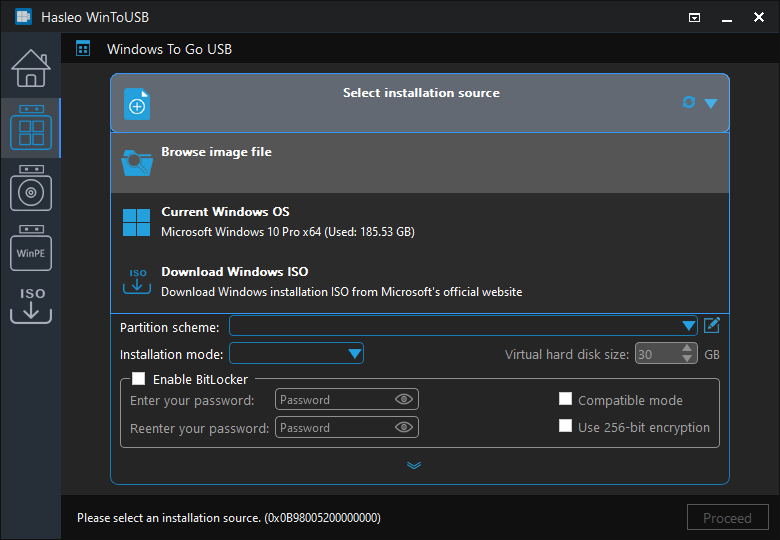
* Tips: If you don't have a Windows 10 installation ISO, please download it first.
Step 3. Hasleo WinToUSB scans for and lists installable operating systems. Select your target Windows edition.
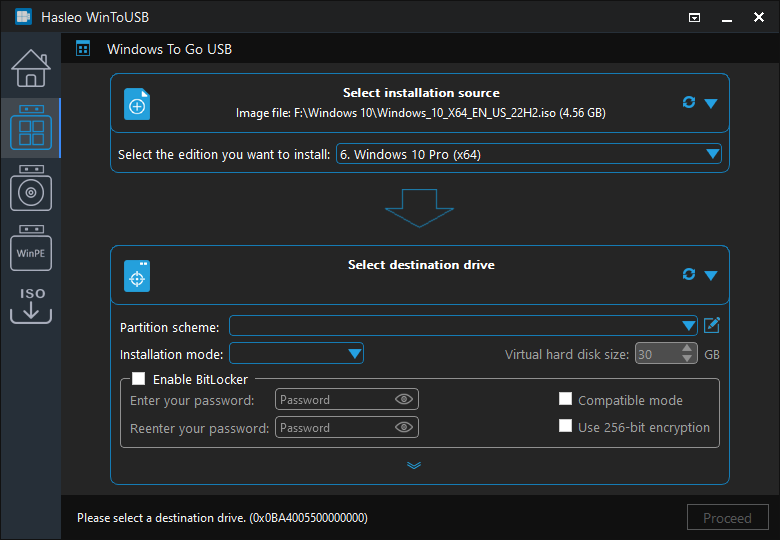
Step 4. Click "Select destination drive", then choose the target drive from the pop-up list. If Hasleo WinToUSB fails to detect the drive, click the ![]() button to initiate drive recognition.
button to initiate drive recognition.
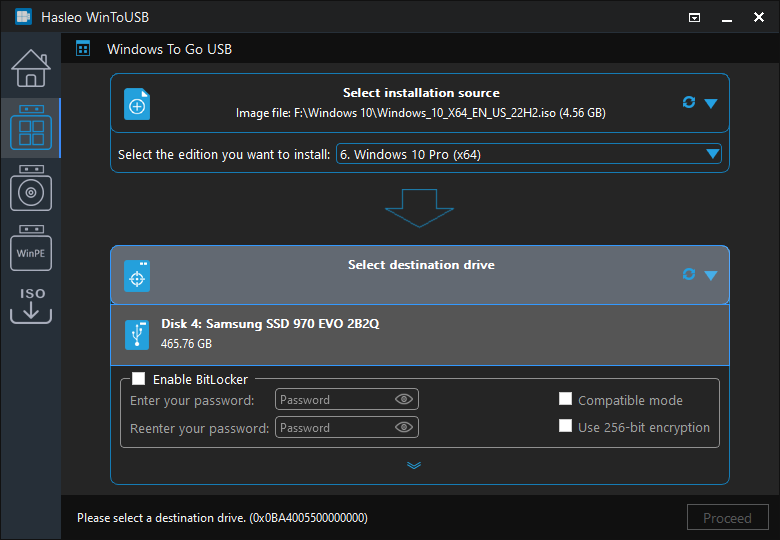
Step 5. Select your preferred partition scheme and installation mode. Optionally, you may specify additional drives or enable BitLocker encryption for the Windows To Go drive, then click "Proceed".
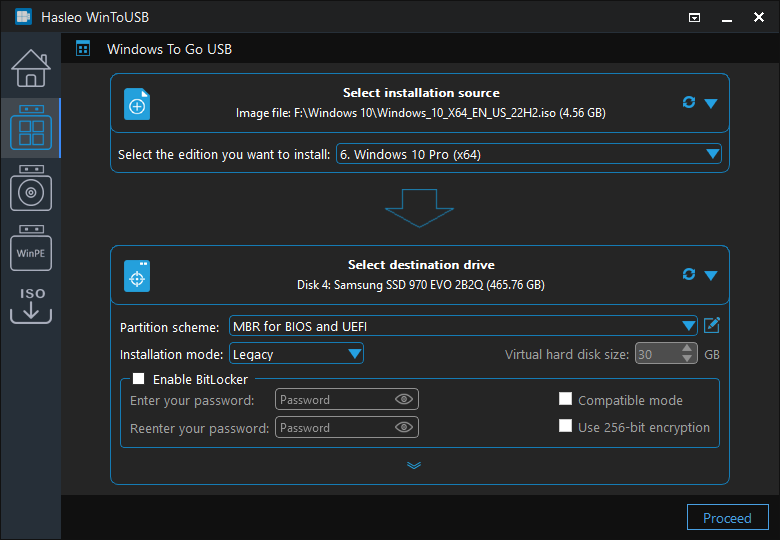
* Tips:
Step 6. After clicking "Proceed", a confirmation dialog will appear asking whether to continue formatting the drive. Click "Yes" if you accept the operation.
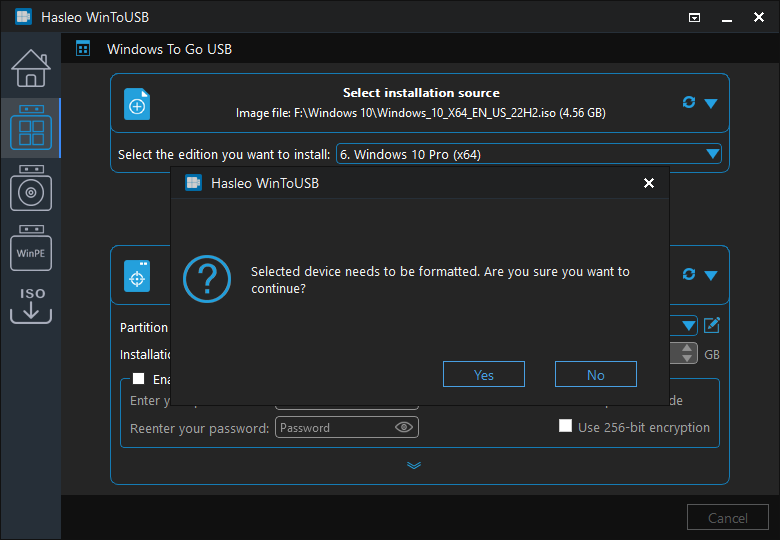
Step 7. After clicking "Yes", WinToUSB initiates Windows installation on the destination drive.
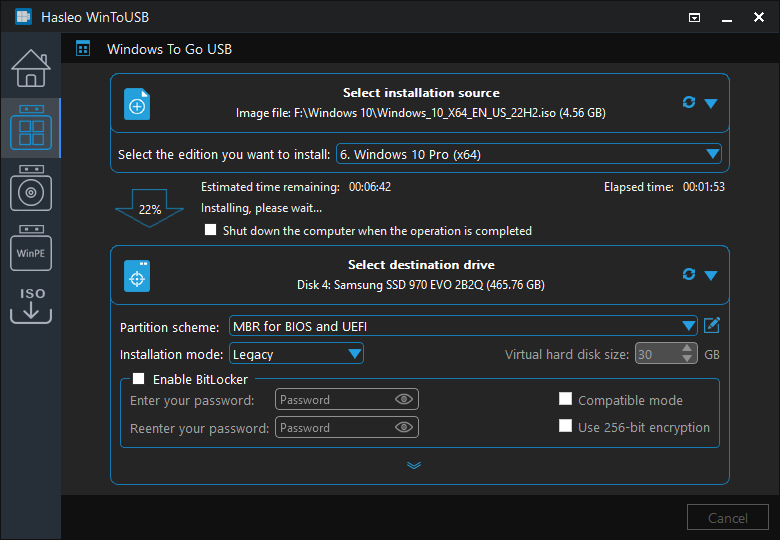
Step 8. The installation will take some time. After installation, restart the computer and enter UEFI/BIOS settings to boot from the USB drive.

Step 9. A standard Windows 10 installation requires completing all setup steps during the first boot. Afterward, you can install applications and copy files, etc.
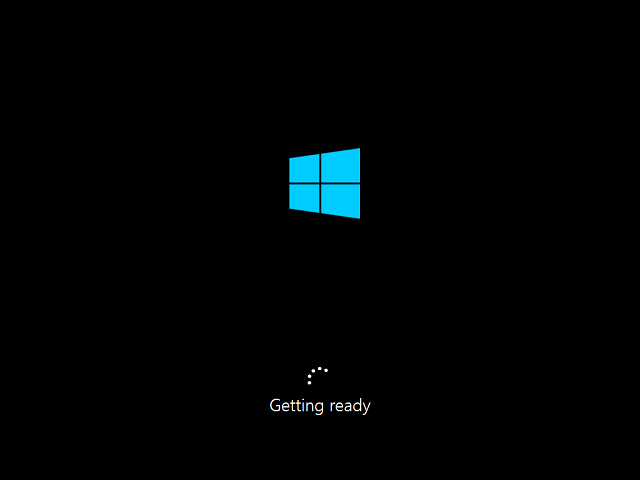
Following these steps, you can use Hasleo WinToUSB to install Windows 10 on an external hard drive as a portable Windows 10 and clone Windows 10 on USB drives as Windows To Go.