This tutorial details how to install and run Windows 10 from a USB drive, covering the following aspects:
By default, Windows 10 cannot be installed directly on USB drives. If you're familiar with Windows To Go (WTG), a feature available in earlier Windows 10 Enterprise and Education editions, it allows installing Windows 10 Enterprise/Education on USB drives as portable systems. Unfortunately, since Microsoft has discontinued the Windows To Go Creator tool, users cannot install Windows directly on USB drives.
Is it possible to install and run Windows 10 from a USB drive? Yes. We recommend using Hasleo WinToUSB, the world's first third-party Windows To Go creator, which can install Windows 10 on USB drives. This tutorial provides step-by-step instructions.
To install Windows 10 on a USB drive, you first need to download a Windows 10 instalation ISO. For security reasons, we recommend obtaining the ISO file from Microsoft's official website rather than third-party sources. You can use the Media Creation Tool provided by Microsoft or other methods to download the Windows 10 installation ISO from the official website. To download the official Windows 10 installation ISO, please refer to our step-by-step guide:How to Download Windows 10 Installation ISO from Microsoft's Official Website?
Step 1. Connect the USB drive to your computer, then download, install, and run Hasleo WinToUSB. Click the "Windows To Go USB" option.

Step 2. Click "Select installation source", then click "Browse image file". Then choose the Windows installation ISO file from the dialog box as installation source. Alternatively, select a CD/DVD drive with Windows installation media.
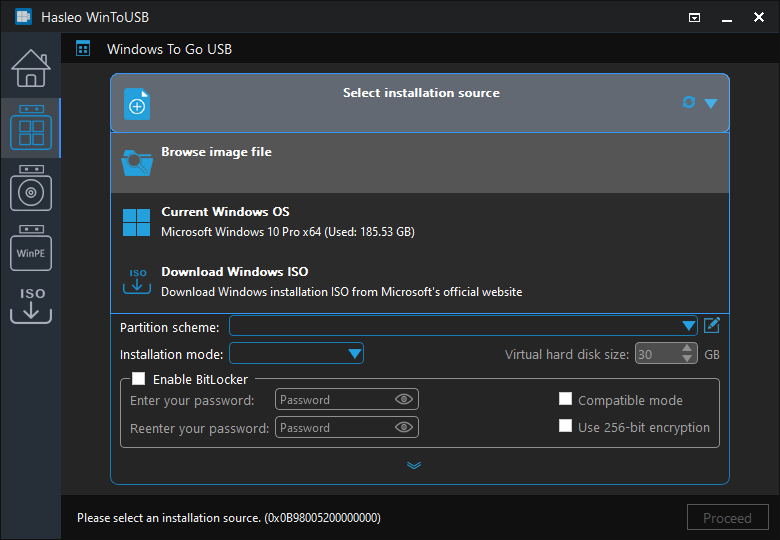
Step 3. Hasleo WinToUSB scans for and lists installable operating systems. Select your target Windows edition.
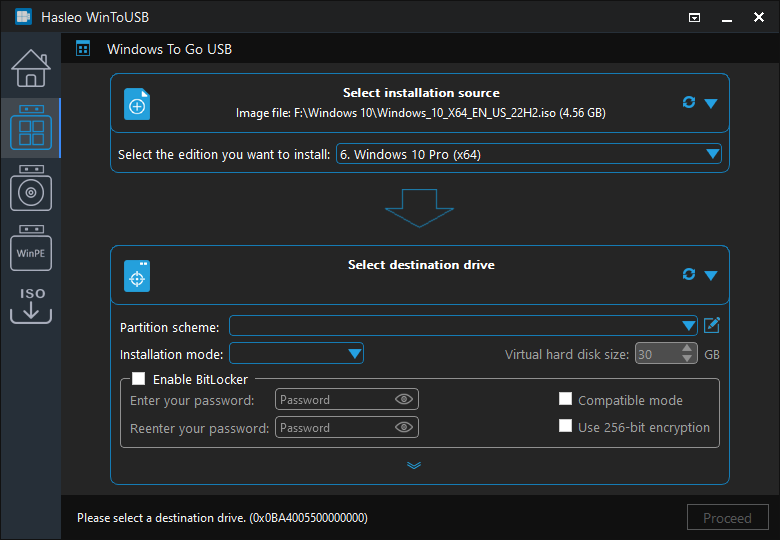
Step 4. Click "Select destination drive", then choose the target drive from the pop-up list. If Hasleo WinToUSB fails to detect the drive, click the ![]() button to initiate drive recognition.
button to initiate drive recognition.
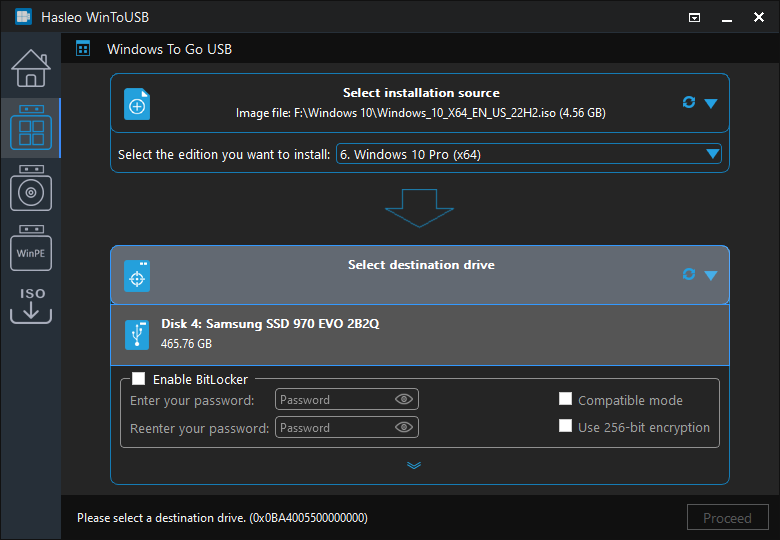
Step 5. Select your preferred partition scheme and installation mode. Optionally, you may specify additional drivers or enable BitLocker encryption for the Windows To Go drive, then click "Proceed".
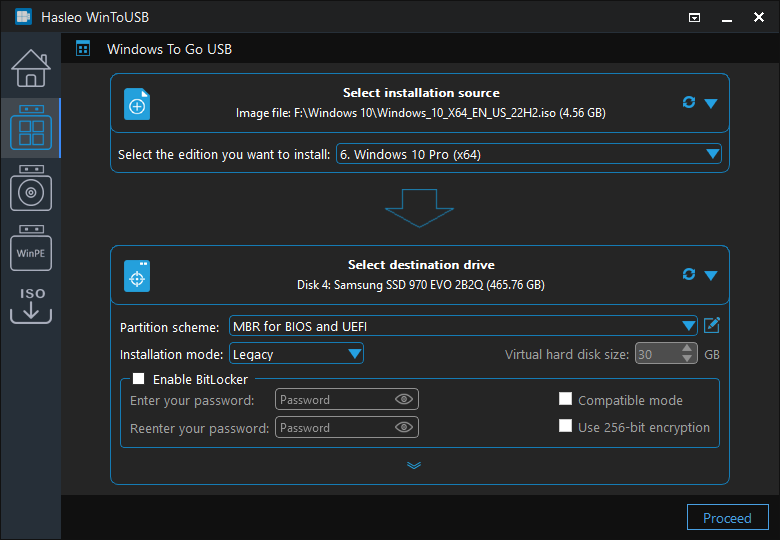
* Tips:
Step 6. After clicking "Proceed", a confirmation dialog will appear asking whether to continue formatting the drive. Click "Yes" if you accept the operation.
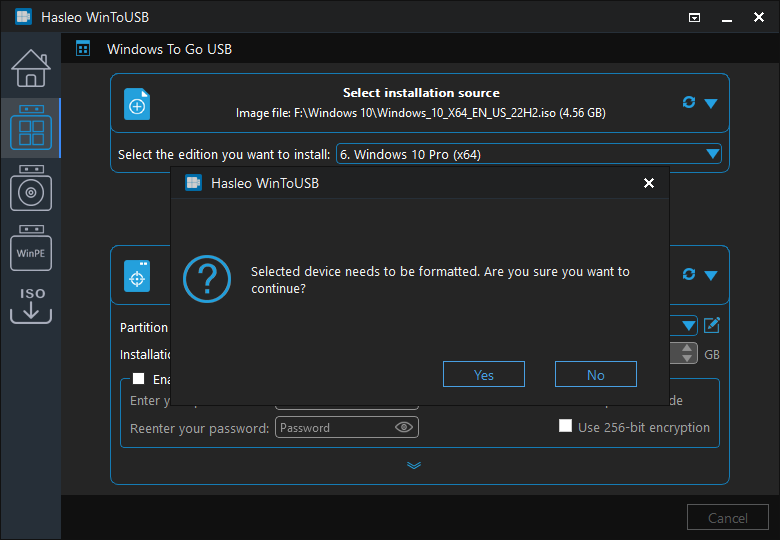
Step 7. After clicking "Yes", WinToUSB initiates Windows installation on the destination drive.
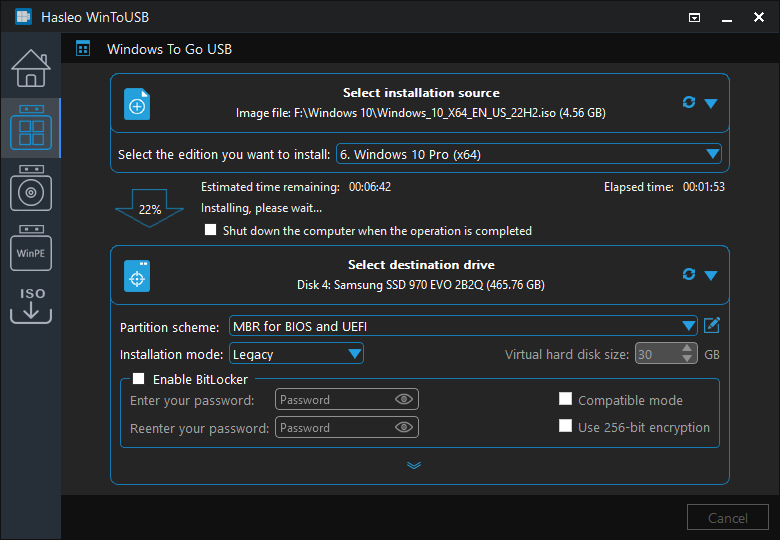
Step 8. The installation will take some time. After installation, restart the computer and enter UEFI/BIOS settings to boot from the USB drive.

Step 9. A standard Windows installation requires completing all setup steps during the first boot. Afterward, you can install applications and copy files, etc.
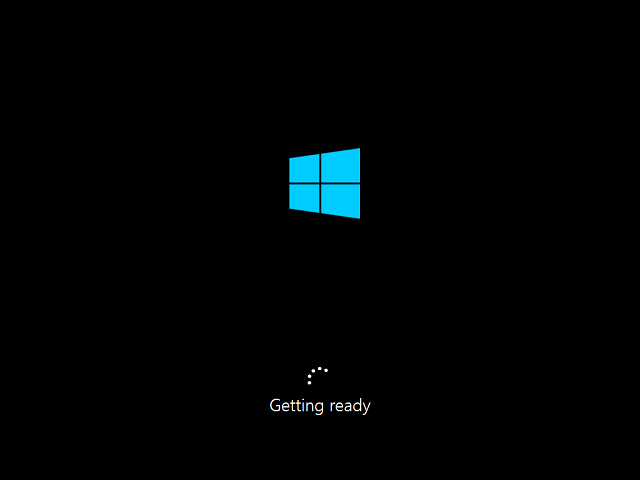
With Hasleo WinToUSB, you can easily install and run Windows 10 from USB drives. Hasleo WinToUSB also supports installing Windows 10 on external USB drives and installing Windows 10 on USB flash drives. Additionally, it can clone Windows 10 on USB drives as portable Windows 10 workspaces.