This tutorial will show you four methods to download Windows 10 installation ISO file from Microsoft's official website, covering the following aspects:
Windows 10, released by Microsoft in 2015, is a universal operating system designed for multiple device types. It was originally provided as a free upgrade for licensed Windows 7 and 8 users. Windows 10 combines the features of both Windows 7 and Windows 8 to provide improved functionality for desktop/laptop as well as mobile devices. Although Windows 10 was unsuccessful in mobile devices, it has achieved unprecedented success in traditional PCs. According to statistics, about 45% of global computers are currently running Windows 10.
To install and use Windows 10 on your computer, download a Windows 10 installation ISO, burn it to a DVD or USB drive, and then boot from the media to install Windows 10. The Microsoft Media Creation Tool is currently the only official way to download Windows 10 installation ISO files from Microsoft's website. Additionally, there are several other ways to download Windows 10 ISO files from Microsoft's official website. This tutorial details four methods to download Windows 10 installation ISO.
Step 1. Open the official Microsoft Windows 10 download link in your web browser.
Step 2. Find "Create Windows 10 installation media" and then click the "Download tool now" button below to download Microsoft Media Creation Tool (MediaCreationTool_22H2.exe).
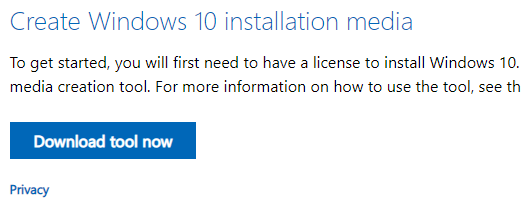
Step 3. After the download is complete, double-click to start MediaCreationTool_22H2.exe.
Step 4. After the Microsoft Media Creation Tool (MediaCreationTool_22H2.exe) completes the preparations, click "Accept" to accept the license agreement.
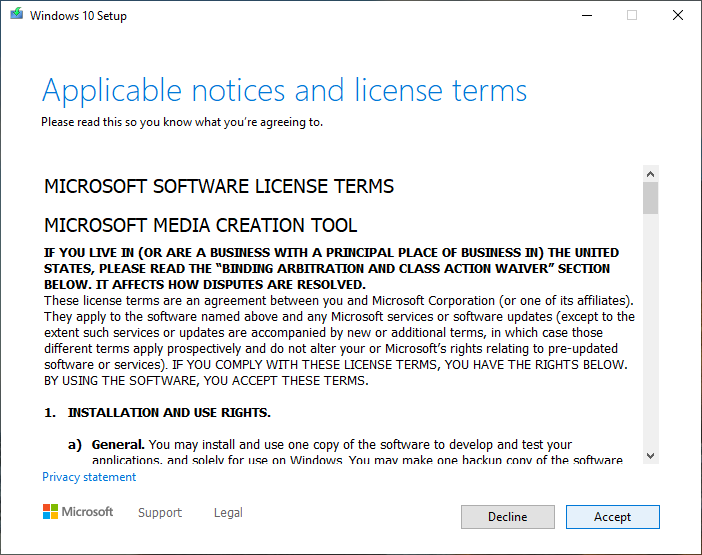
Step 5. Select your target Windows 10 edition, then click the "Next".
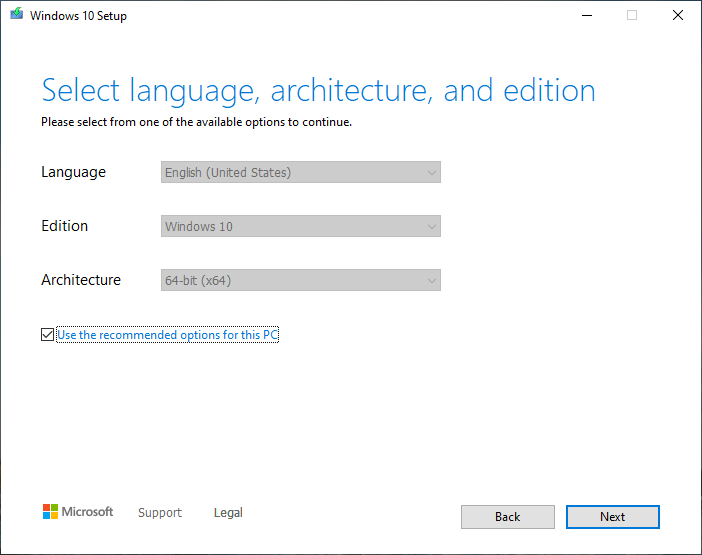
Step 6. Check the "ISO file" checkbox and click "Next".
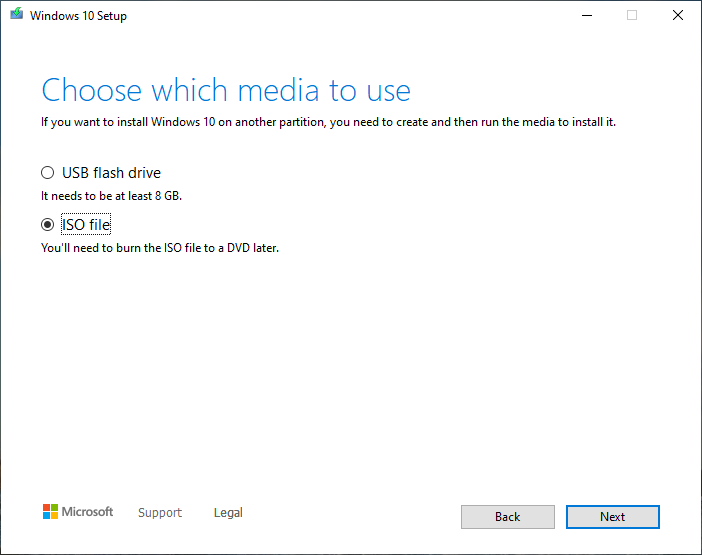
Step 7. Select the path to save the ISO file, and then click the "Save" button.
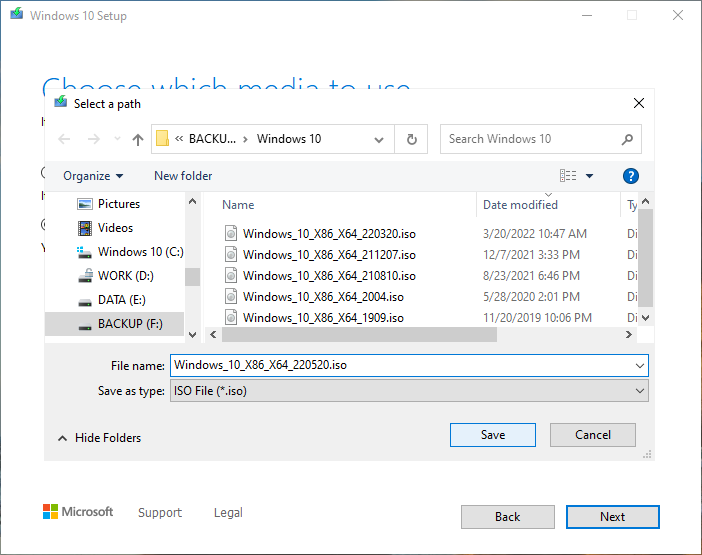
Step 8. The Microsoft Media Creation Tool (MediaCreationTool_22H2.exe) starts to download the Windows ISO file. This will take some time; please be patient.
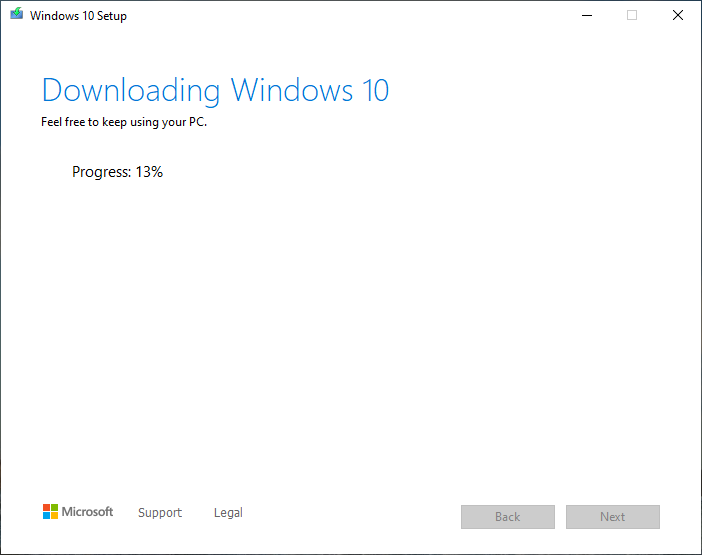
Step 9. Once the download finishes, click "Finish" to close the program.
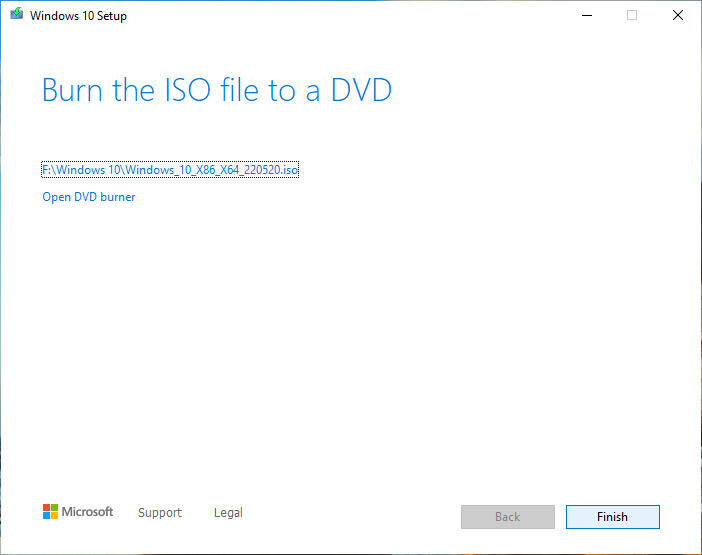
Step 1. Download, install, and run Hasleo WinToUSB. Click one of the three large buttons in the main window.
Step 2. Click the ![]() button in the navigation bar to switch to the Windows ISO download link.
button in the navigation bar to switch to the Windows ISO download link.
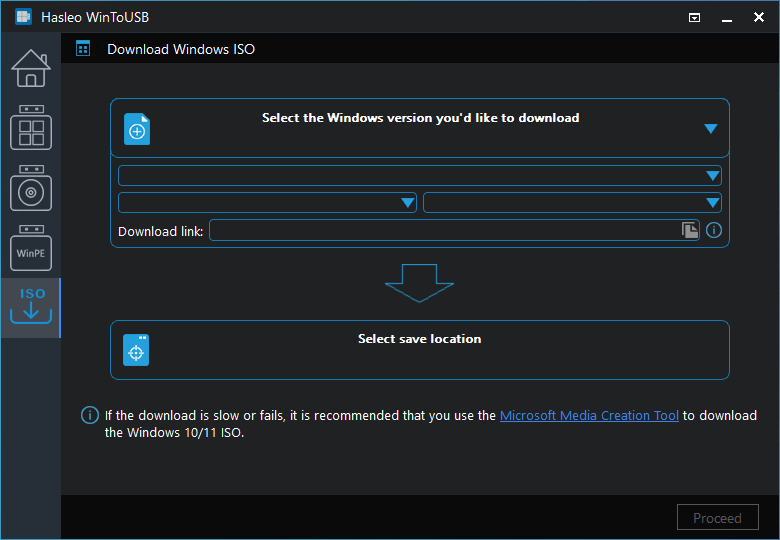
Step 3. Select your preferred Windows 10 installation ISO version and language.
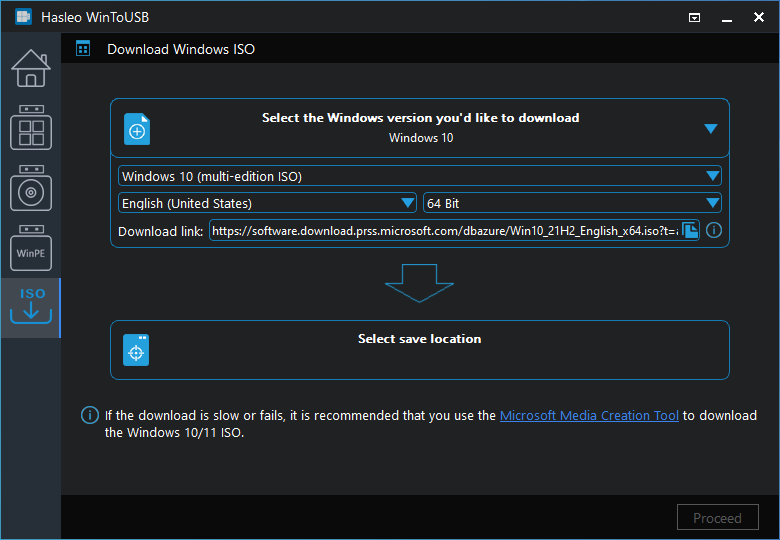
Step 4. Click "Select save location" and specify the destination path for the ISO file. Then click "Proceed".
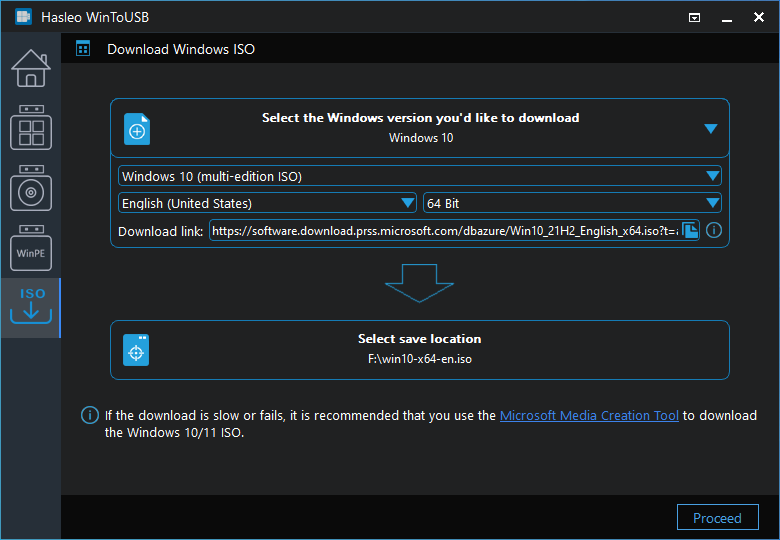
* Tips: This is an official Microsoft download link, ensuring 100% safety and no embedded viruses and third-party programs. You can copy this link and use other third-party download tools to download the ISO file.
Step 5. After clicking "Proceed", the program starts downloading the Windows 10 ISO file. Download speed depends on your network connection; so please be patient.
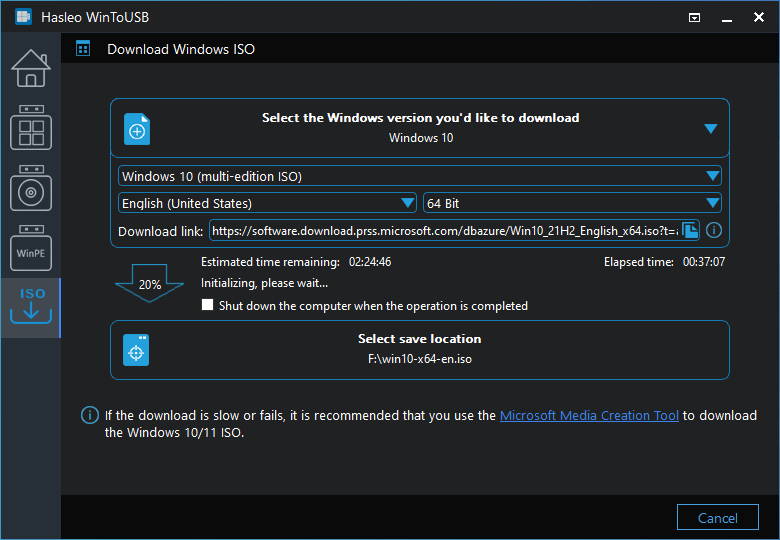
Step 6. Wait for the download to complete.
Step 1. Download, install, and run Hasleo Windows ISO Downloader.
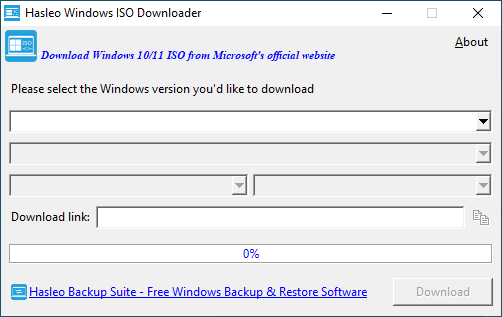
Step 2. Select your preferred Windows 10 installation ISO version and language. Click the "Download" button and specify a location to save the ISO file.
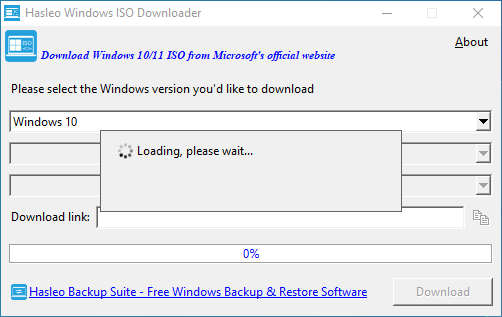
Step 3. The program starts downloading the Windows 10 ISO file. Download speed depends on your network connection; so please be patient.
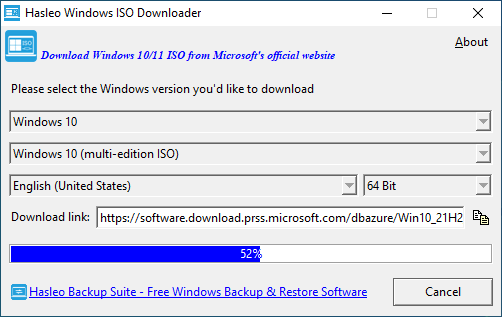
* Tips: This is an official Microsoft download link, ensuring 100% safety and no embedded viruses and third-party programs. You can copy this link and use other third-party download tools to download the ISO file.
Step 4. Wait for the download to complete.
Step 1. Run Google Chrome and navigate to Microsoft's official Windows 10 download link with it.
Step 2. Right-click anywhere on the web page and select "Inspect" from the pop-up menu, as shown in the picture below:
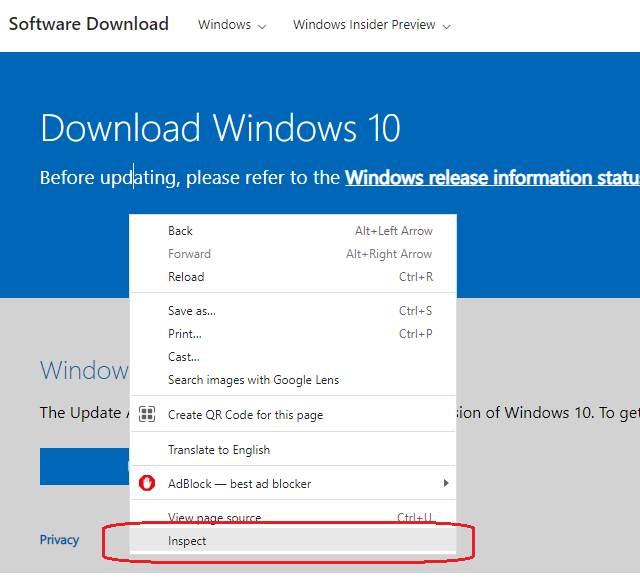
Step 3. Check "Toggle device toolbar" in the right window, as shown in the picture below:
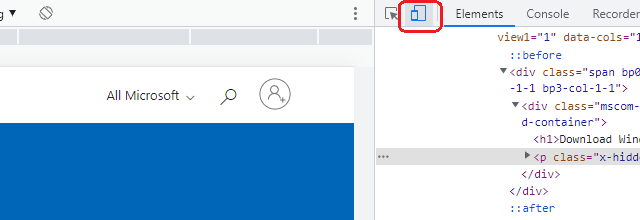
Step 4. Click the "refresh" button to reload the page, as shown in the picture below:
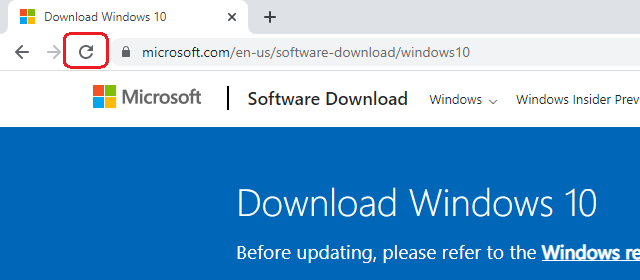
Step 5. After the page reloads, find "Download Windows 10 Disk Image (ISO)" and select your target Windows 10 edition from the "Select Download" drop-down box. Click "Download".
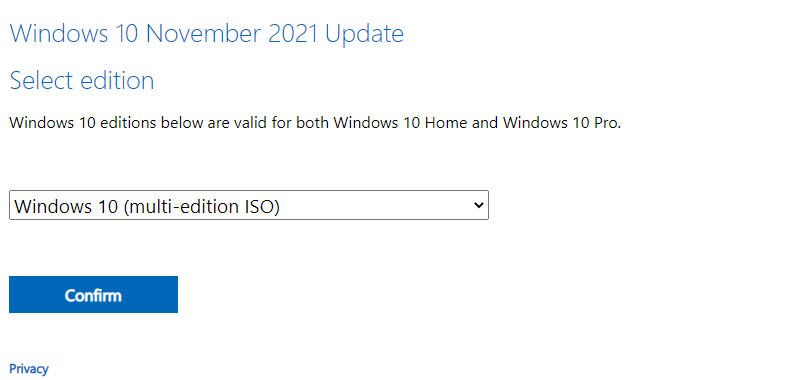
Step 6. Select the product language from the "Choose one" drop-down box, then click "Confirm".
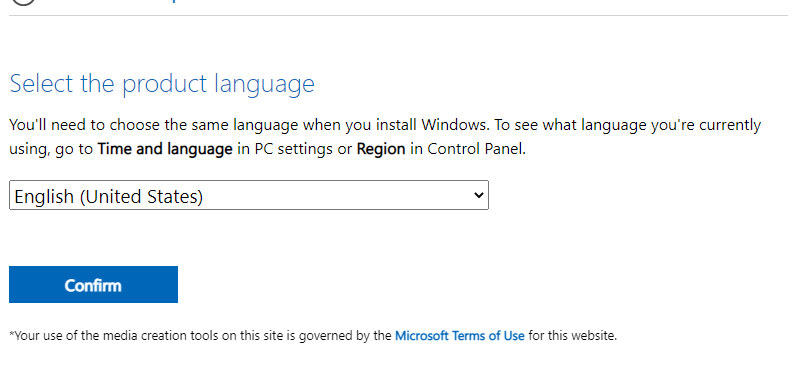
Step 7. Select the Windows 10 installation ISO (32-bit or 64-bit) depending on your needs.
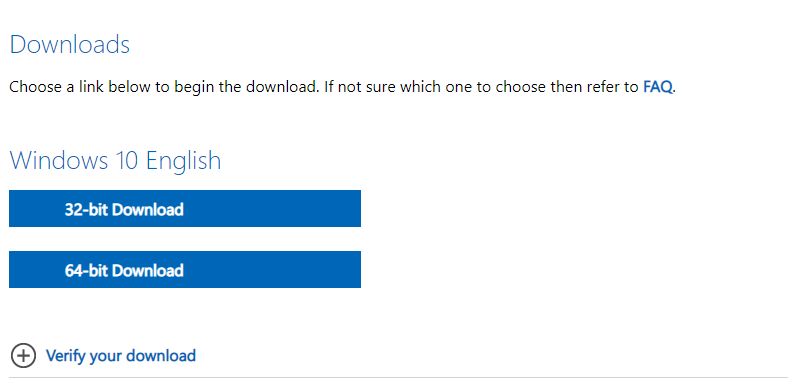
As mentioned above, this tutorial details four methods to download Windows 10 installation ISO from Microsoft's official website.To avoid security issues, we recommend using these methods to download the Windows 10 ISO files.
With your Windows 10 installation ISO, you can use Hasleo WinToUSB to create a bootable Windows 10 installation USB drive or create a Windows 10 To Go and boot it directly from the drive.