I'm a Windows 10 and Linux user. I'm familiar with installing and running Linux operating system from an external hard drive, which is very useful to me. I know the advantages of the portable operating system, so I've always wanted to be able to create a portable Windows 10 operating system. Is there any way to install and run Windows 10 from an external hard drive?
As we all know, Linux can be easily installed and run from an external hard drive as a portable Linux OS. This portable Linux OS is very useful as you can take it anywhere and boot it on different computers. However, for users accustomed to Windows, Linux is not easy to use and has some functional limitations, including incompatibility with popular Windows games and Microsoft Office software. Consequently, many Windows users seek to install Windows on external hard drives as portable Windows OS, allowing them to maintain their work and game environments across different locations.
Can Windows be installed and booted from an external hard drive? Yes. If you know Windows To Go (WTG), you've already on the right path. Windows To Go is a Microsoft technology that allows Windows users to create portable Windows. Although it only exists in Windows Enterprise and Education editions, third-party tools like Hasleo WinToUSB can create Windows To Go using non-Enterprise/non-Education editions. Here we'll detail how to install and run Windows 11/10 from an external hard drive using Hasleo WinToUSB.
Step 1. Connect the external hard drive to your computer, then download, install, and run Hasleo WinToUSB. Click the "Windows To Go USB" option.

Step 2. Click "Select installation source", then click "Browse image file". Then choose the Windows installation ISO file from the dialog box as installation source. Alternatively, select a CD/DVD drive with Windows installation media.
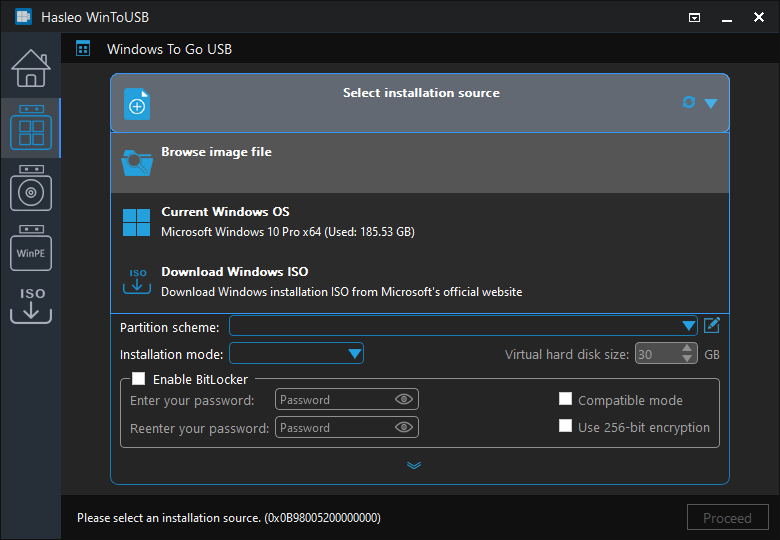
* Tips: If you don't have a Windows 11/10 installation ISO, please download it first.
Step 3. Hasleo WinToUSB scans for and lists installable operating systems. Select your target Windows edition.
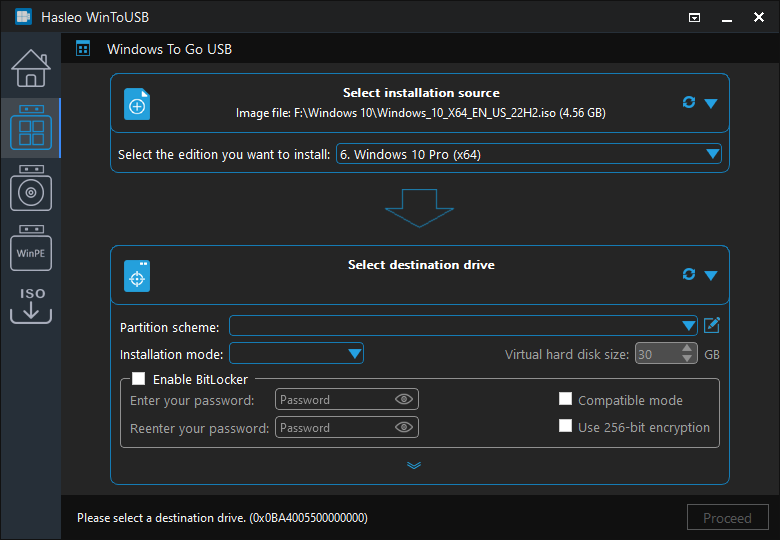
Step 4. Click "Select destination drive", then choose the target drive from the pop-up list. If Hasleo WinToUSB fails to detect the drive, click the ![]() button to initiate drive recognition.
button to initiate drive recognition.
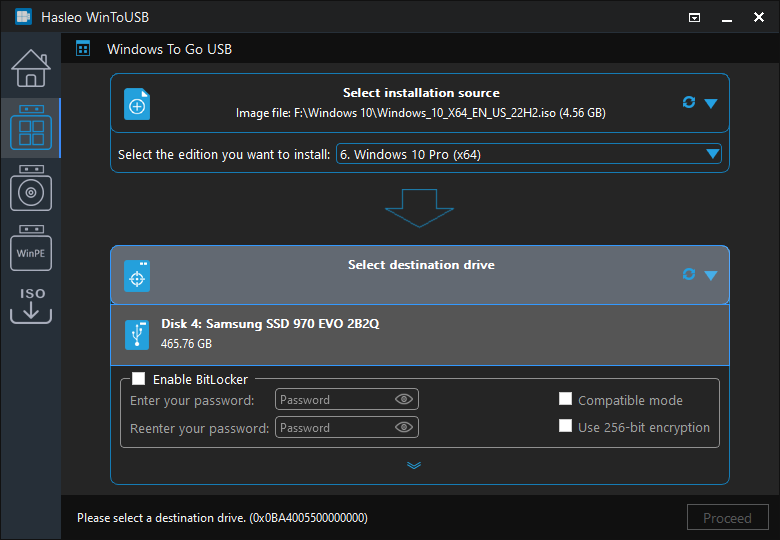
Step 5. Select your preferred partition scheme and installation mode. Optionally, you may specify additional drivers or enable BitLocker encryption for the Windows To Go drive, then click "Proceed".
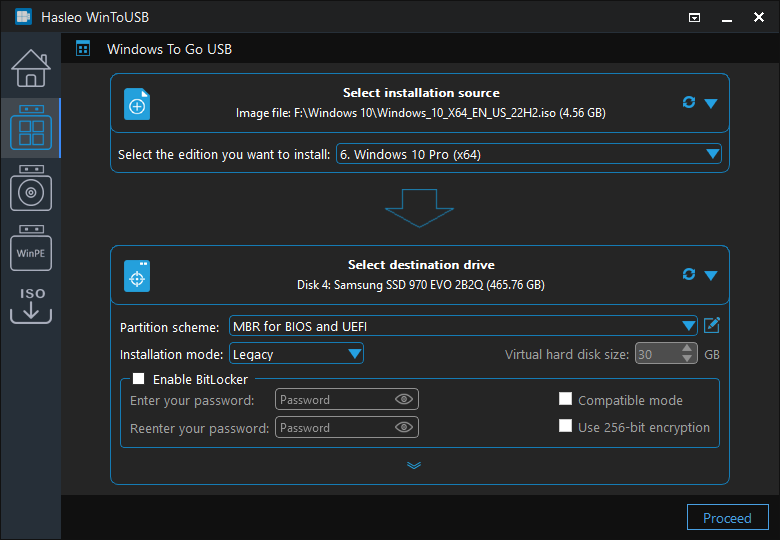
* Tips:
Step 6. After clicking "Proceed", a confirmation dialog will appear asking whether to continue formatting the drive. Click "Yes" if you accept the operation.
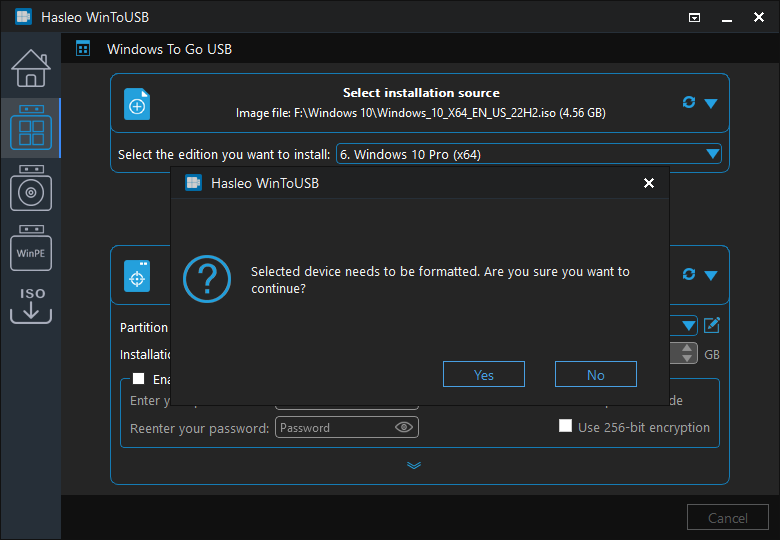
Step 7. After clicking "Yes", WinToUSB initiates Windows installation on the destination drive.
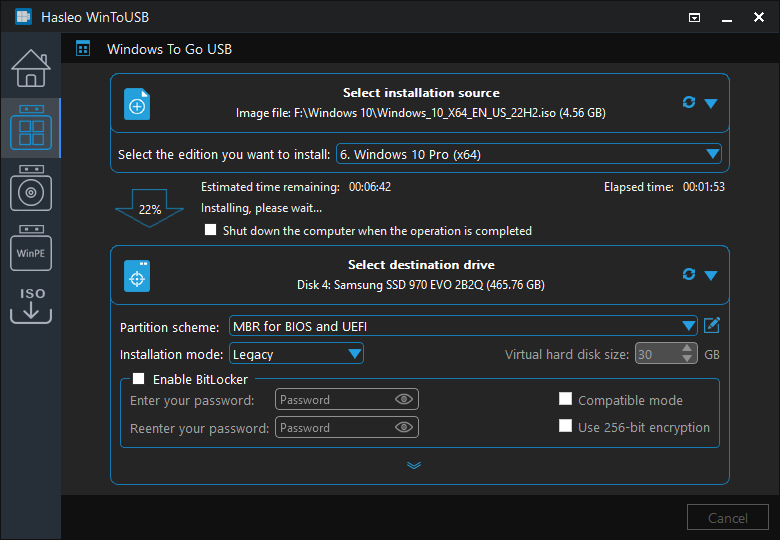
Step 8. The installation will take some time. After installation, restart the computer and enter UEFI/BIOS settings to boot from the external hard drive.

Step 9. A standard Windows installation requires completing all setup steps during the first boot. Afterwards, you can install applications and copy files, etc.
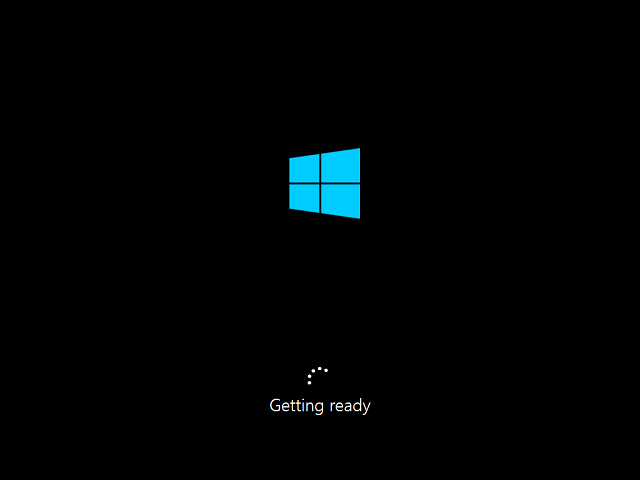
This tutorial details how to install and run Windows 11/10 from an external hard drive using Hasleo WinToUSB, allowing you to carry and use your own portable Windows 11/10 anywhere.
As professional Windows To Go creation software, Hasleo WinToUSB can also clone Windows 11/10 on external drives as portable Windows.