Yesterday, I downloaded the latest version of Windows 10 1809 Enterprise ISO from Microsoft, then I created a Windows To Go using an external hard disk and the official Windows To Go creator wizard. After the creation was successful, I chose to boot from the USB drive in the BIOS. After waiting a long time, the Windows installation failed and I ended up not successfully starting Windows 10 1809 from the USB drive. Then I tried the third-party tool Rufus, got the same result. Can someone tell me how to create Windows 10 To Go with Windows 10 1809?
Many users report failure to boot Windows 10 from their USB drives after creating Windows To Go using the Windows 10 1809 (October 2018 Update). Some users cannot complete the installation after waiting for a long time, even get Blue Screen of Death errors referencing dump_WppRecorder.sys.
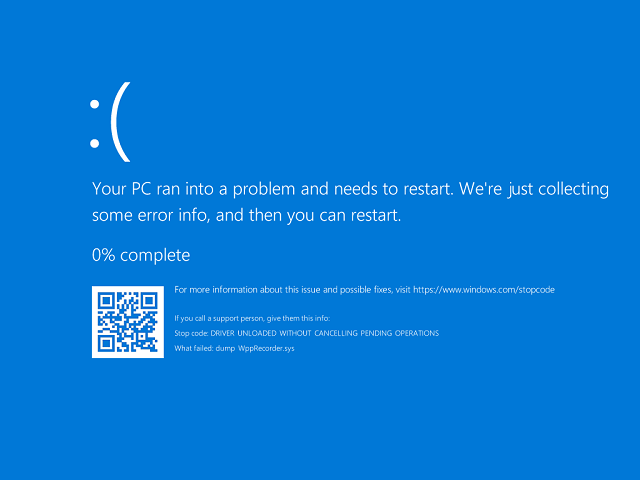
Have you encountered the same problem? Do you need a solution to avoid it? Here we'll detail how to use WinToUSB to create a Windows 10 To Go with Windows 10 1809. As the world's first third-party Windows To Go creator, WinToUSB quickly positioned and solved the problem reported by users with the help of developers. It became the world's first software to support creating Windows To Go using Windows 10 1809. As a professional Windows To Go creator, WinToUSB has powerful functions and user-friendly interface. I'd like to say it's the best Windows To Go creator tool on the market. Still unconvinced? Give it a try!
Step 1. Connect the USB drive to your computer, then download, install, and run Hasleo WinToUSB. Click the "Windows To Go USB" option.

Step 2. Click "Select installation source", then click "Browse image file". Then choose the Windows 10 1809 (October 2018 Update) installation ISO file from the dialog box as installation source. Alternatively, select a CD/DVD drive with Windows 10 1809 (October 2018 Update) installation media.
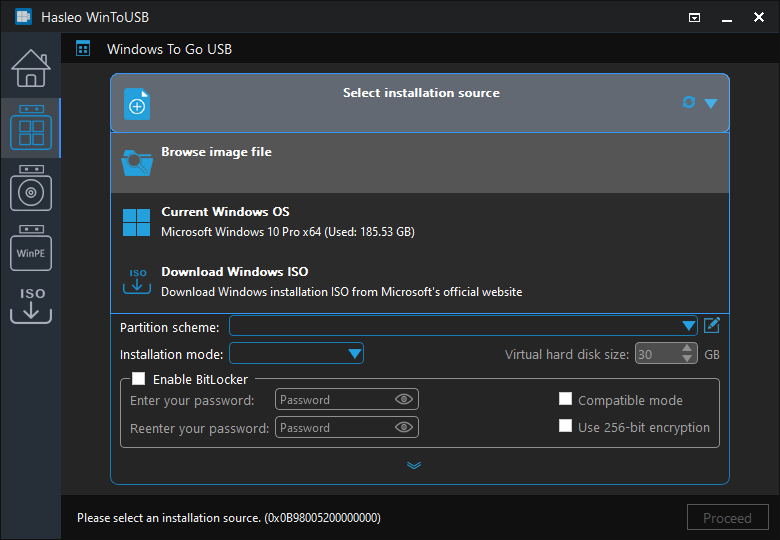
Step 3. Hasleo WinToUSB scans for and lists installable operating systems. Select your target Windows edition.
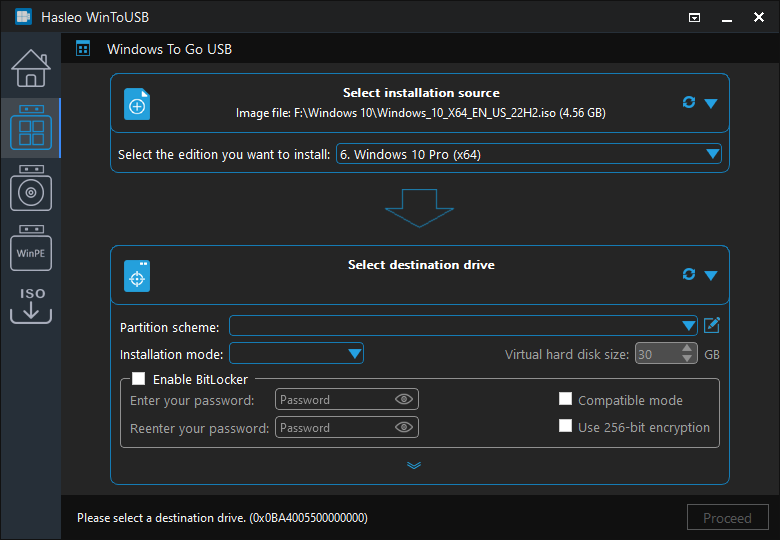
Step 4. Click "Select destination drive", then choose the target drive from the pop-up list. If Hasleo WinToUSB fails to detect the drive, click the ![]() button to initiate drive recognition.
button to initiate drive recognition.
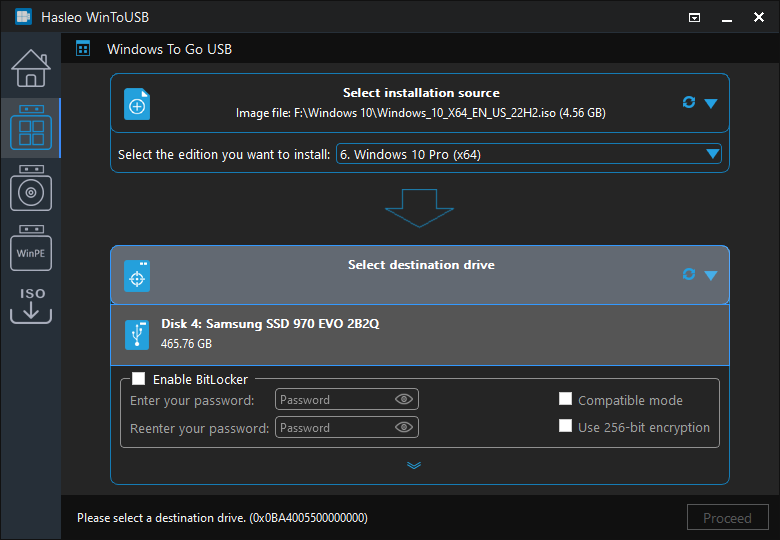
Step 5. Select your preferred partition scheme and installation mode. Optionally, you may specify additional drivers or enable BitLocker encryption for the Windows To Go drive, then click "Proceed".
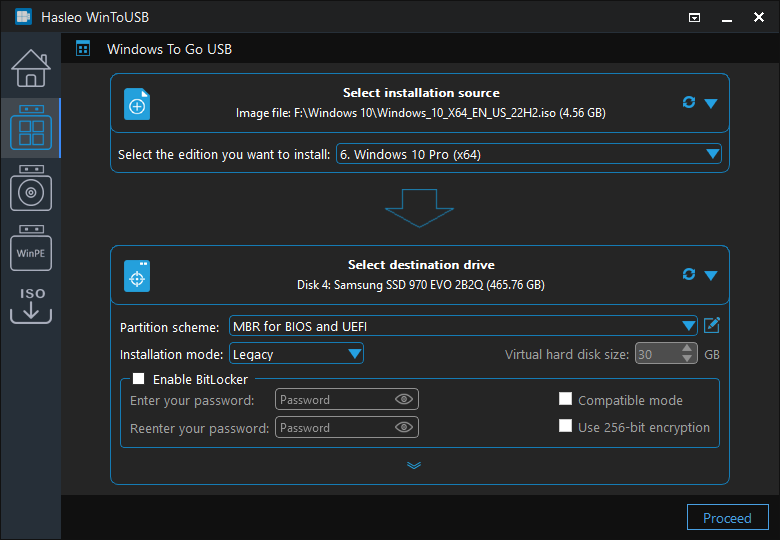
* Tips:
Step 6. After clicking "Proceed", a confirmation dialog will appear asking whether to continue formatting the drive. Click "Yes" if you accept the operation.
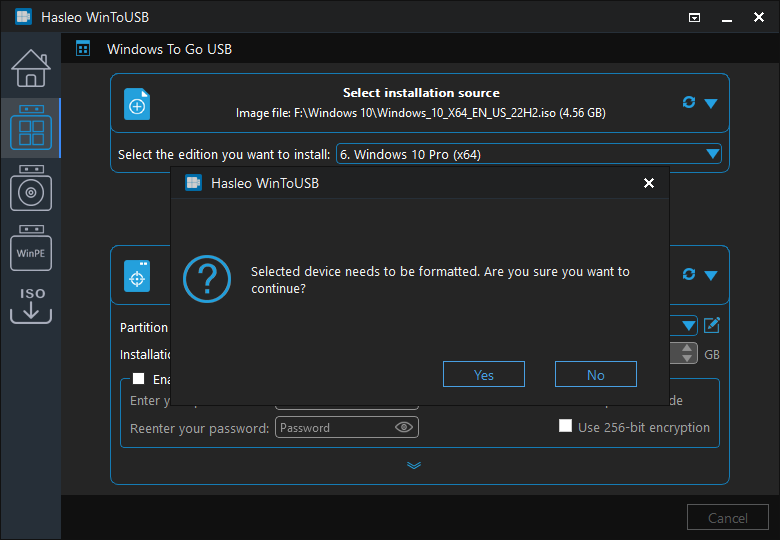
Step 7. After clicking "Yes", WinToUSB initiates Windows installation to the destination drive.
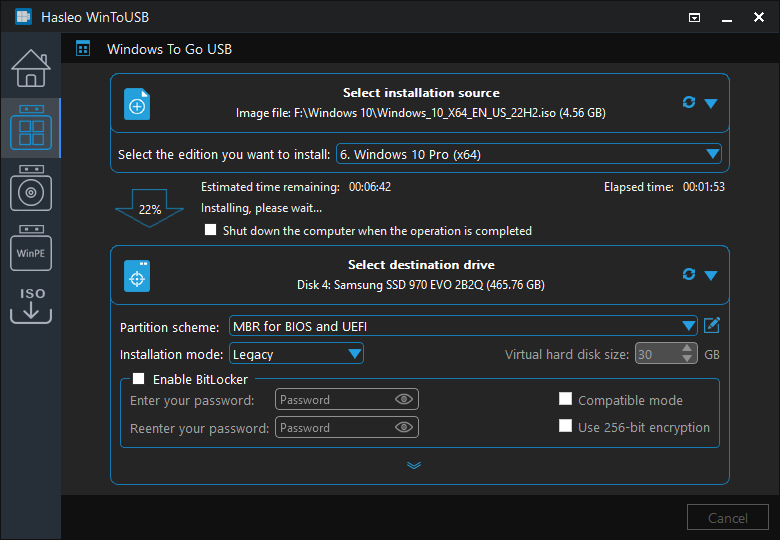
Step 8. The installation will take some time. After installation, restart the computer and enter UEFI/BIOS settings to boot from the USB drive.

Step 9. A standard Windows 10 1809 (October 2018 Update) installation requires completing all setup steps during the first boot. Afterward, you can install applications and copy files, etc.
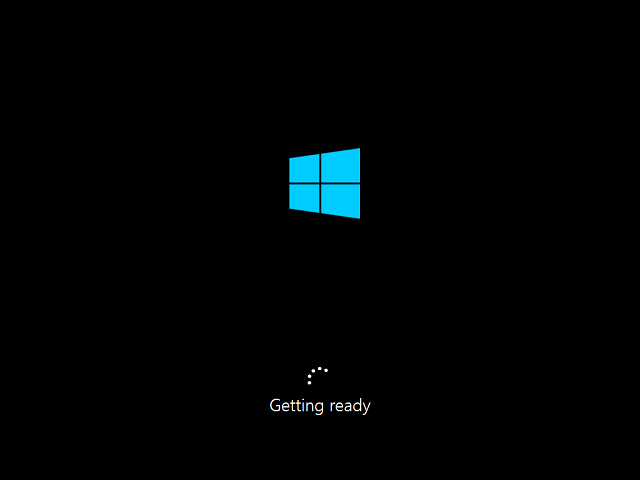
To sum up, as a professional Windows To Go creation tool, WinToUSB is the world's first software to create Windows To Go with Windows 10 1809.