Boot Camp is software that enables Mac users to install and use Windows operating system on Intel-based Mac. Boot Camp Assistant automatically downloads and installs the corresponding version of Windows Support Software (drivers) during Windows installation. This is why Windows installed through Boot Camp Assistant works properly on Mac computers (touchpad, keyboard, network card, etc. all work properly) without installing any hardware drivers.
However, when installing Windows on a USB drive using Hasleo WinToUSB and booting it on the Mac, you will find that the touchpad, keyboard and network card are not working properly. Since Hasleo WinToUSB is a third-party Windows tool, it cannot automatically download or install Apple's Windows Support Software. Therefore, before creating a Windows To Go drive with Hasleo WinToUSB, you have to manually download the Windows Support Software and inject it into the drive using the tool's additional drivers feature. After successfully creating Windows To Go, boot Windows from the USB drive created with Hasleo WinToUSB, run WindowsSupport\BootCamp\Setup.exe in the download directory to complete the Boot Camp installation (your Mac may restart during the installation process). Below we will explain how to download Windows Support Software (divers) for Windows To Go using Hasleo WinToUSB.
Step 1. Start macOS from your Mac computer.
Step 2. Connect a USB drive to your Mac and format it as MS-DOS (FAT).
Step 3. Launch Boot Camp Assistant from the Utilities folder in Applications.
Step 4. In the application menu, select "Action" > "Download Windows Support Software".
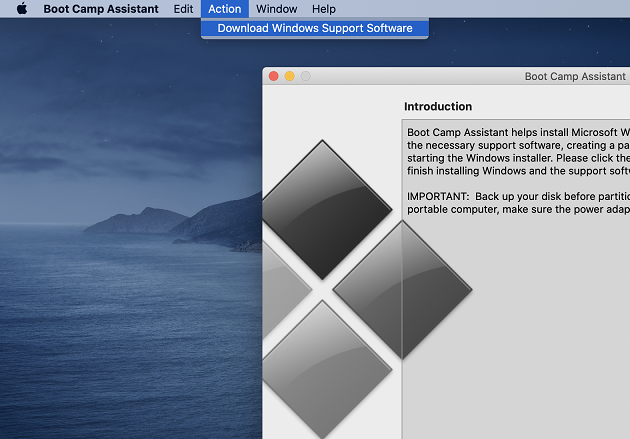
Step 5. Select the USB flash drive as the save destination, then click "Save".
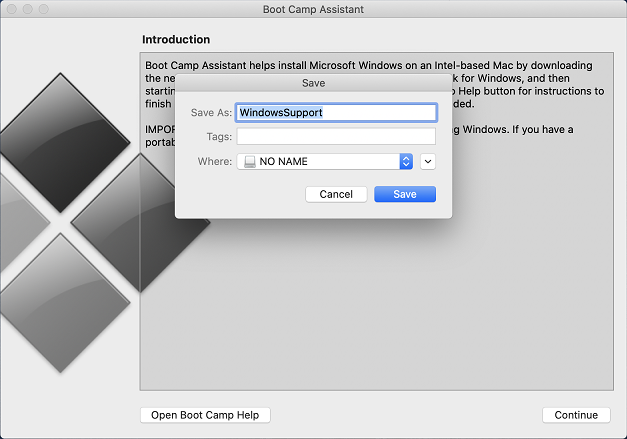
Step 6. Boot Camp Assistant starts downloading Windows Support Software. Once the download completes, click "Quit" to exit the program.
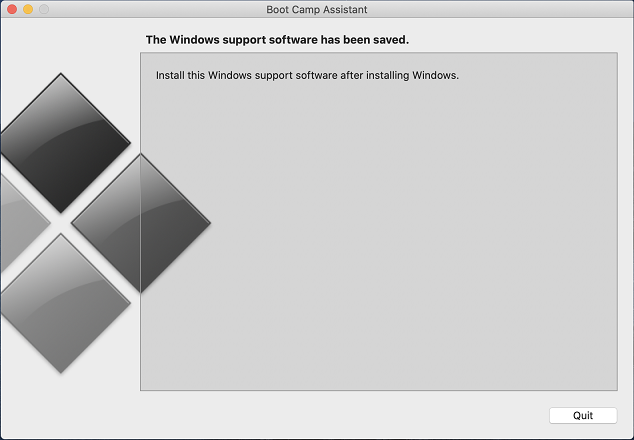
This tutorial details how to download Boot Camp Windows Support Software for Windows To Go. You need to inject Windows Support Software into Windows when installing Windows to a USB drive using WinToUSB. After first boot from USB, reinstall the software by running WindowsSupport\BootCamp\Setup.exe. Afterward, you will find that all hardware (touchpad, keyboard, and network card, etc) are now working properly.