I have a computer running Windows 10 Pro and a Windows 10 Pro installation ISO file downloaded from Microsoft's website. Yesterday I tried to install Windows 10 Pro on an external hard drive as Windows To Go (WTG) on this computer. I ran Windows To Go Creator from the Control Panel and chose the external drive, but Windows To Go Creator couldn't detect my installation image. At that point, I realized Windows To Go Creator only supports creating Windows To Go using Windows 10 Enterprise. My question is: How to create a Windows To Go using Windows 10 Professional edition?
1. Windows To Go (WTG) is a feature exclusive to Windows 10/8 Enterprise and Education editions. Only these editions can create WTG workspaces by default.
2. Microsoft announced in May 2019 that it would discontinue Windows To Go. Since Windows 11 was released in June 2021 without Windows To Go support, it is impossible to create a Windows To Go USB drive with Windows 11.
By default, Windows To Go creation is only supported on Windows 10/8 Enterprise and Education editions. Unfortunately, most users lack these editions and can't use the built-in Windows To Go Creator Wizard to create Windows To Go USB drives. Does this mean you cannot create a Windows To Go drive with Windows 11/10 Pro? Not necessarily. Third-party tools like Hasleo WinToUSB enable Windows To Go creation on Windows 11/10 Pro.
Hasleo WinToUSB, first released in January 2014 as the world's first third-party Windows To Go creation software, allows users to install or clone any Windows 11/10/8/7 edition on external drives or USB flash drives as portable system. Key features include:
1. Support any edition of Windows 11/10/8/7 and Windows Server 2008 or later
2. Create Windows To Go from ISO, WIM, ESD, SWM, VHD(X) files, or CD/DVD drives
3. Create Windows To Go from a system backup image created by Hasleo Backup Suite
4. Clone a currently running Windows system to a USB drive as Windows To Go
5. Create BitLocker-encrypted Windows To Go
6. Support creating VHD(X)-based Windows To Go
Now you know that Hasleo WinToUSB, the best free Windows To Go creation software, can create Windows To Go from Windows 11/10 Pro installation ISO and Windows 8/8.1 Pro editions. Below we will describe the detailed steps.
Step 1. Connect the USB drive to your computer, then download, install, and run Hasleo WinToUSB. Click the "Windows To Go USB" option.

Step 2. Click "Select installation source", then click "Browse image file". Then choose the Windows installation ISO file from the dialog box as installation source. Alternatively,select a CD/DVD drive with Windows installation media.
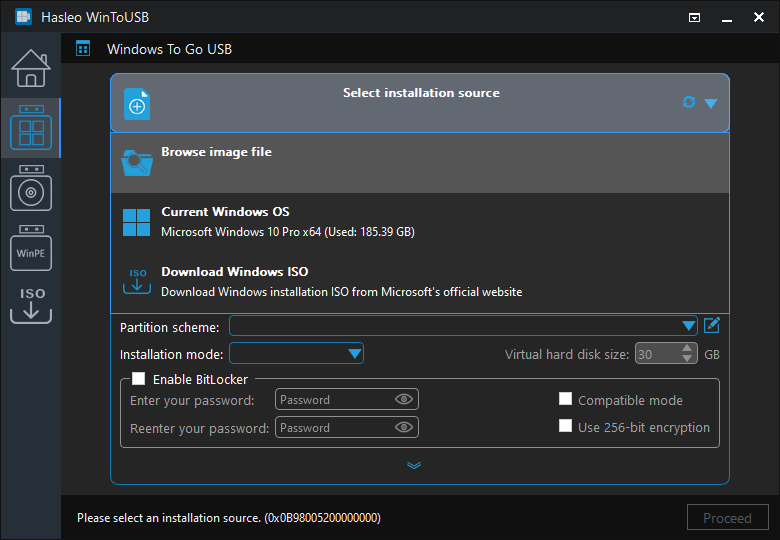
* Tips:
How to download Windows 10 installation ISO?
How to download Windows 11 installation ISO?
Step 3. Hasleo WinToUSB scans for and lists installable operating systems. Select your target Windows edition.
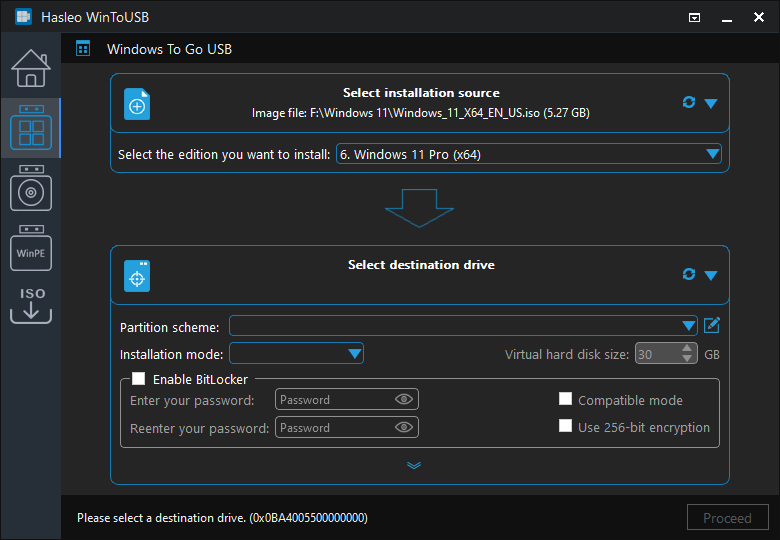
Step 4. Click "Select destination drive", then choose the target drive from the pop-up list. If Hasleo WinToUSB fails to detect the drive, click the ![]() button to initiate drive recognition.
button to initiate drive recognition.
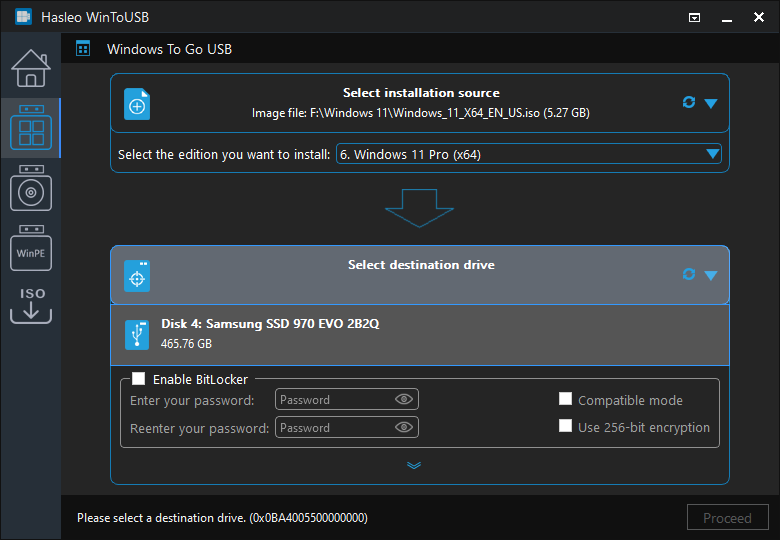
Step 5. Choose your preferred partition scheme and installation mode. Optionally, you may specify additional drivers or enable BitLocker encryption for the Windows To Go drive, then click "Proceed".
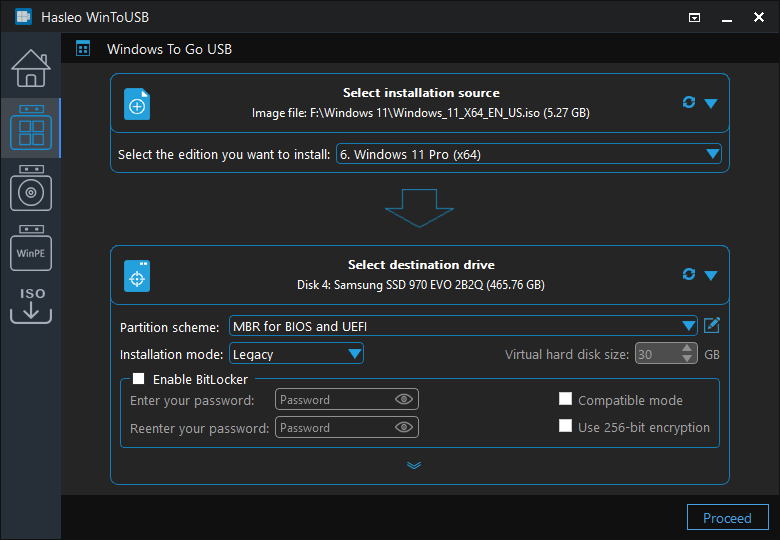
* Tips:
Step 6. After clicking "Proceed", a confirmation dialog will appear asking whether to continue formatting the drive. Click "Yes" if you accept the operation.
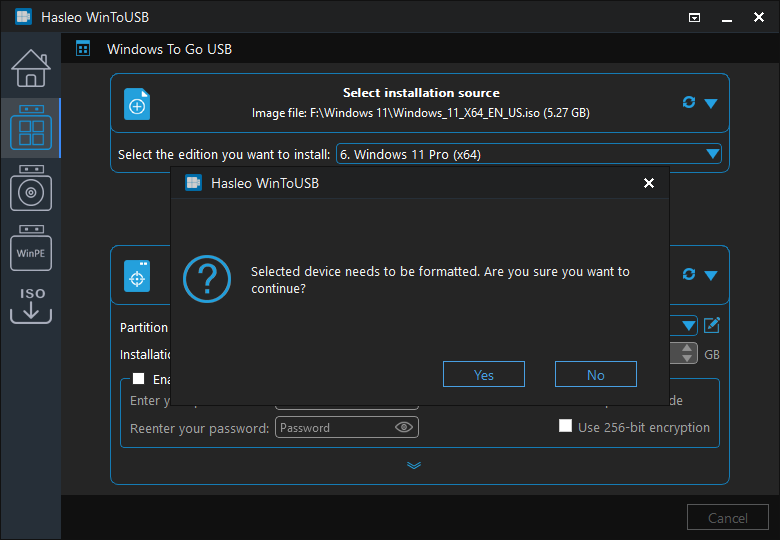
Step 7. After clicking "Yes", WinToUSB initiates Windows installation on the destination drive.
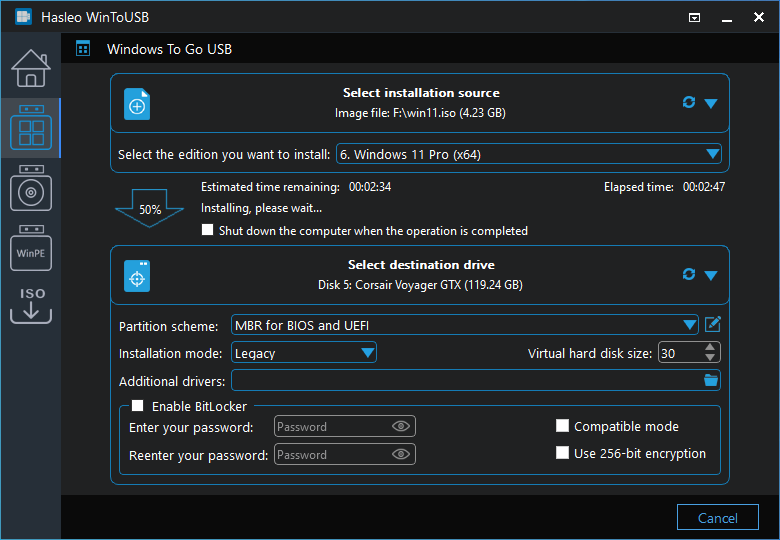
Step 8. The installation will take some time. After installation, restart the computer and enter UEFI/BIOS settings to boot from the USB drive.

Step 9. A standard Windows 11/10 installation raquires completing all setup steps during the first boot. Afterward, you can install applications and copy files, etc.
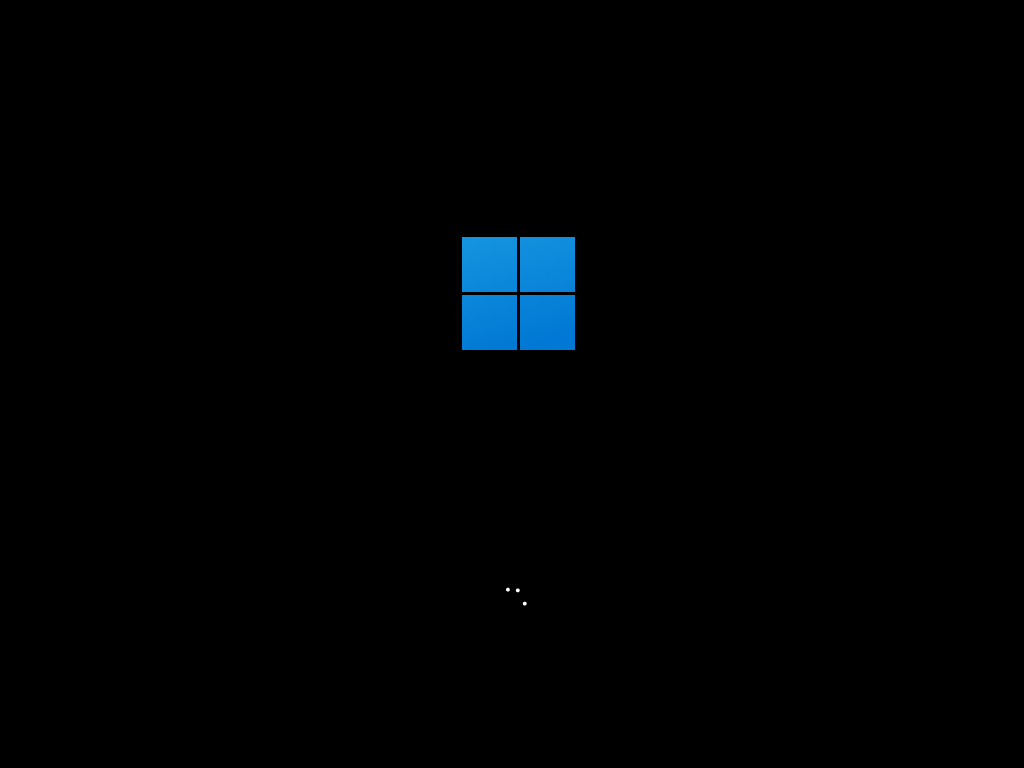
Following these steps, you can easily create a Windows To Go USB drive from a Windows 11/10 Pro installation ISO using Hasleo WinToUSB. Afterward you can carry the portable USB drive anywhere and run it on any computer.
Hasleo WinToUSB is the best Windows To Go creation tool that supports creating portable Windows 11/10 from installation ISO files and cloning Windows 11/10 on USB drives, whether you are using Windows 11/10 Pro, Home or Enterprise.