I've used Windows To Go (WTG) in my company and it's very useful when the system crashes. I tried to create a Windows To Go USB drive with Windows 10 Home Edition. However the Microsoft's built-in Windows To Go did not recognize the Windows 10 Home installation ISO. Can someone tell me how to create Windows To Go using Windows 10 Home edition?
Windows 11/10 Home edition is a widely used edition of Windows that meets most users' needs. However, it cannot be used to create Windows To Go USB drives using the built-in Windows To Go creation wizard, as this is an enterprise feature exclusively available in Windows Enterprise and Education editions. Despite this limitation, many users still wish to create Windows To Go from Home edition due to its usefulness.
Hasleo WinToUSB is a professional Windows To Go creation software that supports all editions of Windows 11/10. The following guide details how to create Windows To Go using Windows 11/10 Home edition with Hasleo WinToUSB.
Step 1. Connect the USB drive to your computer, then download, install, and run Hasleo WinToUSB. Click the "Windows To Go USB" option.

Step 2. Click "Select installation source", then click "Browse image file". Then choose the Windows 11/10 installation ISO file from the dialog box as installation source. Alternatively, select a CD/DVD drive with Windows 11/10 installation DVD media.
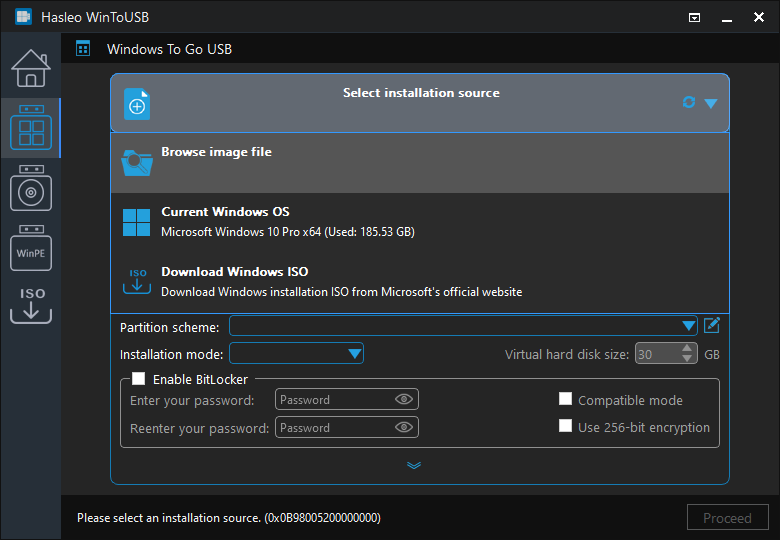
* Tips: If you don't have a Windows 11/10 installation ISO, please download it first.
Step 3. Hasleo WinToUSB will scan for and list the available Windows editions. Please select the edition you want to install.
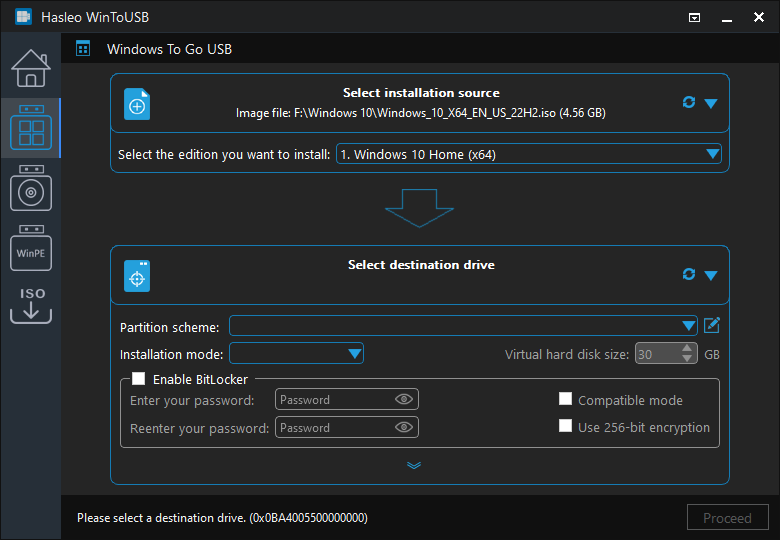
Step 4. Click "Select destination drive", then choose the target drive from the pop-up list. If Hasleo WinToUSB fails to detect the drive, click the ![]() button to initiate drive recognition.
button to initiate drive recognition.
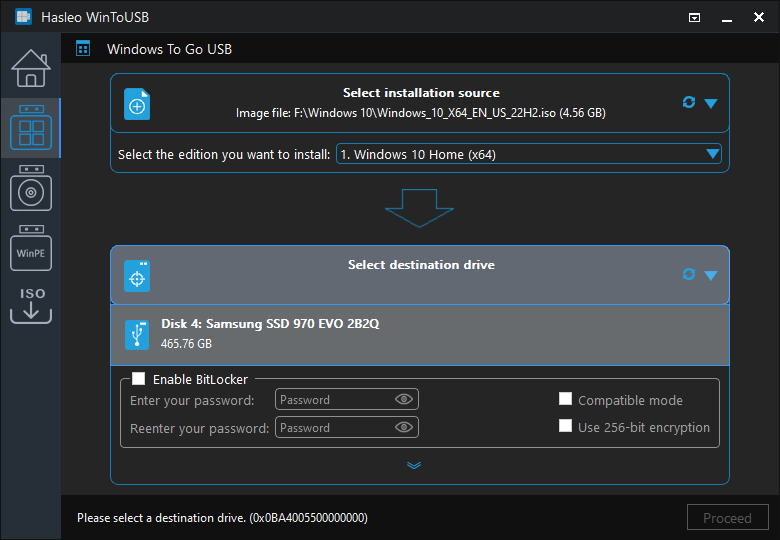
Step 5. Choose the partition scheme and select "Windows 11/10 Home" edition. Optionally, you may specify additional drivers or enable BitLocker encryption for the Windows To Go drive, then click "Proceed".
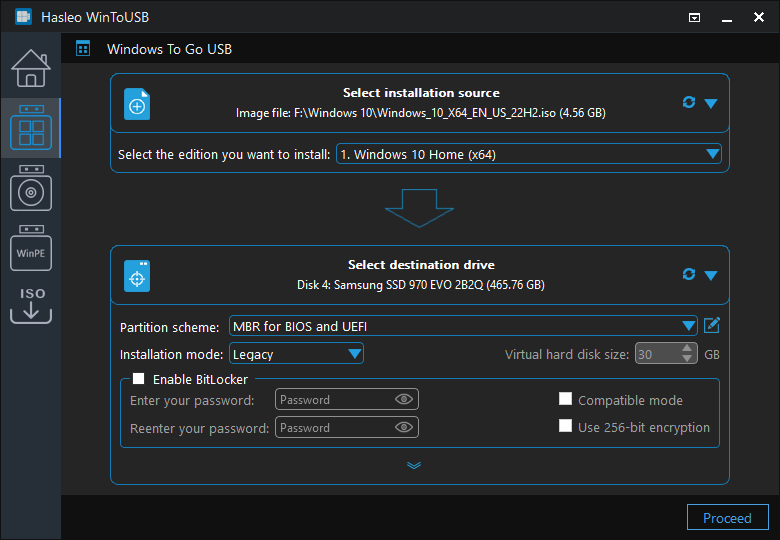
* Tips:
Step 6. After clicking "Proceed", a confirmation dialog will appear asking whether to continue formatting the drive. Click "Yes" if you accept the operation.
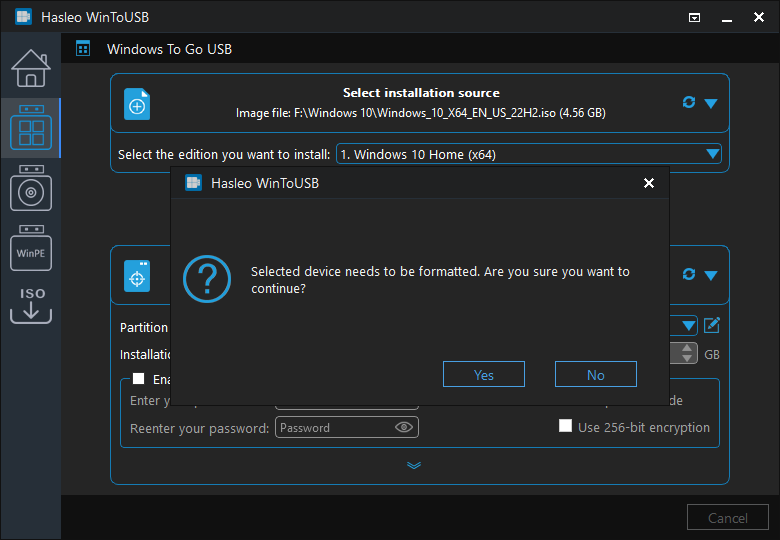
Step 7. After clicking "Yes", WinToUSB initiates Windows installation on the destination drive.
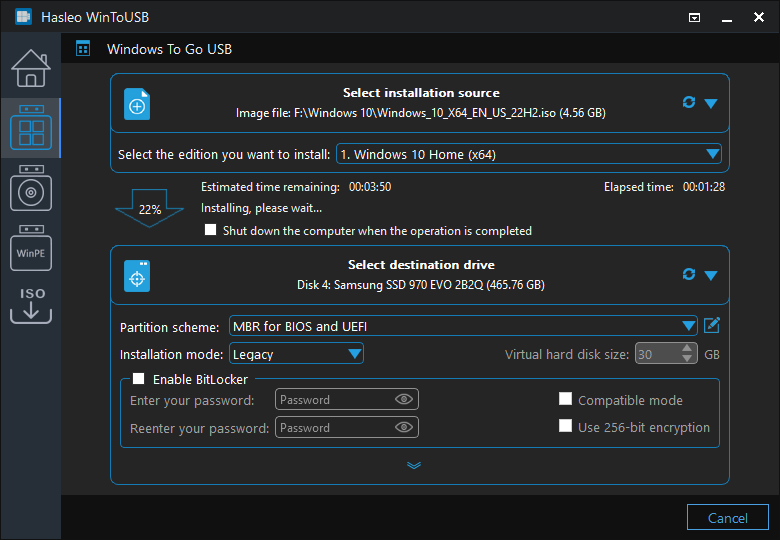
Step 8. The installation will take some time. After installation, restart the computer and enter UEFI/BIOS settings to boot from the USB drive.

Step 9. A standard Windows 11/10 installation requires completing all setup steps during the first boot. Afterward, you can install applications and copy files, etc.
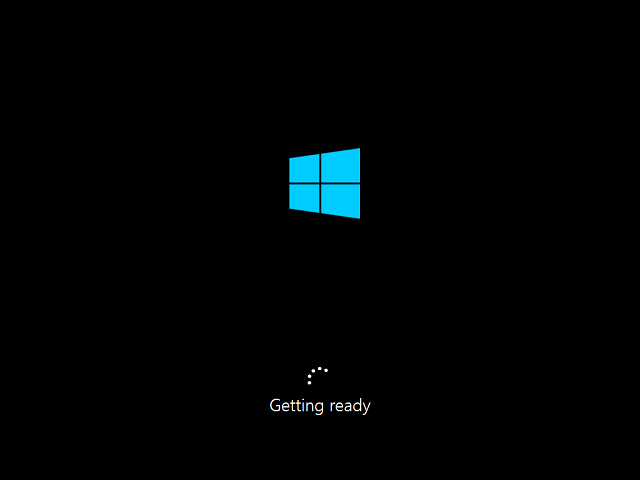
Now that you know how to create Windows To Go with Windows 11/10 Home edition, the whole process takes just minutes. With a few clicks, you will have a Windows 11/10 Home To Go USB drive, carrying it anywhere and booting it on any computer.
As the best Windows To Go creation software, Hasleo WinToUSB supports creating Windows To Go with any Windows 11/10 edition, using BitLocker to encrypt the Windows To Go USB drive for data security. And creating a Windows 11/10 installation USB drive to install Windows with Hasleo WinToUSB.