Hasleo WinToUSB is a professional tool for creating Windows 10 installation media. It allows you to create a Windows 10 installation USB drive and install Windows 10 from the drive on UEFI computers. This tutorial details how to create a Windows 10 installation USB drive on UEFI computers, covering the following aspects:
With advancements in storage technology and the rapid popularity of disks with a capacity greater than 2TB, computers sold on the market now use Unified Extensible Firmware Interface (UEFI) as the motherboard firmware to support larger disks rather than Legacy Basic Input/Output System (BIOS) firmware. Additionally, most computers no longer provide DVD drives. The popularity of UEFI systems and the lack of DVD drives make it difficult to install Windows. As most users are only familiar with DVD-based installation, they even don't know what UEFI is. Don't worry, you can use a USB drive to install Windows 10 on UEFI computers without a DVD drive.
Typically, we download Windows 10 installation ISO from Microsoft's official website or purchase an official installation DVD from authorized resellers. Avoid downloading the installation ISO files from third-party websites, as they may have built-in viruses or unwanted programs. If you only have a Windows 10 installation DVD, first convert the DVD to Windows ISO image. Then use Hasleo WinToUSB to create a bootable Windows 10 installation USB drive by following the below steps. To download the official Windows 10 installation ISO, please refer to our step-by-step guide: How to Download Windows 10 Installation ISO from Microsoft's Official Website?
Windows 10 remains one of the most widely used operating systems. This tutorial provides a step-by-step guide to create a Windows 10 installation USB drive and then install Windows 10 form the USB.
Step 1. Download and install Hasleo WinToUSB. Then download a Windows 10 installation ISO file manually from Microsoft or Hasleo WinToUSB's built-in download feature.
Step 2. Connect the USB drive to your computer. Run Hasleo WinToUSB, then click the "Windows Installation USB".
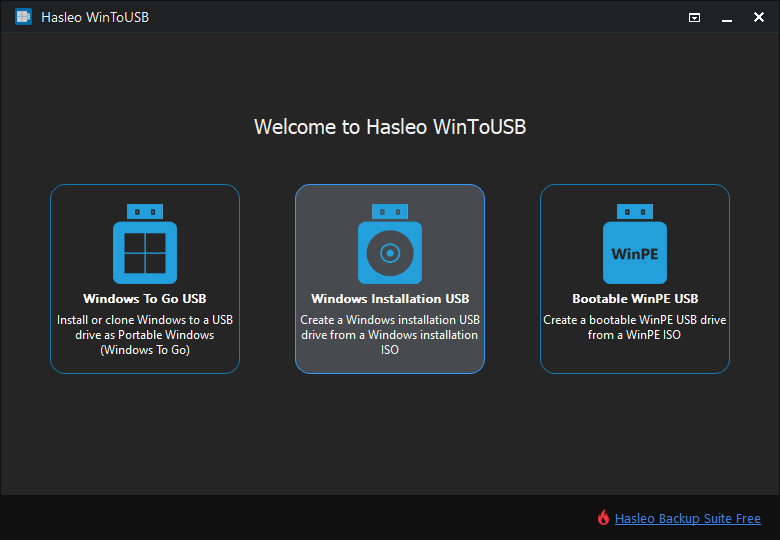
Step 3. Click "Select installation source", then click "Browse image file". Select the Windows 10 installation ISO file from the dialog box as installation source.
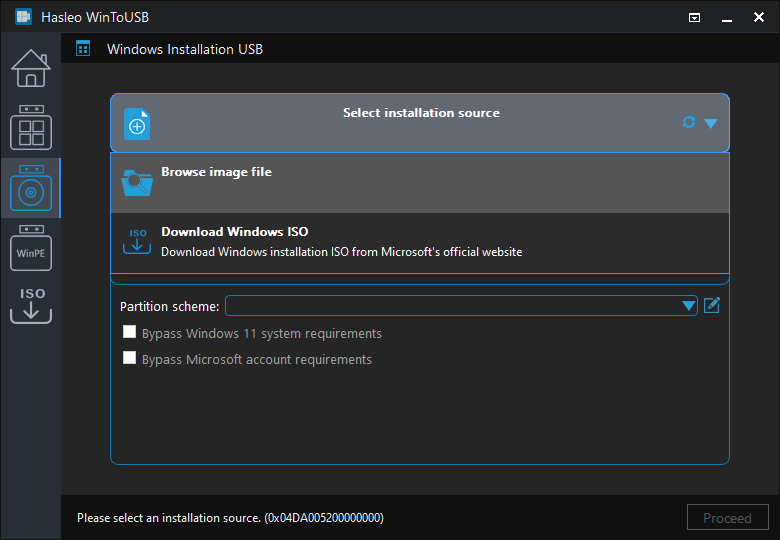
Step 4. Click "Select destination drive", then choose the target drive from the pop-up list. If Hasleo WinToUSB fails to detect the drive, click the ![]() button to initiate drive recognition.
button to initiate drive recognition.
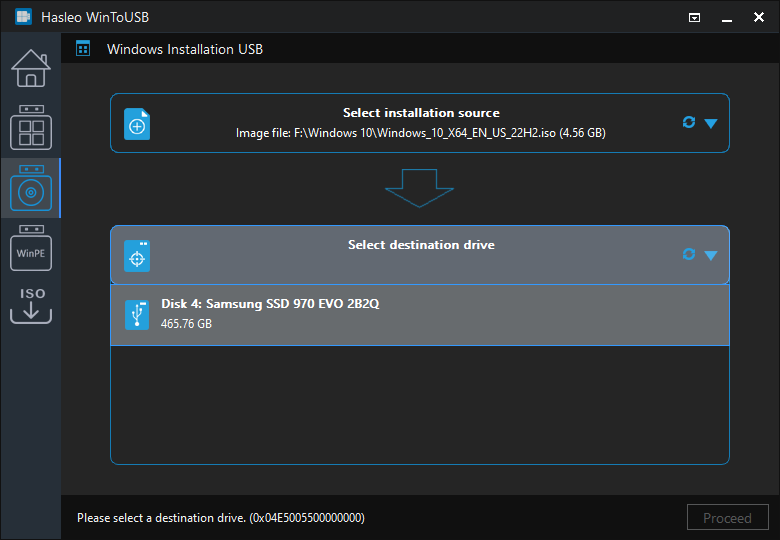
Step 5. Choose your preferred partition scheme and click "Proceed". We recommend using the "MBR for BIOS and UEFI" option to create a Windows installation USB drive to install Windows on both Legacy BIOS and UEFI computers with the same USB drive.
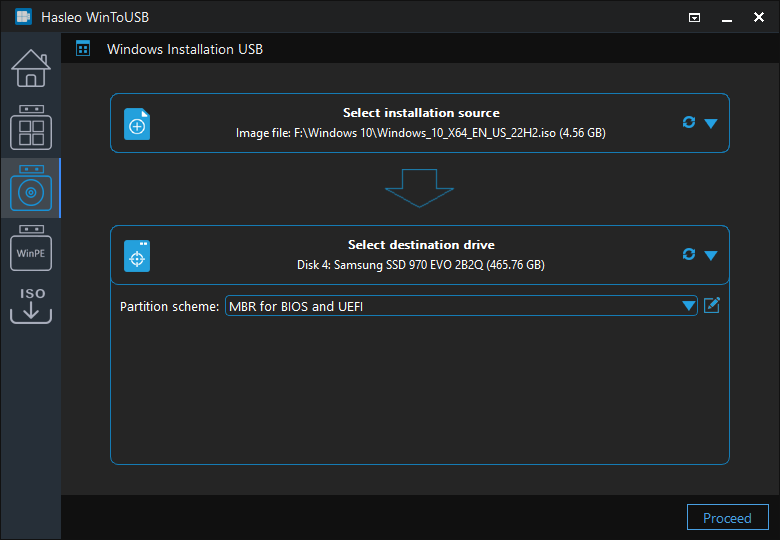
* Partition scheme:
Step 6. After clicking "Proceed", a confirmation dialog will appear asking whether to continue formatting the drive. Click "Yes" if you accept the operation.
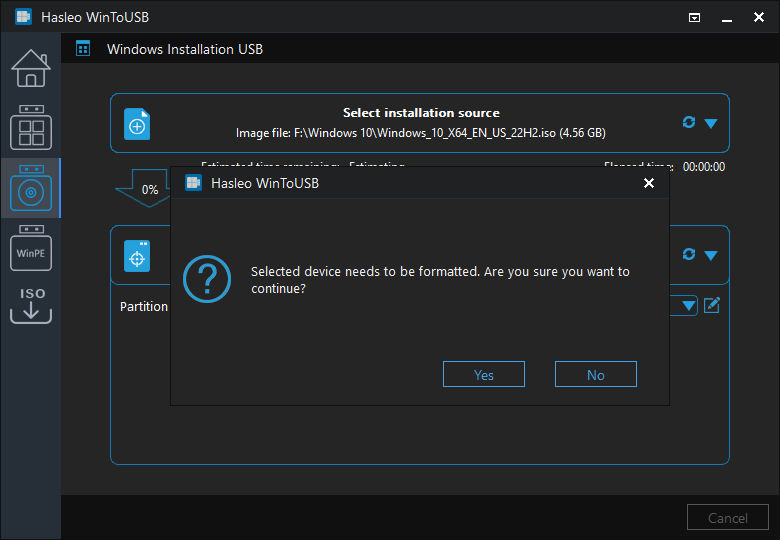
Step 7. Hasleo WinToUSB begins creating the Windows installation USB drive.
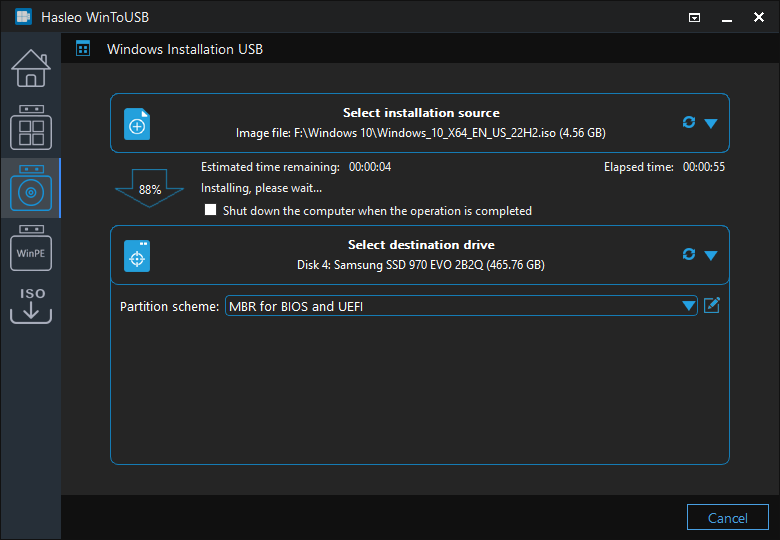
Step 8. Click "Finish" when the creation is complete.
Step 9. Connect the USB drive to the target computer, enter UEFI/BIOS settings and set USB as first boot device to install Windows 10.

By following these steps, you can use Hasleo WinToUSB to create a Windows 10 installation USB drive from an ISO image and use the USB drive to install Windows 10 on UEFI computers. The Windows 10 installation USB drive created with Hasleo WinToUSB supports installing Windows 10 on both UEFI and Legacy BIOS computers. Isn't it amazing? If you still don't believe it, please download and try it.
As a professional bootable Windows USB drive creation tool, Hasleo WinToUSB can create a Windows 10 installation USB drive and fully functional Windows 10 To Go.
If you want to install/reinstall Windows or clone your current system on HDD/SSD drives without using CD/DVD/USB media, please try Hasleo WinToHDD.