After years of updates, Windows 10 has become increasingly stable and secure. Although Windows 11 has been officially released for several years, Windows 10 is still the OS with the highest market share. Although Windows 10 is highly stable, reinstalling may be necessary when virus damage makes the OS become unstable, or you need to replace the mechanical disk with a fast SSD. Computers shipped in recent years lack CD/DVD drives, so users usually have to create a Windows installation USB drive to install Windows 10.
Many tools can create bootable Windows USB drives today, and we recommend Hasleo WinToUSB for its reliability and ease of use. Hasleo WinToUSB is a tool for primarily creating portable Windows USB drives, not only can you use it to create Windows To Go workspaces, but also create bootable Windows installation USB drives. Below, we detail how to create a bootable Windows 10 installation USB drive to install Windows on both Legacy BIOS and UEFI systems.
Step 1. Download and install Hasleo WinToUSB. Then download a Windows 10 installation ISO file manually from Microsoft or WinToUSB's built-in download featur.
Step 2. Connect the USB drive to your computer. Run Hasleo WinToUSB, then click the "Windows Installation USB".
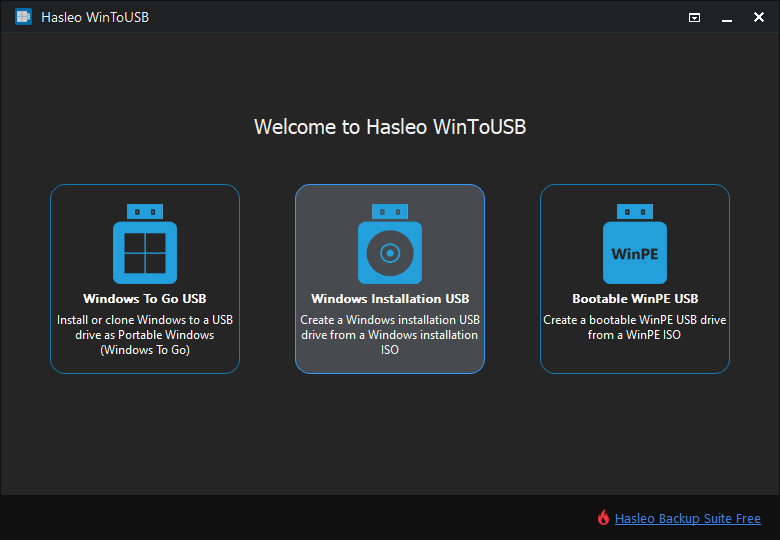
Step 3. Click "Select installation source" → "Browse image file". Select the Windows 10 installation ISO file from the dialog box as installation source.
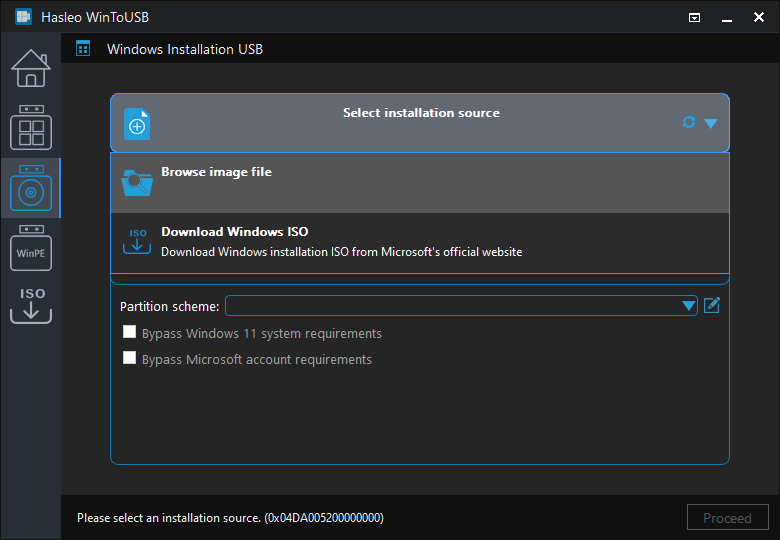
Step 4. Click "Select destination drive", then choose the target drive from the pop-up list. If Hasleo WinToUSB fails to detect the drive, click the ![]() button to initiate drive recognition.
button to initiate drive recognition.
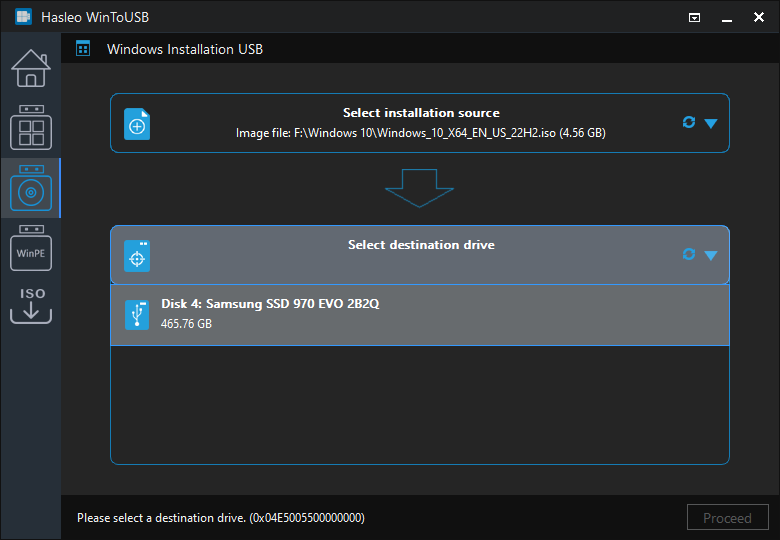
Step 5. Choose "MBR for BIOS and UEFI" partition scheme.
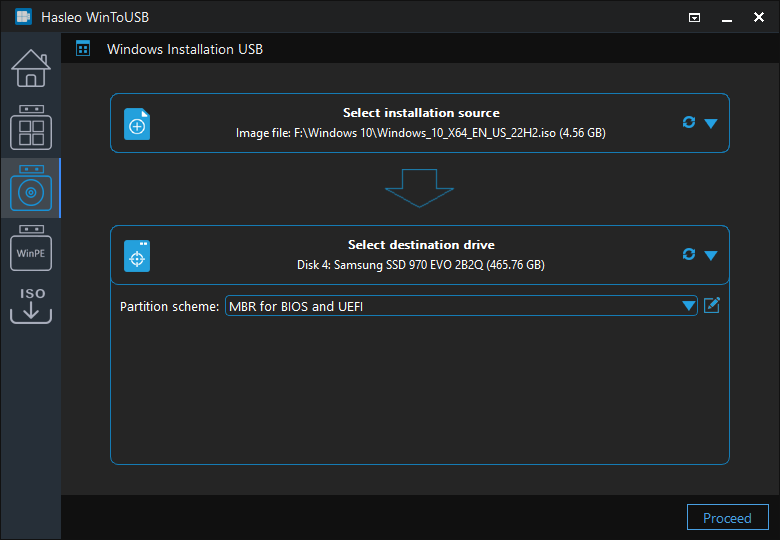
* Partition scheme:
Step 6. After choosing the partition scheme, click the ![]() button to open the Disk Layout window. Here you can adjust partition sizes and locations, set volume labels and other information as needed. Then click "OK" to save the changes.
button to open the Disk Layout window. Here you can adjust partition sizes and locations, set volume labels and other information as needed. Then click "OK" to save the changes.
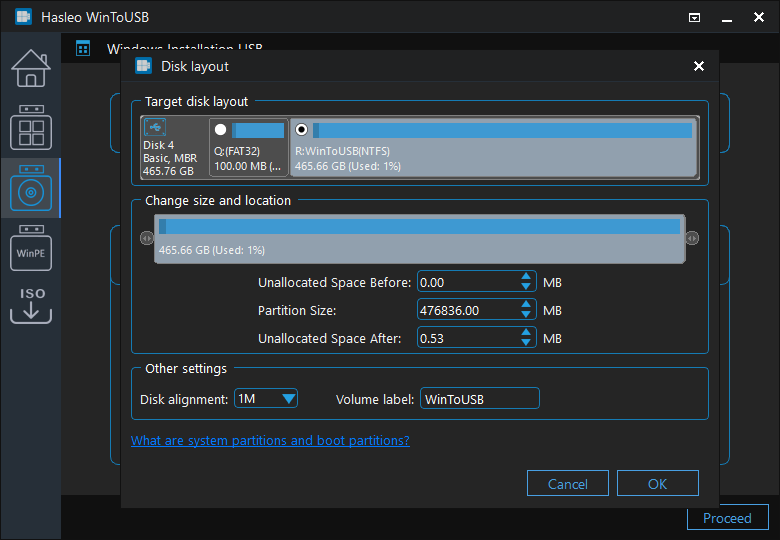
Step 7. Click "Proceed", a confirmation dialog will appear asking whether to continue formatting the drive. Click "Yes" if you accept the operation.
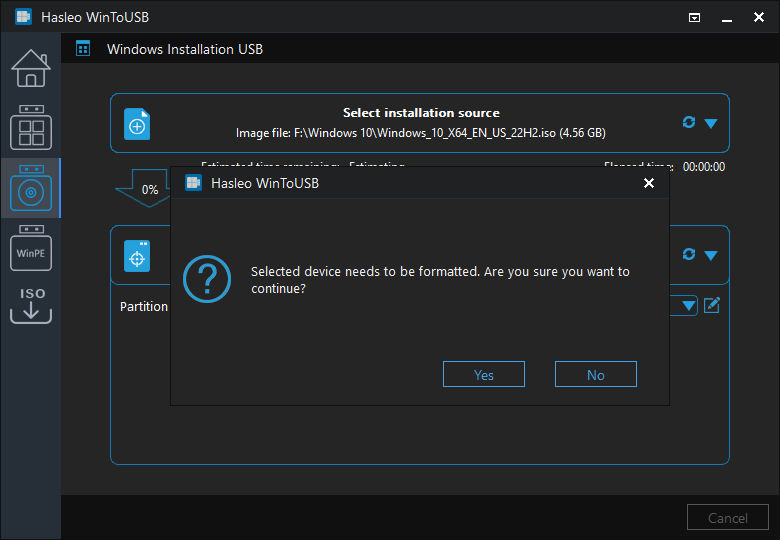
Step 8. After clicking "Yes", WinToUSB begins the Windows installation USB drive creation process.
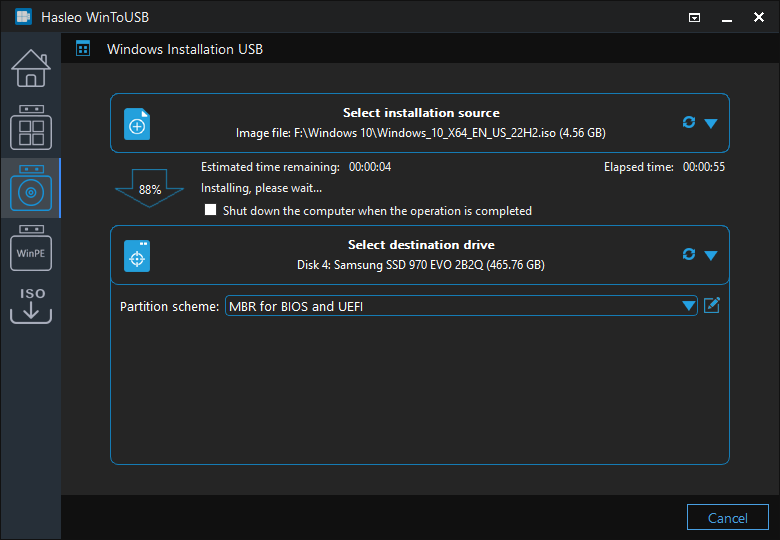
Step 9. Click "Finish" when the creation is complete.
By following this guide, you can easily create a bootable Windows 10 installation USB from an ISO file using WinToUSB. This USB drive supports installation on both Legacy BIOS and UEFI systems.
Additionally, you can use Hasleo WinToUSB to either install Windows 10 on a USB drive or clone Windows 10 on a USB drive as a portable Windows.