I created a portable Windows using Hasleo WinToUSB and successfully started Windows from the USB drive, but I did not see the partitions on the internal hard disk in Windows Explorer. How can I access the partitions on the internal hard disk?
To ensure data isn't accidentally disclosed, the internal hard disks on the host computer remain offline by default when booted from a Windows To Go (WTG) USB drive created with the Windows To Go Creation Wizard (built into Windows) and Hasleo WinToUSB. This tutorial details how to online internal disks in a Windows To Go workspace using Disk Management.
Step 1. Boot Windows from the USB drive created by Hasleo WinToUSB.
Step 2. Press the Windows + R keys to open the Windows Run dialog, type diskmgmt.msc, then press Enter to open Disk Management window.
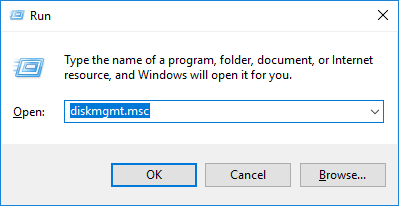
Step 3. In the Disk Management window, right-click the disk you want to online, then click "Online".
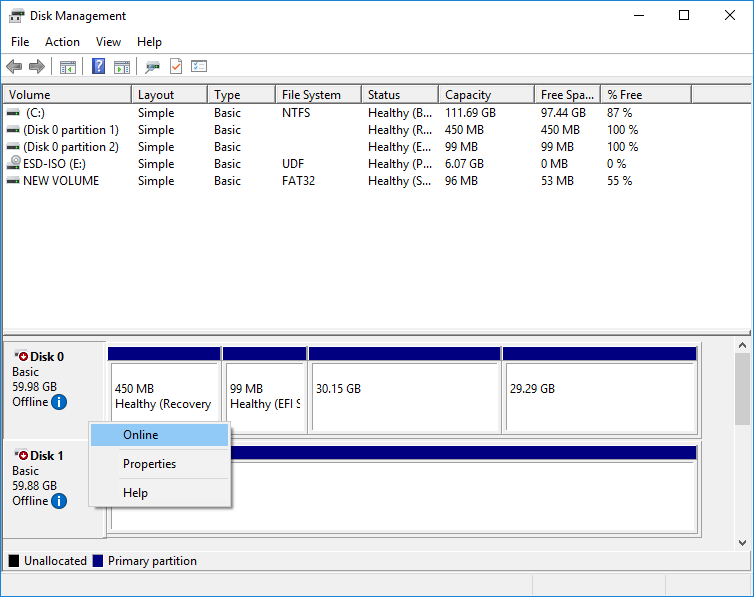
Following these steps, you can easily bring internal disks online for a Windows To Go USB drive.