This tutorial will teach you how to recover data after BitLocker encrypted Windows crashed, mainly including the following aspects:
My computer recently crashed, I can no longer log on to Windows. The Windows operating system partition is BitLocker encrypted and cannot enter Windows after starting the computer and entering the BitLocker password, it simply restarts the computer. There are some important files on this partition, so I have to get them back. Is there any way to recover data after BitLocker encrypted Windows crashed?
BitLocker is the short name for BitLocker Drive Encryption, it is a full disk encryption tool provided by Microsoft for Windows Enterprise and Server Edition users, which can effectively protect user's data from data leakage. As an enterprise feature, Windows Home Edition and Professional Edition users can only access BitLocker encrypted drives and cannot encrypt, decrypt, and change the password of the drive, the only exception is that Windows 11/10 Professional Edition can also use all of its features. BitLocker uses AES encryption algorithm (AES-CBC or XTS-AES) and supports different encryption strengths (128-bit or 256-bit), so it can protect your data safely and effectively.
There are many reasons for Windows crashes, such as hardware conflict, hardware issues, file system corruption, virus attacks, and so on. When Windows crashes, we should detect if it is a hardware issue, such as whether a hardware has recently been replaced or a new hardware has been added. After we confirm that it is not a hardware issue, we can try using the Windows installation CD/DVD or third-party software to repair the Windows system. If Windows cannot be fixed, then we have to reinstall Windows. However, if the Windows operating system partition is encrypted by BitLocker, we will not be able to use the Windows installation CD/DVD or third-party software to repair windows, in which case we have to reinstall the Windows operating system.
As we have mentioned above, BitLocker encrypted Windows cannot be repaired after a crash, in which case we have to reinstall Windows. If there are important files on the original Windows partition, we first need to recover these files before reinstalling Windows. How to recover data after BitLocker encrypted Windows crashed? In order to recover data after BitLocker encrypted Windows crashed, you need to find a professional BitLocker Data Recovery Software that can create a bootable CD/DVD or USB Drive, and then use the bootable drive created by it to recover data from the crashed Windows partition. Here we recommend that you try Hasleo BitLocker Data Recovery to a bootable CD/DVD or USB Drive to help you recover data from a BitLocker encrypted Windows partition after Windows crashed. Below, we will describe in detail the steps to recover the data.
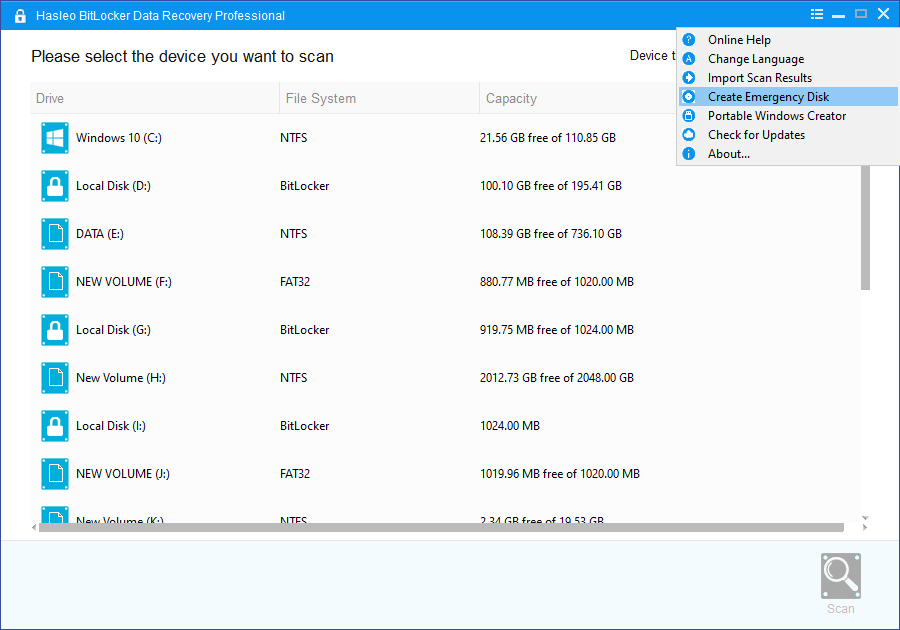
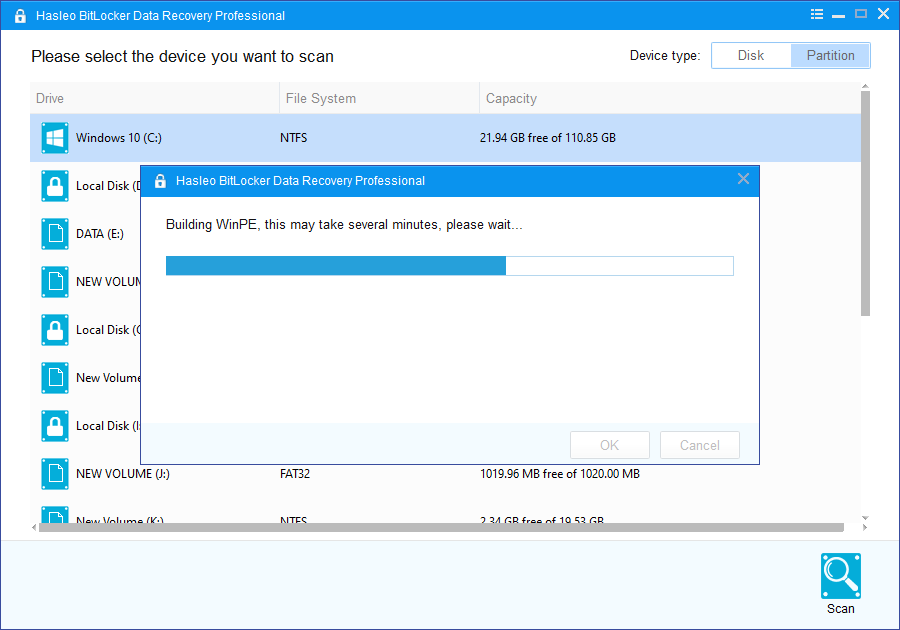
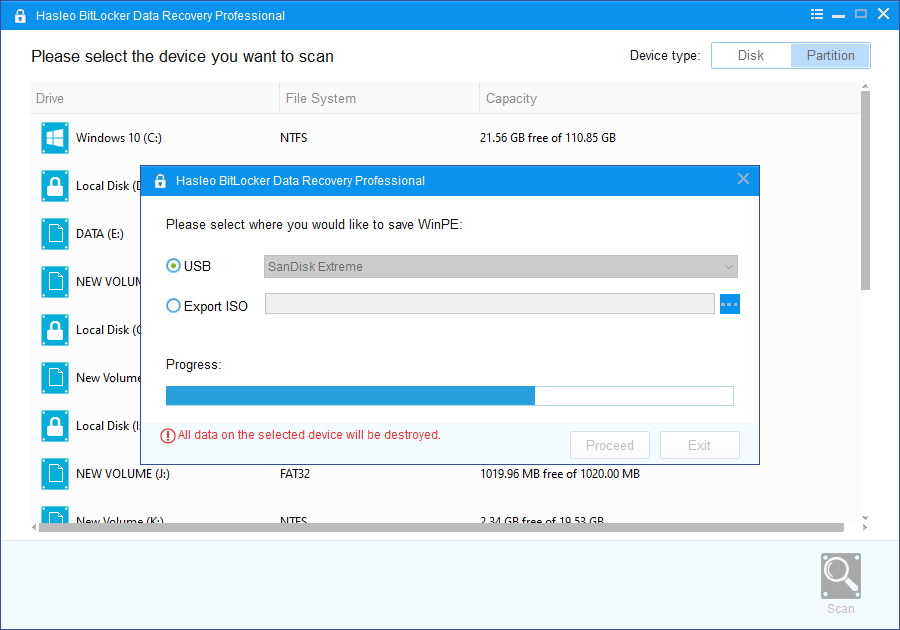
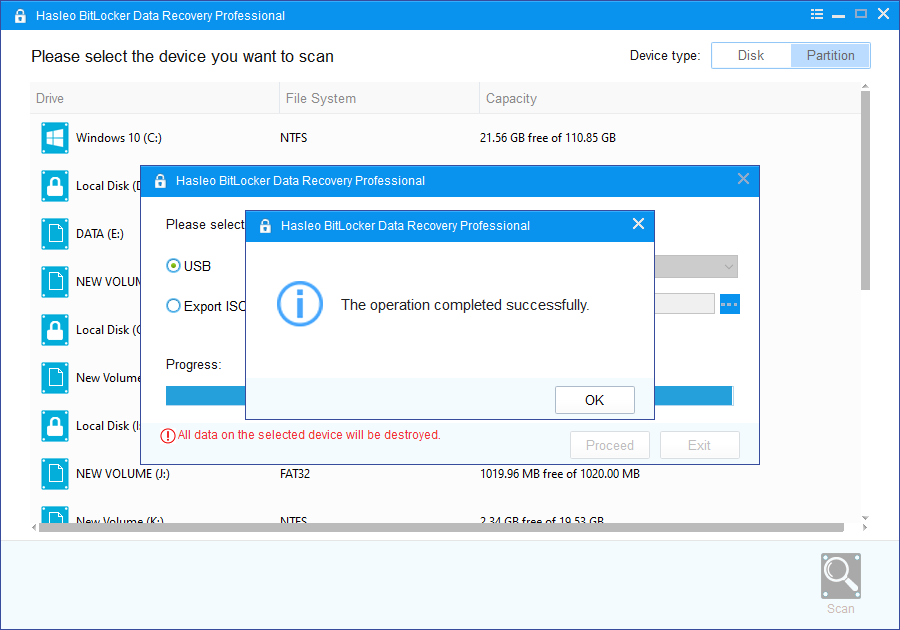
2. Turn on the computer, enter BIOS setup, change your computer boot sequence to boot from the CD/DVD or USB drive.
3. Restart your computer, the computer will automatically start from the BitLocker data recovery WinPE bootable disk. Now you can recover all your lost data from the crashed Windows partition by following the user's Guide below. How to recover lost data from BitLocker encrypted drives?
Hasleo BitLocker Data Recovery is a professional BitLocker data recovery software, you can create a bootable BitLocker data recovery WinPE disk to help you recover data from BitLocker encrypted Windows partition after Windows crashed in a few steps.
With the help of Hasleo BitLocker Data Recovery, you can also recover deleted or lost files from BitLocker encrypted drives and recover data from a deleted or lost BitLocker encrypted drive.