This tutorial will teach you how to use Hasleo BitLocker Data Recovery to recover data from a BitLocker encrypted drive in Windows 7, mainly including the following aspects:
I have a USB drive that is encrypted with BitLocker on Windows 7 and it has been working very well. My Windows system recently encountered a blue screen failure, so I had to force my computer off. After that I can no longer access this encrypted drive, the drive contains many important documents, which are important to me, so I have to recover them. How to recover data from BitLocker encrypted drive in Windows 7?
BitLocker was introduced to Windows from Windows Vista, but it was not used by a large number of users until Windows 7 was released. Of course, this is thanks to the rapid popularity of Windows 7 and the powerful security of BitLocker. In Windows 7, BitLocker uses the AES-CBC 128/256-bit encryption algorithm to encrypt all data on the disk, no one will not be able to access any valid data on the disk without entering the correct password, so it can effectively prevent the leakage of important data. This brings great benefits to data protection, but it also poses great difficulty in recovering data from BitLocker encrypted drives. The common data Recovery software reads the sectors on the drive and then analyzes the data according to the different characteristics of the various file systems to complete the data recovery. Because the sectors are already encrypted with BitLocker, normal data recovery software will not be able to recover data from BitLocker encrypted drives.
Is there still a way to recover data from BitLocker encrypted drive in Windows 7? The answer is yes, to get the best chance of a successful data recovery from BitLocker encrypted drives you just need to choose the right tool for the job. Here, we recommend that you try professional BitLocker data recovery software - Hasleo BitLocker Data Recovery. The reason why choosing Hasleo BitLocker Data Recovery is that this program has a powerful data recovery engines, which is able to recover lost files from BitLocker encrypted drives, no matter the BitLocker encrypted drive is formatted, inaccessible, failed, damaged, lost or deleted. The following part will explain how it works in details.
1. Please select the hard disk or partition where you lose your files in Windows 7, then click "Scan" button to find all BitLocker encrypted partitions on the device.
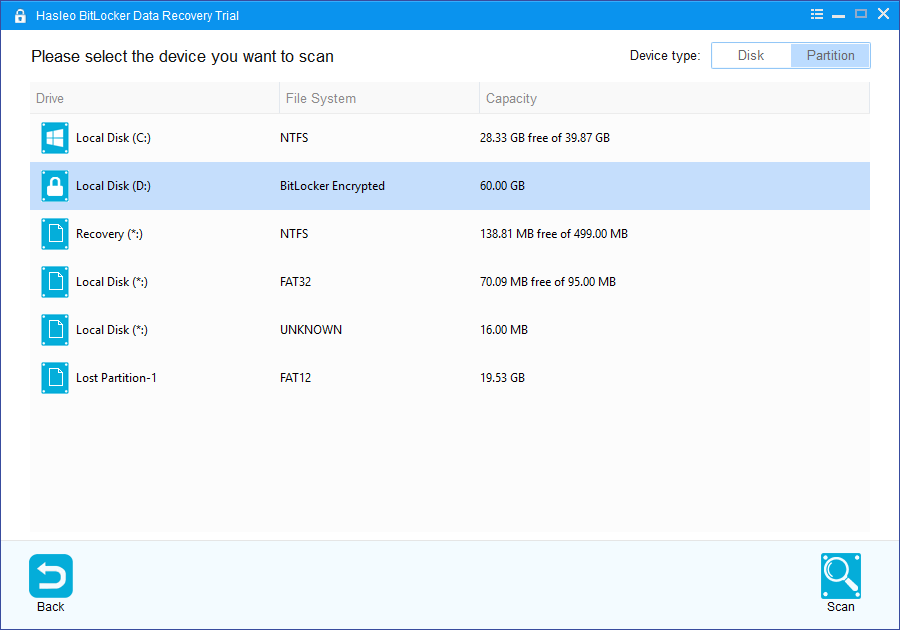
2. A pop-up window will appear asking you to enter the BitLocker password or 48-digit BitLocker recovery key. If you don't want to enter the password or BitLocker recovery key here, just click the "Skip" button to skip it.
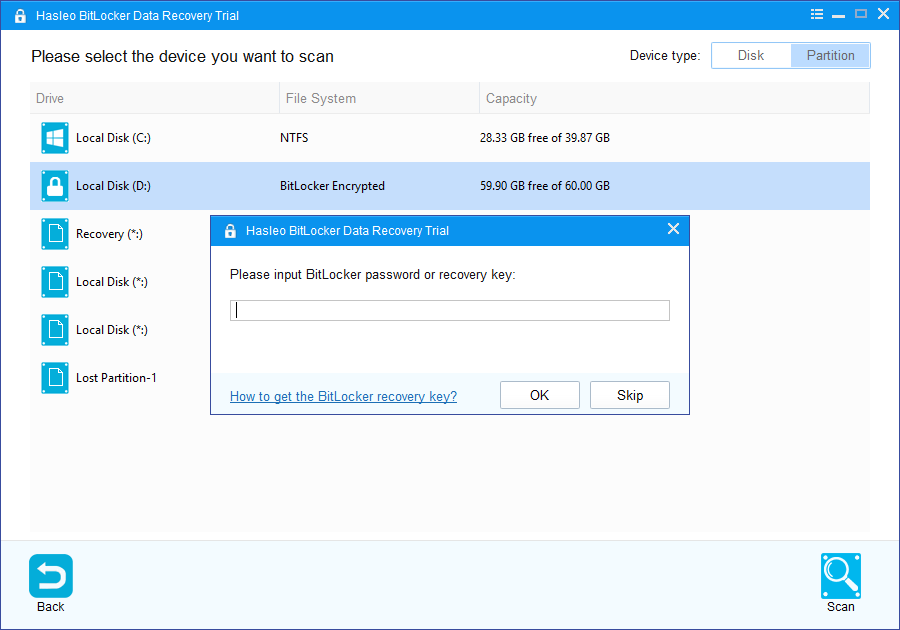
3. Hasleo Data Recovery will list all found BitLocker encrypted partitions on the target device. If you have entered the password or BitLocker recovery key in the previous step, the password status will show whether the password or BitLocker recovery key matches this partition.
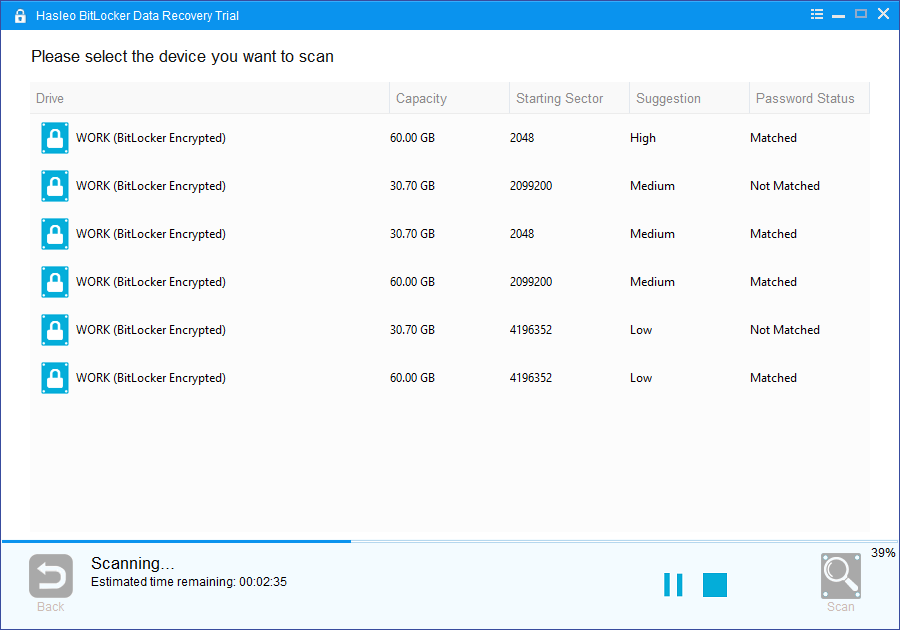
4. Double click the BitLocker encrypted partition you want to recovery data from. If you have previously entered the password or BitLocker recovery key and the the password or recovery key matches, Hasleo Data Recovery will start scanning lost files. Otherwise, a pop-up window will appear asking you to enter the password or BitLocker recovery key. Enter the password or recovery key and then click "OK" button, Hasleo Data Recovery will start scanning lost files if the password or recovery key matches.
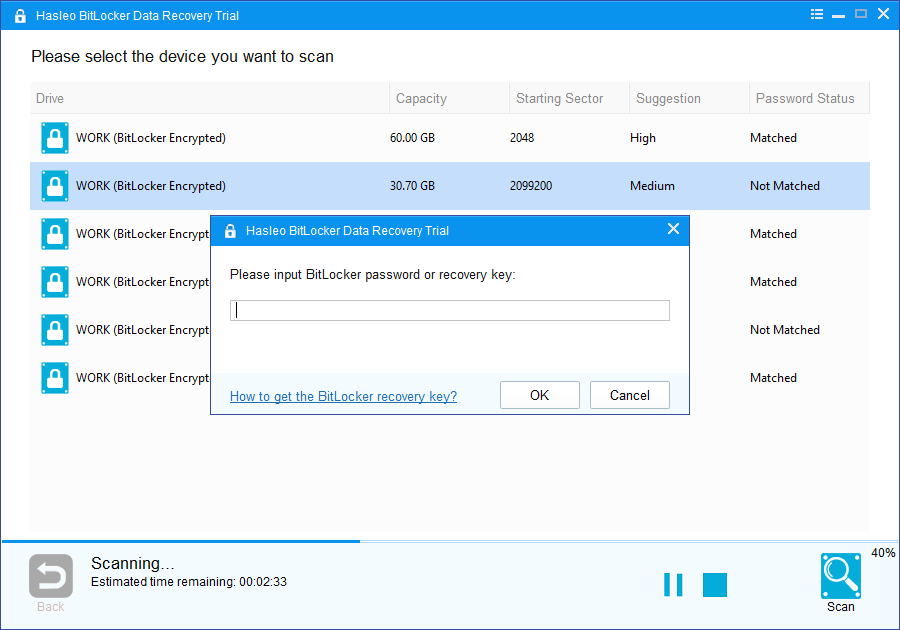
When the scanning process gets finished, you can filter and preview found files by path and file types. When you locate the files you want, just select them and click on "Recover" button to save them to your hard drive or other storage device. If some files are not found, please click "Deep Scan" button to start the Deep Scan Recovery process, deep scan takes more time, but can find much more lost files.
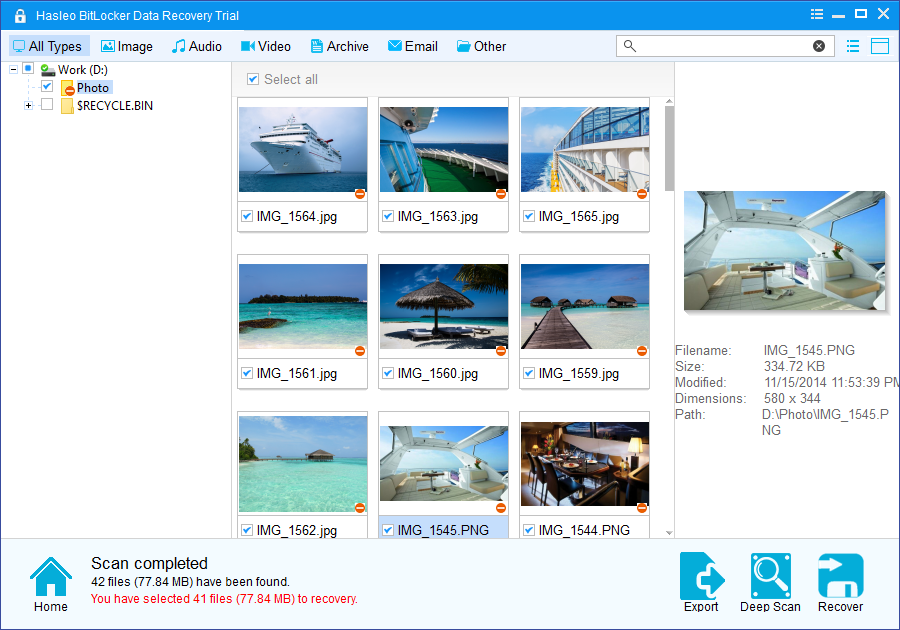
Above all, Hasleo BitLocker data Recovery is the best and most professional BitLocker data recovery software available on the market today, it can help you recover data from BitLocker encrypted drive in Windows 7, no matter the BitLocker encrypted drive is formatted, inaccessible, failed, damaged, lost or deleted. What is more, you can easily preview the deleted/lost files before recovery. Finally, the user interface is the best among its competitors.
As a professional BitLocker data recovery software, you can not only recover deleted or lost files from BitLocker encrypted drives, but also recover data from a deleted or lost BitLocker encrypted drive with the help of Hasleo BitLocker data Recovery.
If you need to recover lost files from non-encrypted drives, try our normal data recovery software - Hasleo Data Recovery.