This tutorial will teach you how to recover lost files from a deleted or lost BitLocker encrypted partition, mainly including the following aspects:
Many people have the experience of abnormally lost or deleted partitions, which is a huge disaster for us. There are a few factors that could cause lost or deleted partitions, such as accidental deletion, data corruption, power outages, virus violations, etc. Fortunately there are a lot of partition recovery software on the market that can help us recover the lost partition, regardless of the cause of the partition loss. However, if the deleted or lost partition is a BitLocker encrypted partition, the normal partition recovery software will be powerless because they cannot decrypt and parse the BitLocker encrypted data so that the partition cannot be restored. The principle of partition recovery is to use the data that still exists on the disk to calculate the location and size of the deleted partition, and then reconstruct the partition file system based on the location and size of the partition. If a partition recovery software cannot decrypt the BitLocker encrypted data, then the partition recovery becomes impossible, which is the defect of the normal partition recovery software.
We have discussed the reasons for partition loss and the defects of common partition recovery software, and we will discuss the possibility of restoring a BitLocker encrypted partition. Typically when a partition is deleted, the operating system simply deletes the partition table entry from the partition table, this means that the disk space occupied by the partition becomes free space, and the free space will be reallocated when needed, and this is no different for BitLocker encrypted partitions and unencrypted partitions. We know that different file systems have different characteristics, the common partition recovery software will analyze the data according to the different characteristics of the file system, and finally find the location and size of the partition. For BitLocker encrypted partition, the data is encrypted using BitLocker and cannot be directly identified according to the characteristics of the file system, but BitLocker partition can be identified based on the characteristics of BitLocker. After successfully locating the partition, we just need to parse the data according to the decryption password combined with the file system, and finally we can find the lost files.
As we have mentioned above, the BitLocker Data Recovery software needs to locate and parse partition based on BitLocker characteristics and file system characteristics. Writing data to a deleted or lost partition can cause these important characteristics to be lost or corrupted, which can make partitioning recovery more difficult, so we should try to avoid writing data to lost partitions. More importantly, we need a software that can recover files from deleted or lost BitLocker encrypted partition, here we recommend you to try Hasleo BitLocker Data Recovery.
1. Please select the hard disk where you deleted or lose the partition, then click "Scan" button to find all BitLocker encrypted partitions on the device.
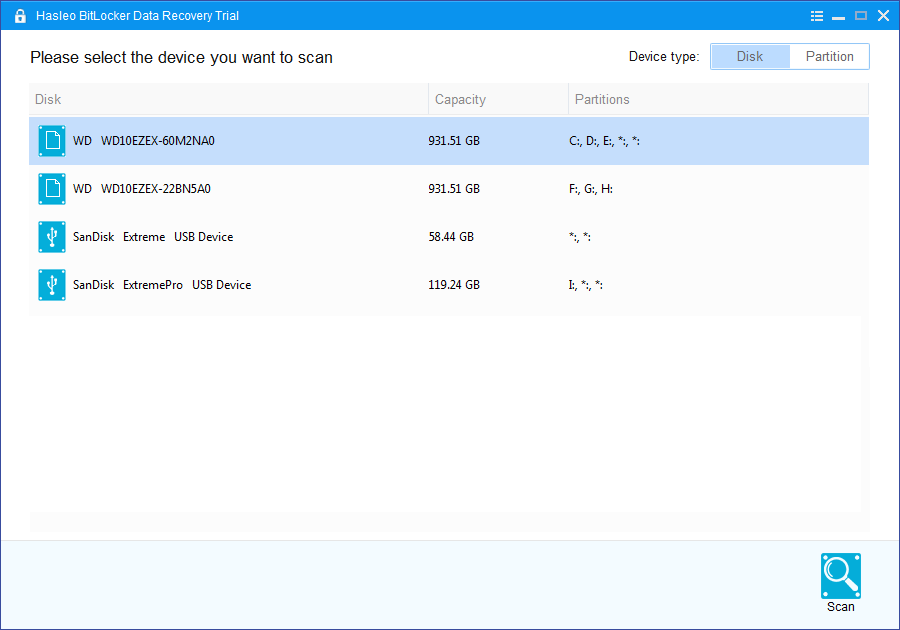
2. A pop-up window will appear asking you to enter the BitLocker password or 48-digit BitLocker recovery key. If you don't want to enter the password or BitLocker recovery key here, just click the "Skip" button to skip it.
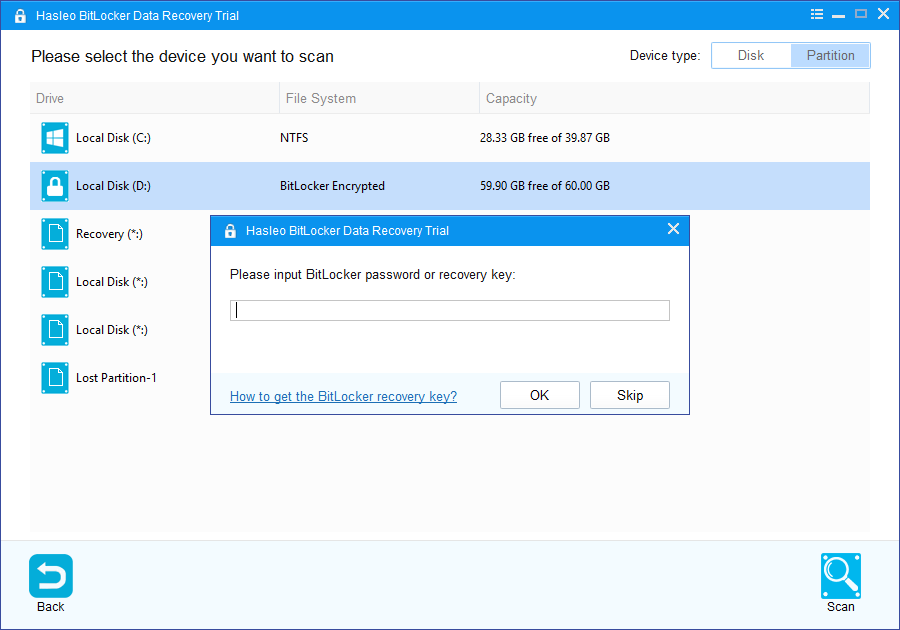
3. Hasleo Data Recovery will list all found BitLocker encrypted partitions on the damaged or corrupted device. If you have entered the password or BitLocker recovery key in the previous step, the password status will show whether the password or BitLocker recovery key matches this partition.
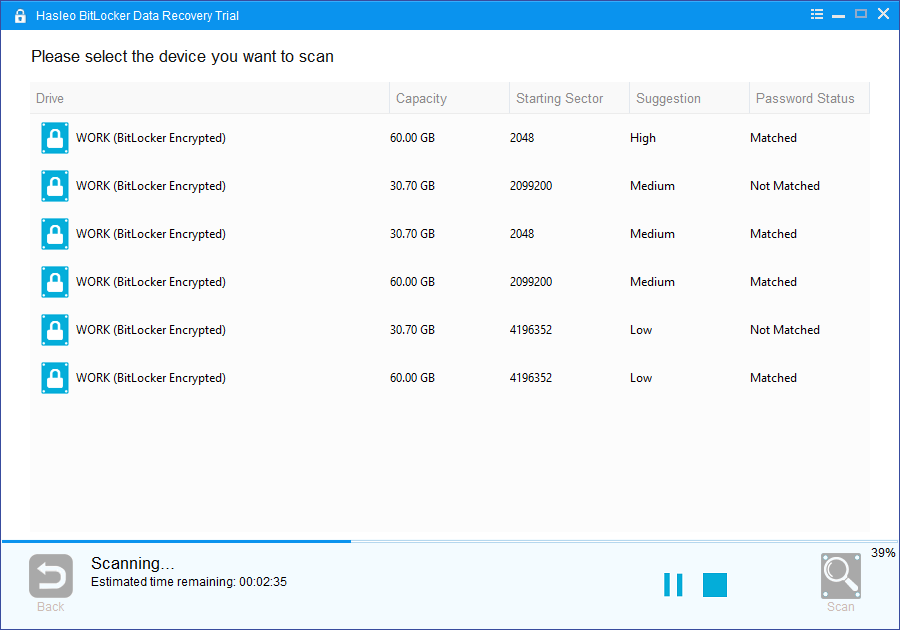
4. Double click the BitLocker encrypted partition you want to recovery data from. If you have previously entered the password or BitLocker recovery key and the the password or recovery key matches, Hasleo Data Recovery will start scanning lost files. Otherwise, a pop-up window will appear asking you to enter the password or BitLocker recovery key. Enter the password or recovery key and then click "OK" button, Hasleo Data Recovery will start scanning lost files if the password or recovery key matches.
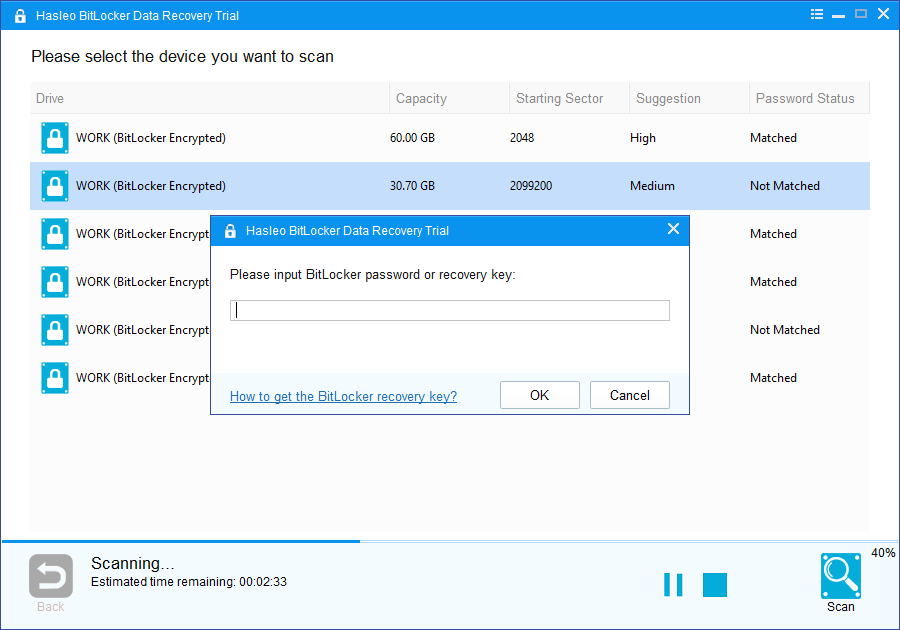
When the scanning process gets finished, you can filter and preview found files by path and file types. When you locate the files you want, just select them and click on "Recover" button to save them to your hard drive or other storage device. If some files are not found, please click "Deep Scan" button to start the Deep Scan Recovery process, deep scan takes more time, but can find much more lost files.
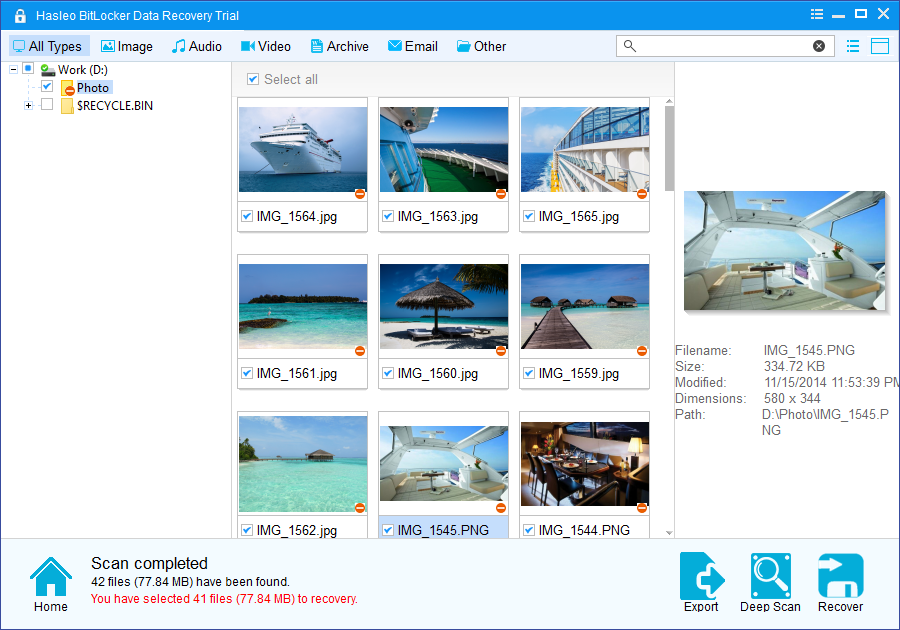
To sum up, Hasleo BitLocker Data Recovery is a professional BitLocker data recovery software that can help you recover files from a deleted or lost BitLocker encrypted partition in a few steps.
With the help of Hasleo BitLocker Data Recovery, you can not only recover files from a deleted or lost BitLocker encrypted partition, but also recover deleted or lost files from a BitLocker encrypted drive or recover data from an inaccessible BitLocker encrypted drive.