Windows 10 22H2 is also known as the Windows 10 2022 Update, released on October 18, 2022. As the latest version of Windows 10, it includes all features and fixes in previous cumulative updates to Windows 10 21H1. If you're using an earlier Windows 10 version and want to experience Windows 10 22H2 without upgrading your main system right away, you can install it on a USB drive as a portable system. If you need to create a portable Windows 10 USB drive with Windows 10 22H2, you've come to the right place.
Hasleo WinToUSB is the world's first third-party Windows To Go creation software. With it, you can install or clone Windows 11/10/8/7 to a USB drive as a portable system. This guide describes how to install Windows 10 22H2 to a USB drive as a Windows 10 To Go using Hasleo WinToUSB.
Step 1. Connect the USB drive to your computer, then download, install, and run Hasleo WinToUSB. Click the "Windows To Go USB" option.

Step 2. Click "Select installation source", then click "Browse image file". Then choose the Windows 10 22H2 (2022 Update) installation ISO file from the dialog box as installation source. Alternatively, select a CD/DVD drive with Windows 10 22H2 (2022 Update) installation media.
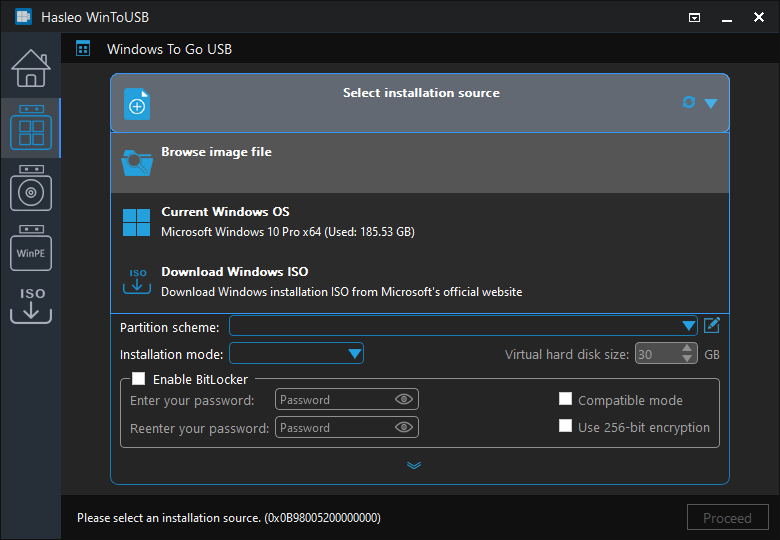
Step 3. Hasleo WinToUSB will scan for and list the available Windows editions. Please select the edition you want to install.
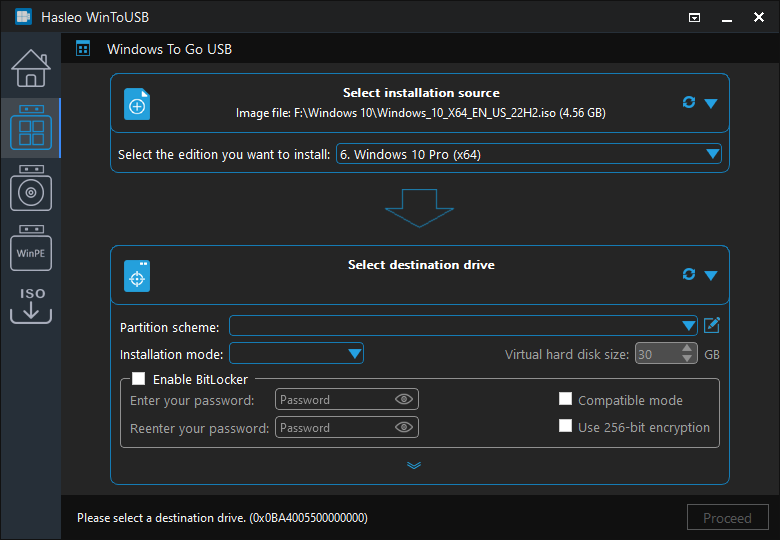
Step 4. Click "Select destination drive", then choose the target drive from the pop-up list. If Hasleo WinToUSB fails to detect the drive, click the ![]() button to initiate drive recognition.
button to initiate drive recognition.
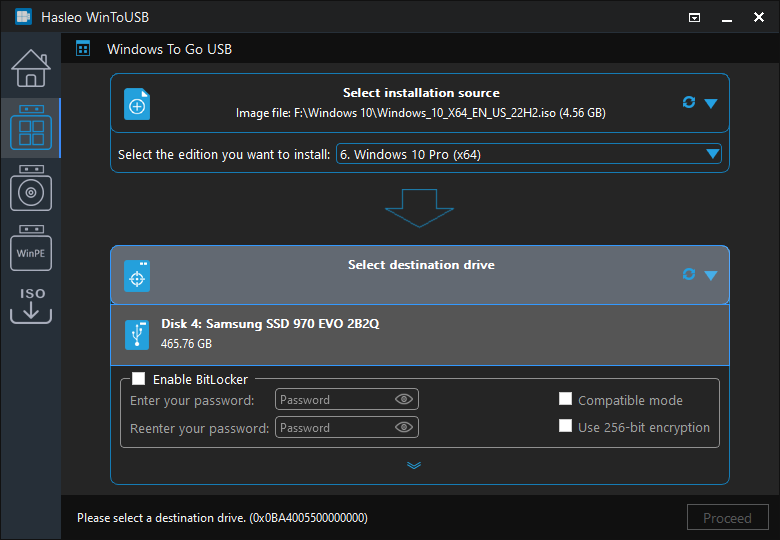
Step 5. Select your preferred partition scheme and installation mode. Optionally, you may specify additional drivers or enable BitLocker encryption for the Windows To Go drive, then click "Proceed".
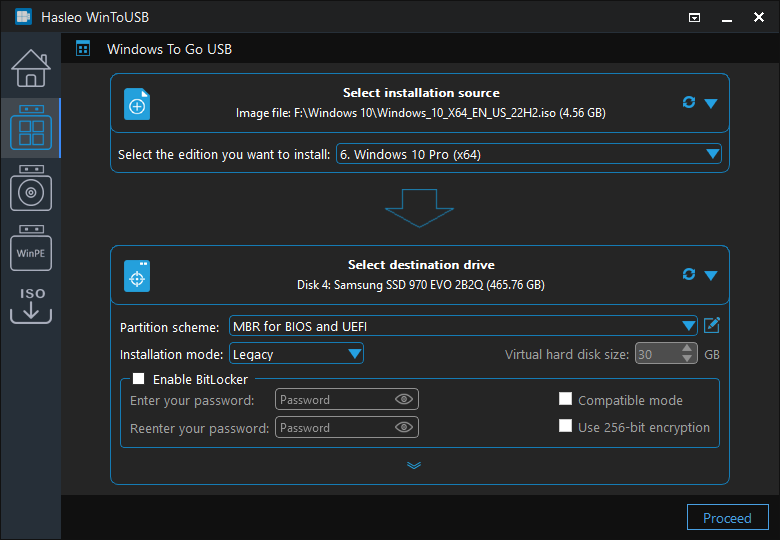
* Tips:
Step 6. After clicking "Proceed", a confirmation dialog will appear asking whether to continue formatting the drive. Click "Yes" if you accept the operation.
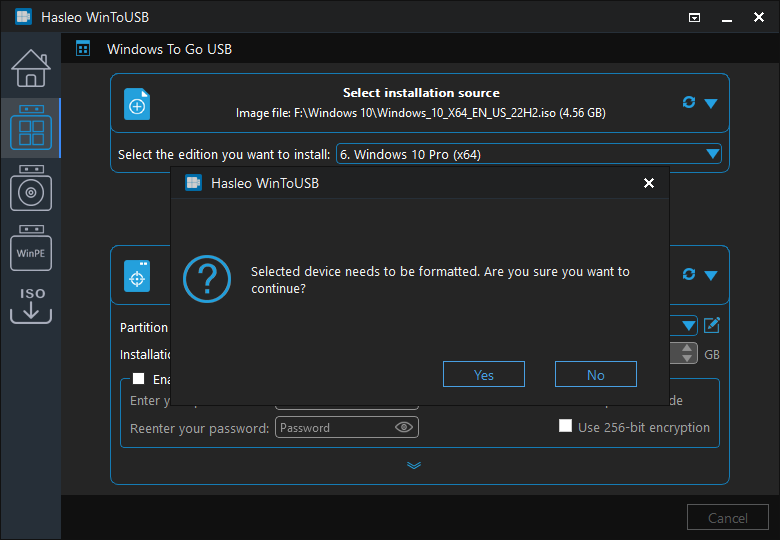
Step 7. After clicking "Yes", WinToUSB initiates Windows installaion on the destination drive.
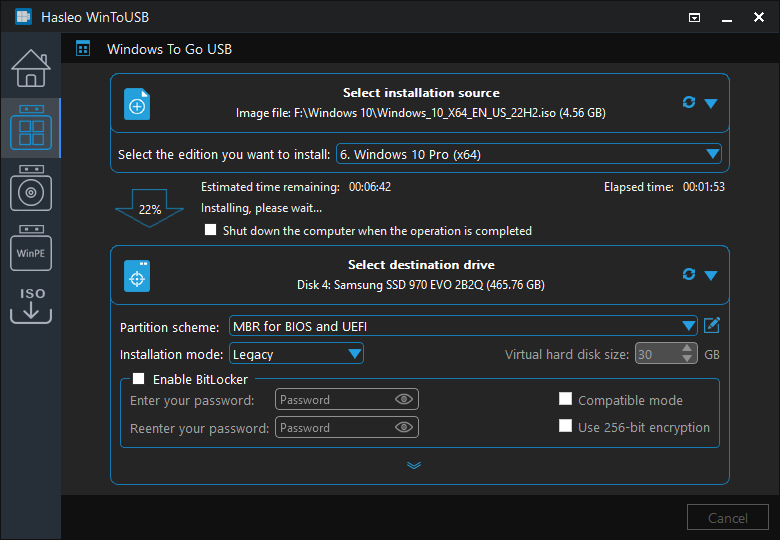
Step 8. The installation will take some time. After installation, restart the computer and enter UEFI/BIOS settings to boot from the USB drive.

Step 9. A standard Windows 10 22H2 (2022 Update) installation requires completing all setup steps during the first boot. Afterward, you can install applications and copy files, etc.
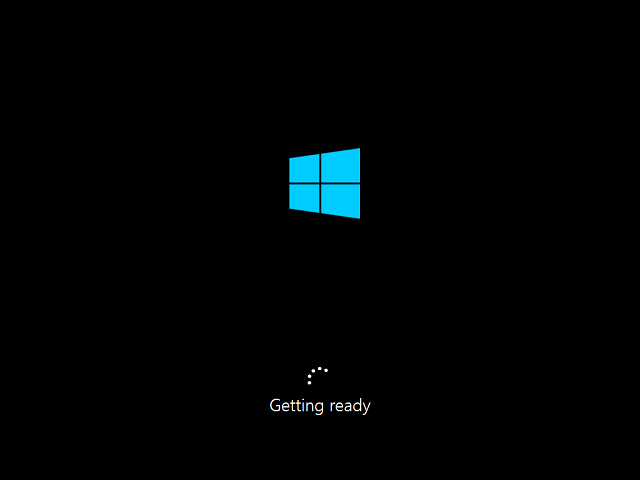
Hasleo WinToUSB is a professional Windows 10 To Go creation tool which can create portable Windows workspaces, including Windows 10 22H2, Windows 11, Windows 8, and Windows 7, all through a simple process.