This article will introduce what 'Delta Clone' technology is, and how to quickly update an existing Windows To Go workspace using the 'Delta Clone' feature provided by Hasleo WinToUSB, covering the following aspects:
Compared to Delta Clone, we refer to the traditional cloning method as Full Clone, because the traditional cloning method requires copying all data blocks from the source drive to the target drive one by one. In contrast, Delta Clone only needs to copy the data blocks that have changed on the source drive to the destination drive, which of course means that an earlier clone of the source drive must exist on the destination drive. The reduction in the number of data blocks that need to be cloned brings the following advantages:
✦ 1. Efficiency improvement
✦ 2. Time Saving
✦ 3. Reduced Power Consumption
If you need to work in different locations and want to use the same Windows environment in those places, using Windows To Go is a good choice. You may know that with the help of Hasleo WinToUSB, you can clone your Windows working environment (In this article, we refer to the computer serving as the cloning source as the Host Computer.) to a USB drive, and then take this USB drive to different locations to boot Windows from it, thus having an identical Windows working environment in different places.
In certain situations, you may need to synchronize changes that occurred on the Host Computer to the USB drive, such as when Windows has performed an update or when you have installed new software on the Host Computer. Before the advent of 'Delta Clone' technology, you would have to re-clone the entire Windows work environment to the USB drive, which is quite time-consuming. As mentioned earlier, with 'Delta Clone' technology, the program only needs to clone the changed blocks to the target drive, significantly improving the cloning speed.
As the world's first third-party software for creating Windows To Go, Hasleo WinToUSB introduces "Delta Clone" technology to help you quickly update Windows To Go workspaces. It is the first and currently the only Windows To Go creator supporting the Delta Clone feature.
Step 1. Connect the USB drive to your computer, and run Hasleo WinToUSB. Click the "Windows To Go USB".

Step 2. Click "Select installation source" and then select "Current Windows OS" from the pop-up list.
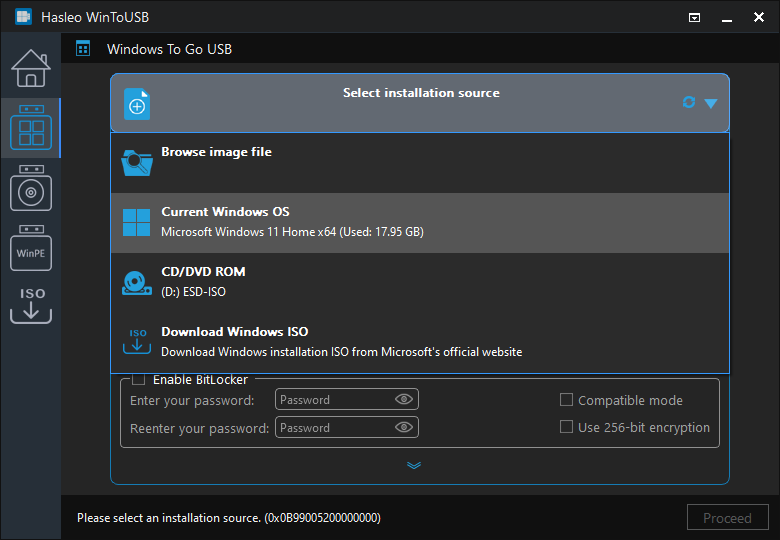
Step 3. Click "Select destination drive" and choose the target drive from the pop-up list.
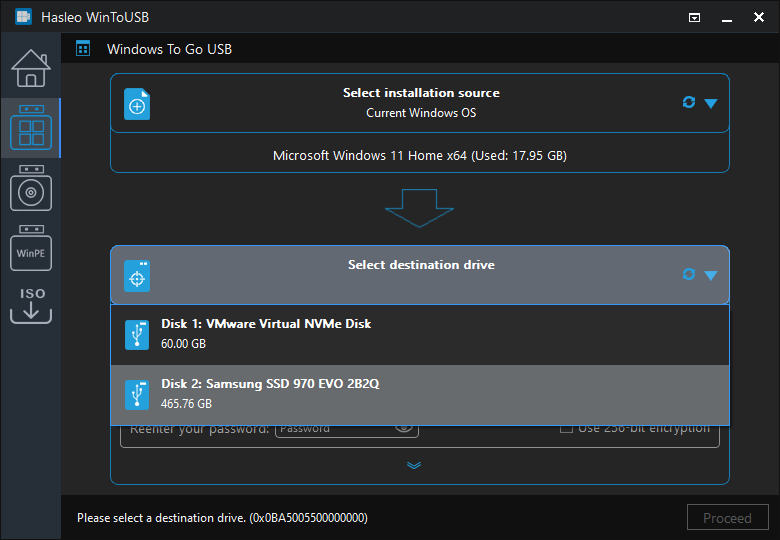
Step 4. Tick the "Delta Clone" checkbox, a window for selecting partitions will pop up. Please confirm whether the system partition and boot partition automatically selected by the program are correct, especially the system partition. If the selected system partition is incorrect, please select the correct system partition. After that, click the "Close" button to close the window, then click "Proceed".
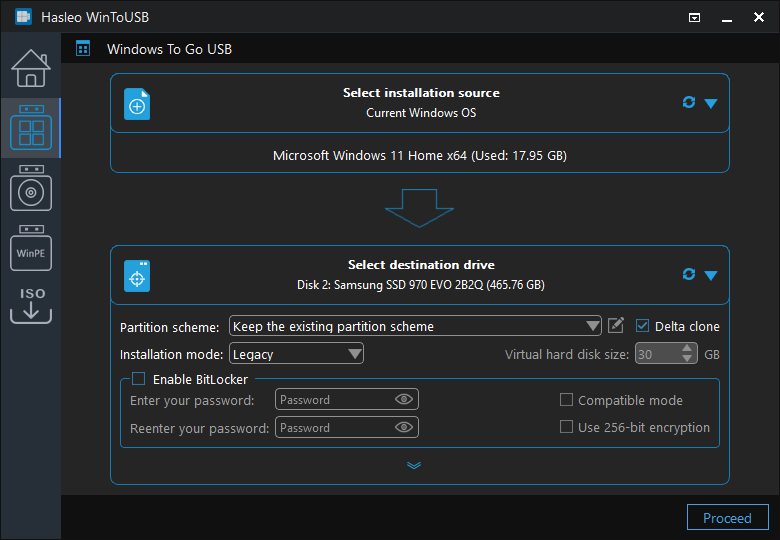
Step 5. After clicking "Proceed", a confirmation dialog will appear asking whether to continue the operation. Click "Yes" if you accept the operation.
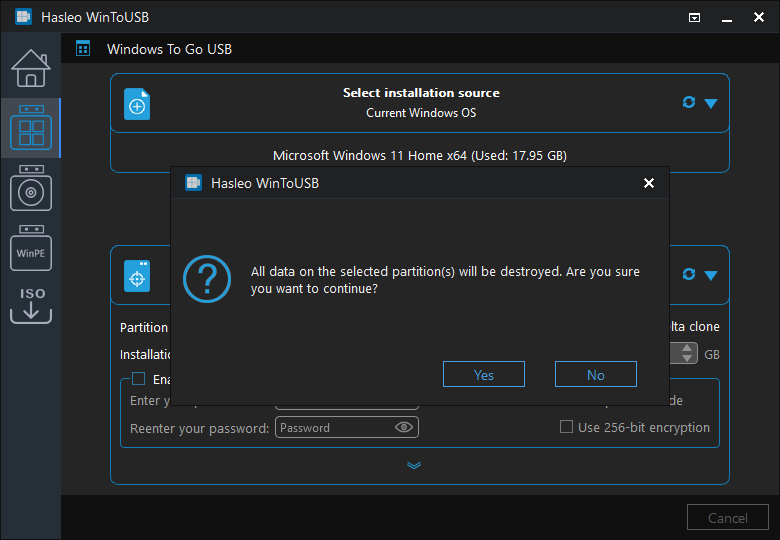
Step 6. After clicking "Yes", WinToUSB begins delta cloning the Windows system to the destination drive. Cloning time depends on the size of the data being cloned.
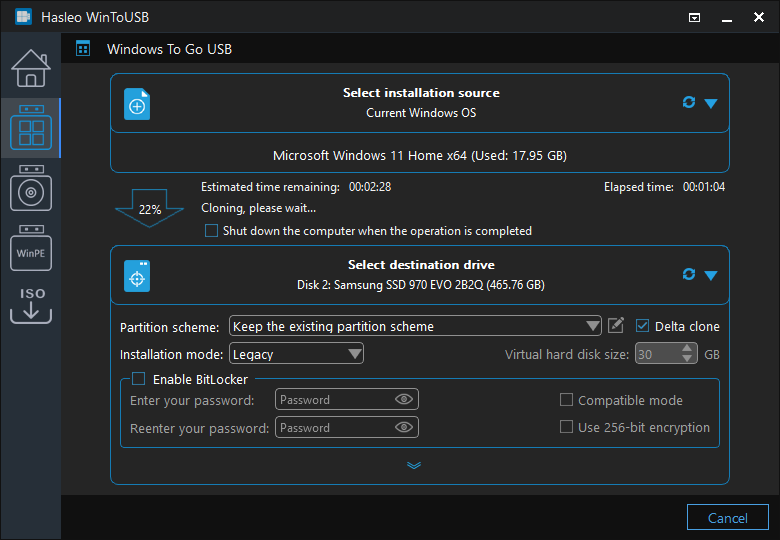
Step 7. Wait for the cloning process to finish. Upon successful completion, restart the computer and enter UEFI/BIOS settings to boot from the USB drive.

In summary, you can use the 'Delta Clone' feature provided by Hasleo WinToUSB to sync changes from the Host Computer to the Windows To Go workspace, ensuring that the Windows To Go workspace remains consistent with the working environment of the Host Computer.
As a professional portable Windows creation tool, Hasleo WinToUSB supports creating portable systems from Windows 11, 10, 8 and 7 installations.