I'm curious if you have had luck booting Windows 10 October 2018 Update (1809) from an external SSD? Windows 10 1803 worked flawlessly. However, when attempting 1809 in October and again yesterday it fails to boot with a BSOD advising that the "Driver Unloaded Without Cancelling Pending Operations". I definitely do not think that it's your software and rather my setup (Lenovo X1 Yoga 3rd Gen) or Microsoft trying to stop third-party Windows To Go setups with the newer build. Unfortunately, I cannot get the BSOD logs as it freezes the BSOD screen and requires a restart each time. BIOS OPTIONS: Secure Boot is disabled and HDD Boot is set to LEGACY. Happy to provide more information if you find the same issues. - Todd Mitchell
After creating Windows To Go using Windows 10 1809 and booting from the USB drive, the system encounters a blue screen with the following error: Stop Code: DRIVER_UNLOADED_WITHOUT_CANCELLING_PENDING_OPERATIONS What failed: dump_WppRecorder.sys
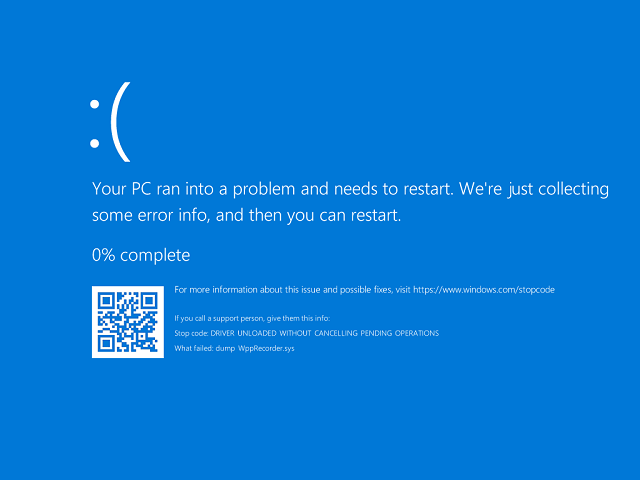
Whether Microsoft did this intentionally or it's just a bug in Windows 10 October 2018 Update (version 1809), it's a disaster for Windows To Go enthusiasts. Fortunately, the latest version of Hasleo WinToUSB has successfully resolved the issue. It can prevent dump_WppRecorder.sys Blue Screen Errors (BSOD) in Windows 10 1809 To Go. To resolve the "Driver Unloaded Without Cancelling Pending Operations" BSOD error (dump_WppRecorder.sys), you just need to download and install the latest version of Hasleo WinToUSB. Use it to install Windows 10 1809 on USB/external hard drives. Then you can get rid of Blue Screen Errors. Below we detail how to use Hasleo WinToUSB to install Windows 10 1809 on a USB drive as a Windows To Go workspace.
Step 1. Connect the USB drive to your computer, then download, install, and run Hasleo WinToUSB. Click the "Windows To Go USB" option.

Step 2. Click "Select installation source", then click "Browse image file". Then choose the Windows 10 1809 installation ISO file from the dialog box as installation source. Alternatively, select a CD/DVD drive with Windows 10 1809 installation media.
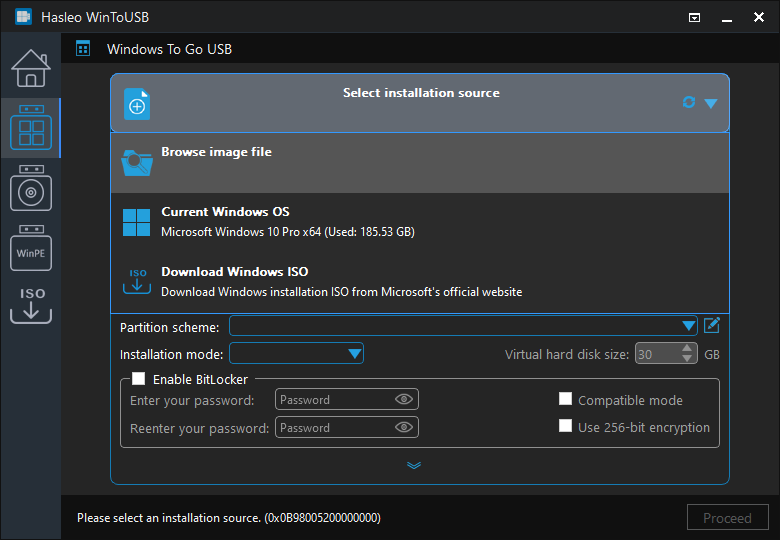
Step 3. Hasleo WinToUSB scans for and lists installable operating systems. Select your target Windows edition.
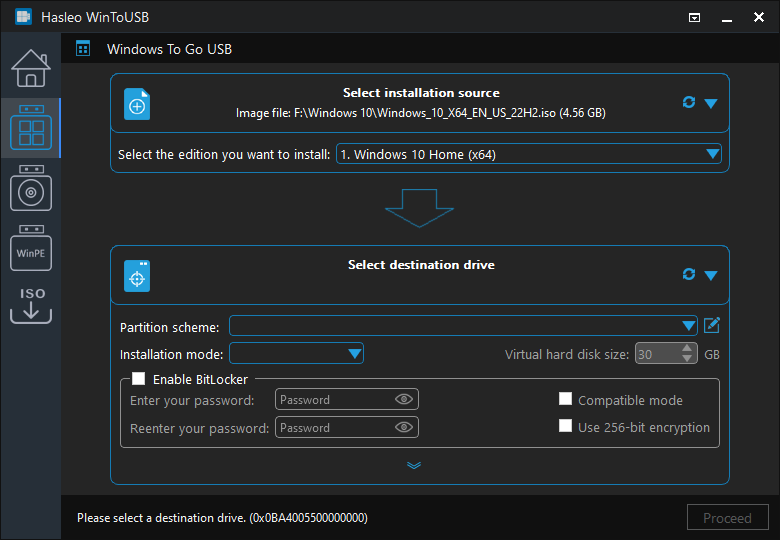
Step 4. Click "Select destination drive", then choose the target drive from the pop-up list. If Hasleo WinToUSB fails to detect the drive, click the ![]() button to initiate drive recognition.
button to initiate drive recognition.
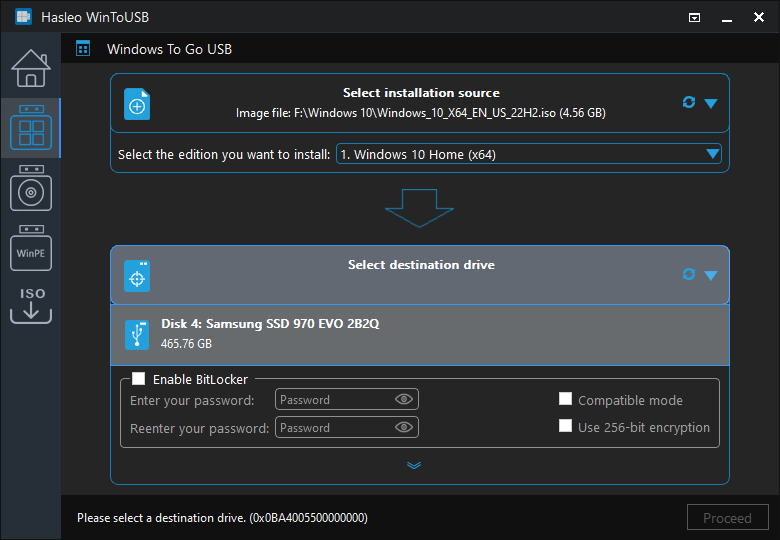
Step 5. Select your preferred partition scheme and installation mode. Optionally, you may specify additional drivers or enable BitLocker encryption for the Windows To Go USB drive, then click "Proceed".
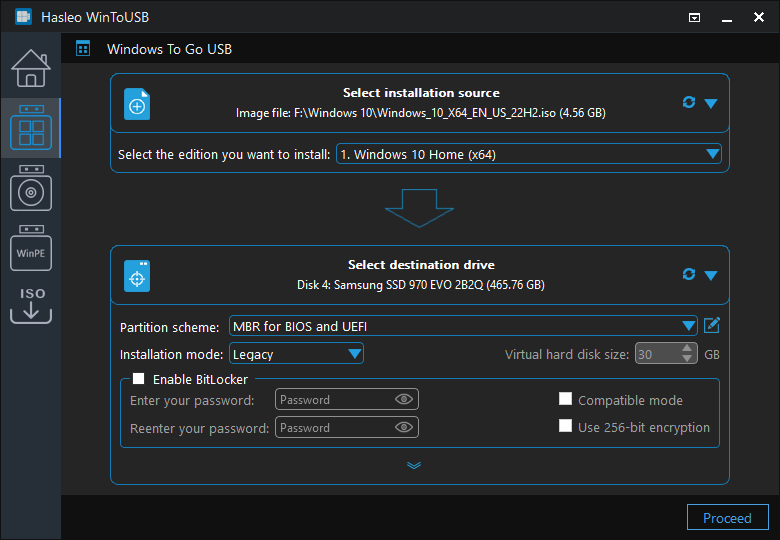
* Tips:
Step 6. After clicking "Proceed", a confirmation dialog will appear asking whether to continue formatting the drive. Click "Yes" if you accept the operation.
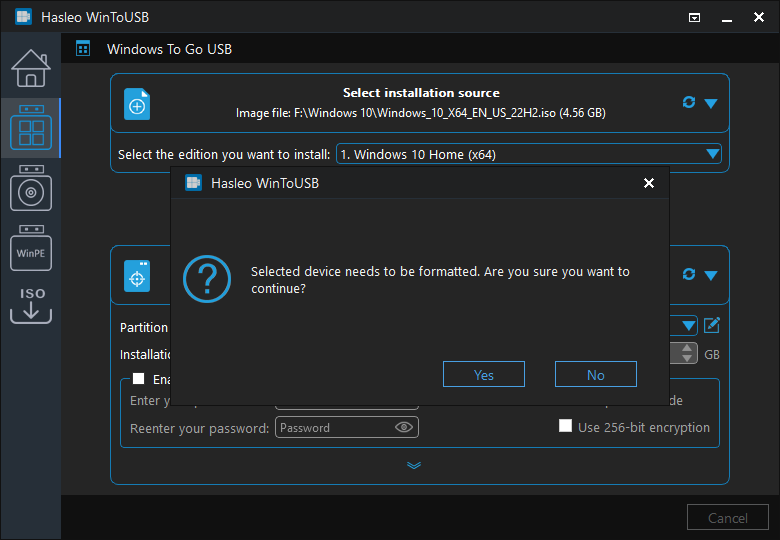
Step 7. After clicking "Yes", Hasleo WinToUSB initiates Windows installation on the destination drive.
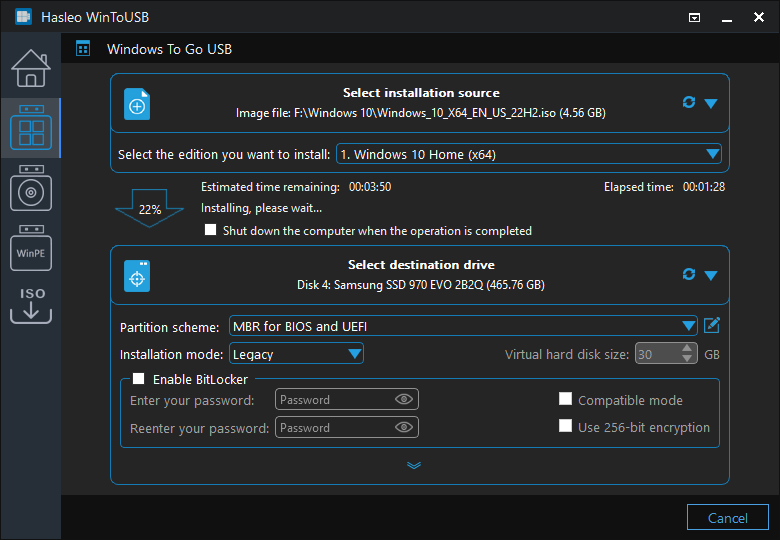
Step 8. The installation will take some time. After installation, restart the computer and enter UEFI/BIOS settings to boot from the USB drive.

Step 9. A standard Windows 10 1809 installation requires completing all setup steps during the first boot. Afterward, you can install applications and copy files, etc.
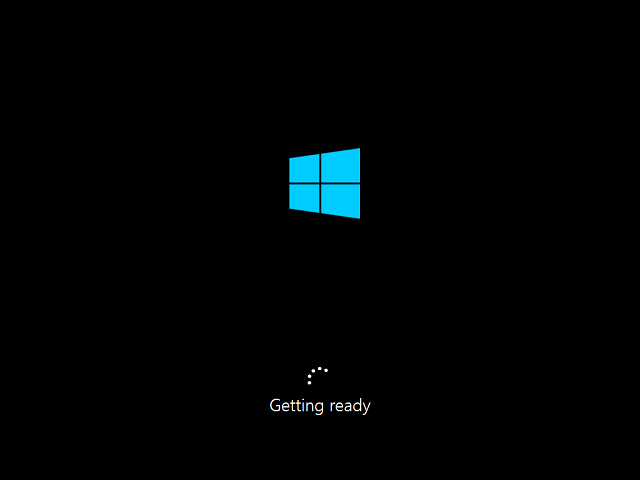
As a professional Windows To Go creator, Hasleo WinToUSB can fix "Driver Unloaded Without Cancelling Pending Operations" Blue Screen Errors (dump_WppRecorder.sys) in Windows 10 1809 To Go with just a few steps. Additionally, Hasleo WinToUSB can clone an existing Windows 10 1809 installation on a USB drive as a Windows To Go workspace.