After Microsoft released Windows 10 October 2018 Update (Windows 10 1809), cloning Windows 10 1809 to a USB drive and booting from it will result in the following blue screen error: Stop Code: DRIVER_UNLOADED_WITHOUT_CANCELLING_PENDING_OPERATIONS What failed: dump_WppRecorder.sys
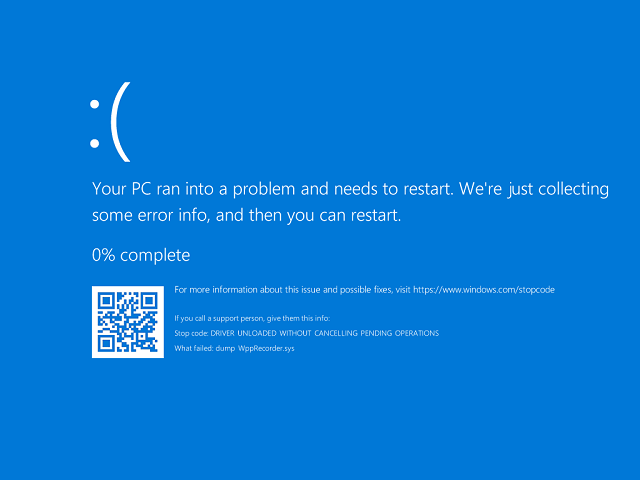
To fix this issue, download and install the latest version of Hasleo WinToUSB, and use it to clone Windows 10 1809 to an external hard drive or a USB flash drive. Then you can resolve Blue Screen Errors (e.g., dump_WppRecorder.sys) by "Driver Unloaded Without Cancelling Pending Operations".
Below we will detail how to use Hasleo WinToUSB to clone Windows 10 1809 to a USB drive as a Windows To Go workspace.
Step 1. Connect the USB drive to your computer. Download, install and run Hasleo WinToUSB, then click the "Windows To Go USB".

Step 2. Click "Select installation source" and then select "Current Windows OS" from the pop-up list.
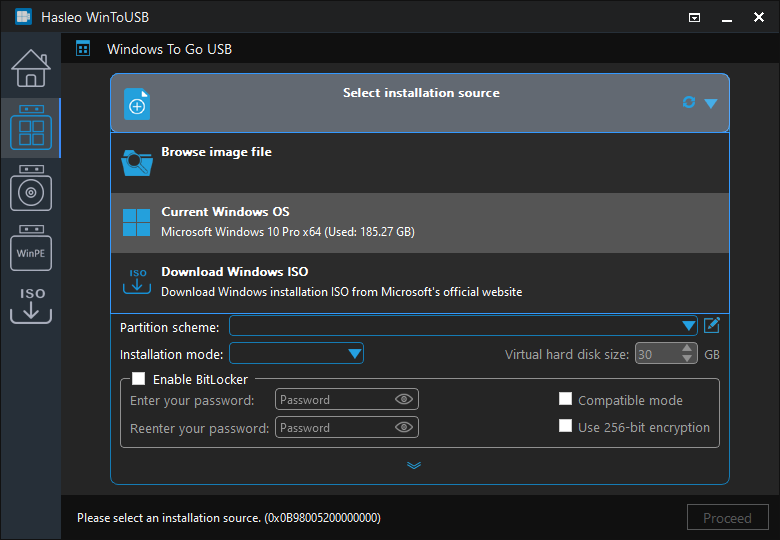
Step 3. Click "Select destination drive" and choose the target drive from the pop-up list.

Step 4. Select your preferred partition scheme and installation mode. Optionally, you may specify additional drivers or enable BitLocker encryption for the Windows To Go drive, then click "Proceed".
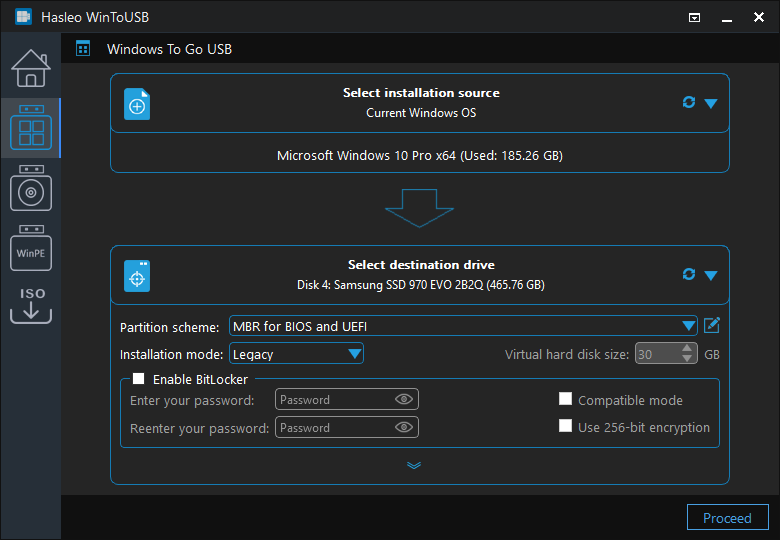
* Tips: For detailed information about "Partition scheme", "Installation mode" and "Enable BitLocker", please refer to: How to Clone an Existing Windows to a USB Drive as a Windows To Go Workspace?
Step 5. After clicking "Proceed", a confirmation dialog will appear asking whether to continue formatting the drive. Click "Yes" if you accept the operation.
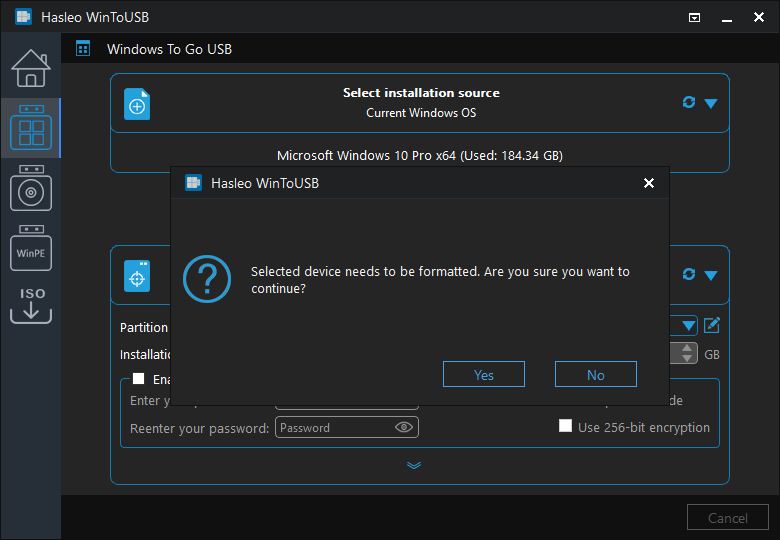
Step 6. After clicking "Yes", Hasleo WinToUSB initiates Windows cloning on the destination drive. Cloning time depends on the size of the data being cloned.
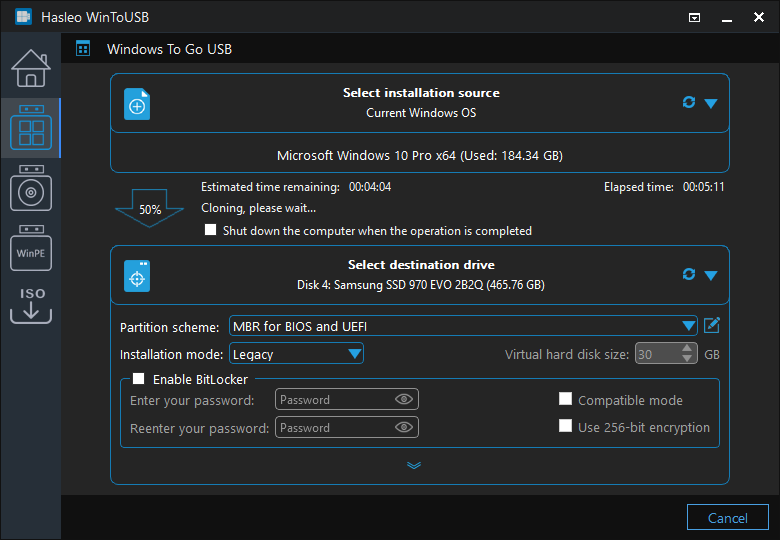
Step 7. Wait for the cloning process to finish. Upon successful completion, restart the computer and enter UEFI/BIOS settings to boot from the USB flash drive.

Following these steps, you can clone Windows 10 1809 to a USB drive as a Windows To Go, compatible with Home, Professional, and Enterprise editions. As a professional Windows To Go Creator, Hasleo WinToUSB also supports installing Windows 10 1809 to USB drives.