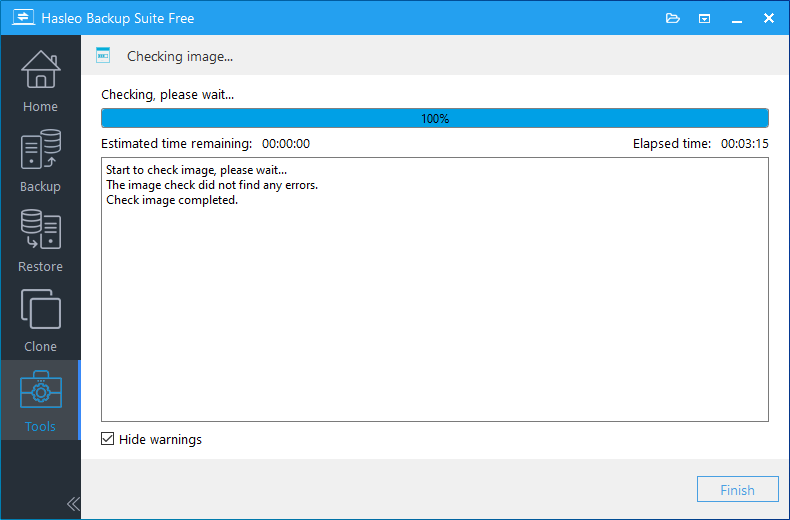The backup images is a series of files containing all the backup data generated by the backup software when performing a backup operation, and it is the most critical element of whether the backup data can be successfully recovered. A corrupted backup image may cause the restore operation to fail, the check backup image feature can check the integrity of the backup image files and determine whether or not the image can be restored. The main manifestations of backup image corruption are as follows:
The check backup image feature provided by Hasleo Backup Suite can help us effectively find out the problems mentioned above, and it is suitable for system backup, disk/partition backup, and file backup.
Step 1. Launch Hasleo Backup Suite, click "Tools" button in the navigation bar, then click "Check Image" button in the operation area.
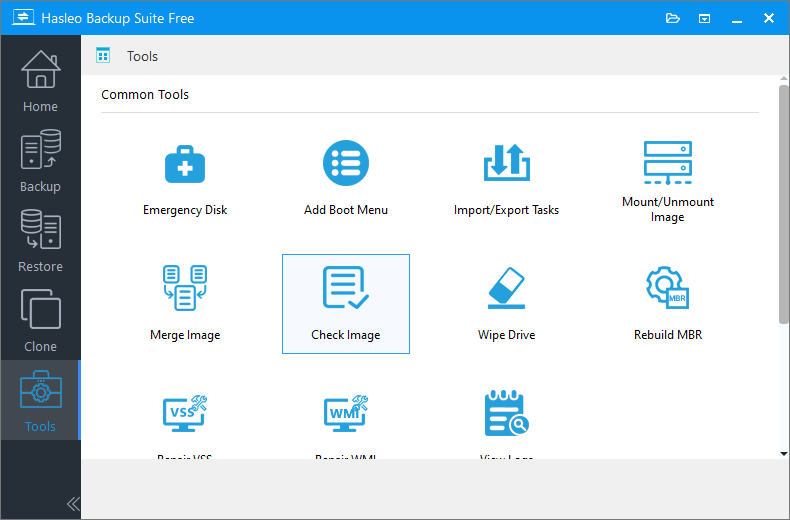
Step 2. Select the task or browse the image file you want to check, then click "Proceed".
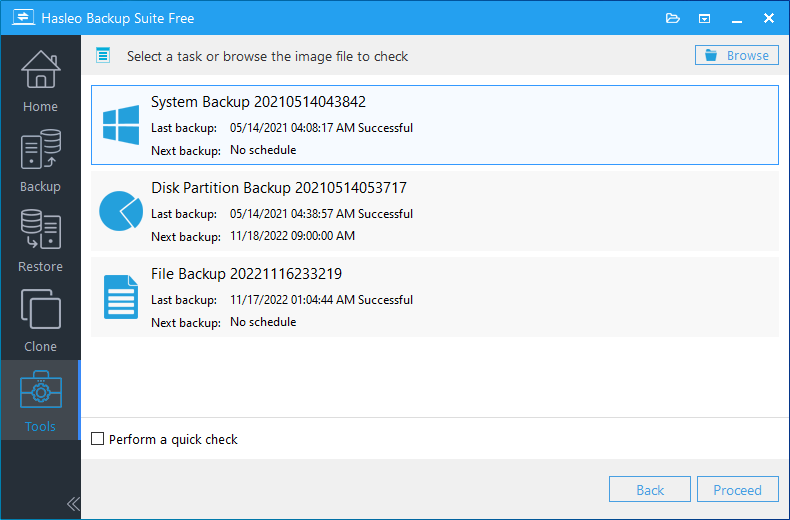
* Perform a quick check: Check this option to perform a quick image check. The quick image check only checks whether all files of the backup task exist or whether the structure of some files has been damaged, it does not check the integrity of all the data blocks backed up, while the complete image check checks the integrity of all the data blocks backed up and therefore takes longer.
Step 3. Hasleo Backup Suite begins checking the backup image files, it will take some time to check, so please be patient.
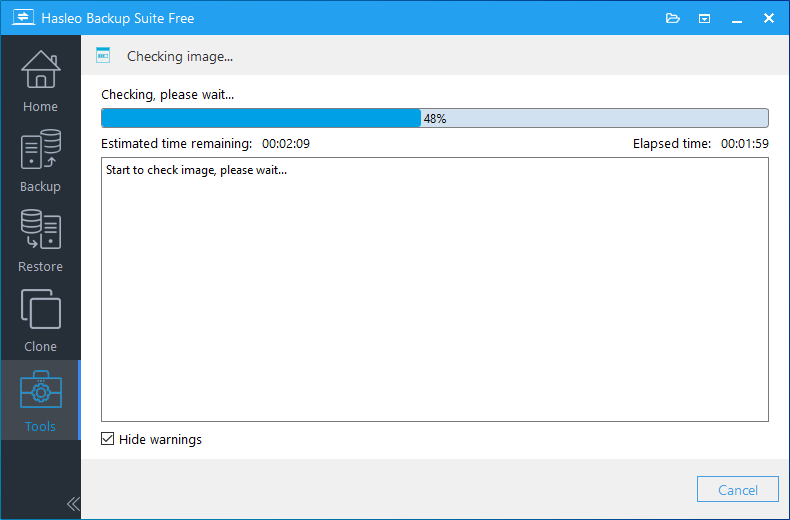
* The Hide warnings option hides warnings from being displayed, if you want to show the warnings please uncheck it.
Please note that starting with version 4.0, Hasleo Backup Suite uses both image deletion and image merge methods to implement image retention policy to improve efficiency. Since the backup image files may have been deleted directly, it is normal to have a warning that the image files has been deleted or lost while checking the integrity of the backup image files.
Step 4. After the backup image check is completed, it will list all the problems found. If no problems are found, click "Finish" to exit.