To replace your desktop HDD with an SSD or a larger HDD, you will need to: First clone the old HDD to the new one, then install the new drive, and finally change the boot order in the UEFI/BIOS. This article provides a step-by-step guide to the entire process.
To quickly migrate your desktop HDD to a new one, we recommend the professional tool Hasleo Disk Clone. It transfers your data seamlessly, safely, and efficiently. This powerful solution offers all core cloning features including partition, disk, and system cloning for free, and is trusted by users worldwide.
Before cloning, ensure your target SSD has more capacity than the total used space on your source HDD. Cleaning junk and temporary files from the old HDD will reduce the data volume and speed up the process. Below is a step-by-step guide for cloning a desktop HDD to an SSD or a larger HDD using Hasleo Disk Clone.
Step 1. Shut down the computer and disconnect it from all power sources. Then, remove the side panel of the computer case.
Step 2. Connect the SSD or larger HDD to the motherboard using the SATA data and power cables. Ensure that Windows recognizes the new drive.
* Tips: Before use, a new hard drive may need to be initialized in Windows Disk Management.
Step 3. Restore power and boot up the computer. Then, download, install, and run Hasleo Disk Clone.
Step 4. Click the "Disk Clone" button. Then select your current hard drive (usually Disk 0) as the source disk and click "Next".
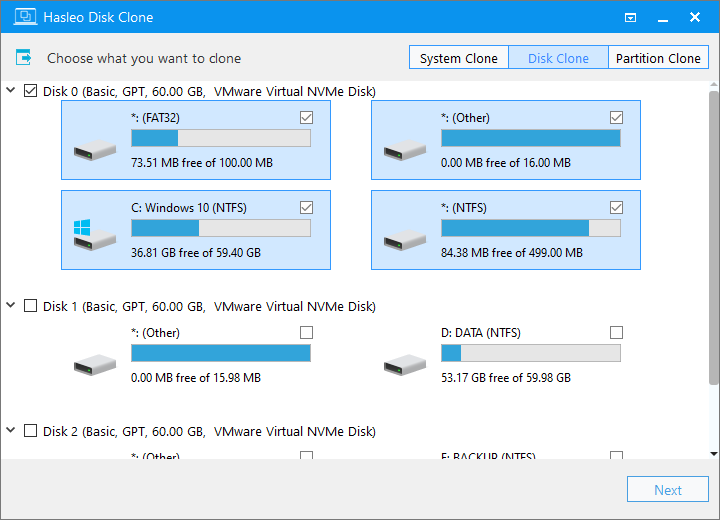
Step 5. Choose the SSD or larger HDD as the target disk, then click "Next".
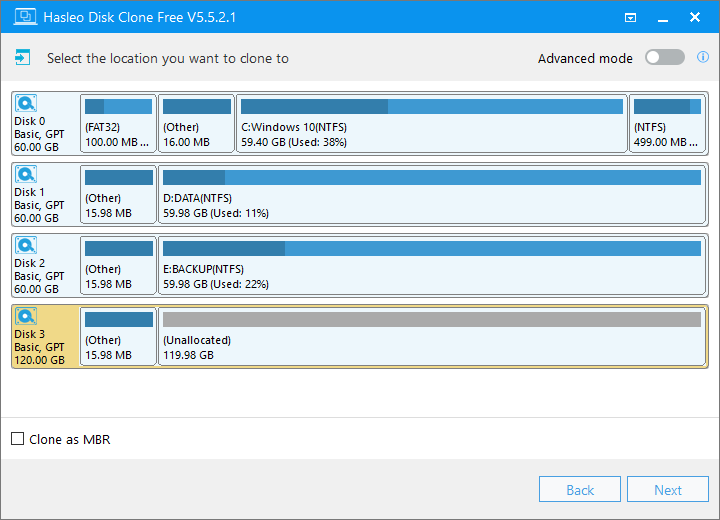
Step 6. Adjust the partition size and location according to your needs, then click "Next".
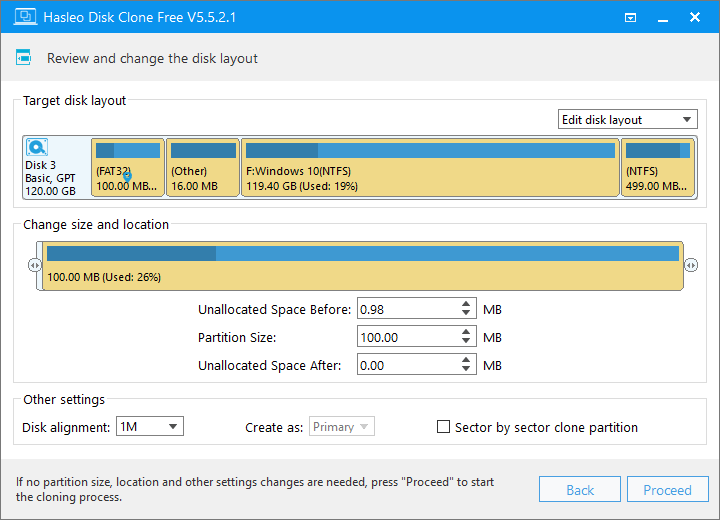
Step 7. The system will pop up a warning message, prompting you that all data on the selected drive will be deleted. Please back up your important data in advance. If you have already backed up your data or do not wish to, click "Yes" to continue.
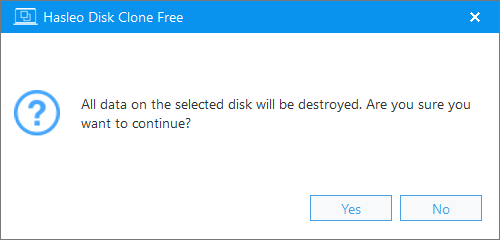
Step 8. Hasleo Disk Clone is now migrating the HDD to the target SSD or larger HDD. It will take some time; please wait patiently.
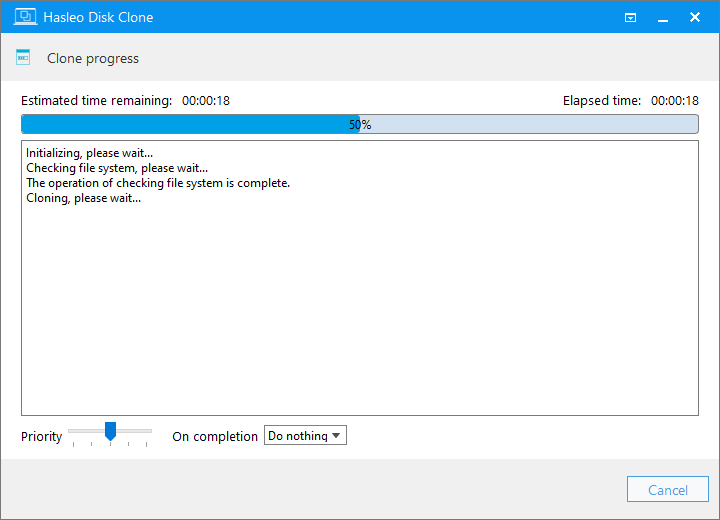
* Tips: For other cloning options, please refer to the Hasleo Disk Clone user guide
Before proceeding, ensure the cloning process is complete. Then, follow the steps below to replace the old HDD with the new disk.
Step 1. Shut down the computer again and unplug the power cord. Locate and identify the original HDD and the new SSD/HDD inside.
Step 2. Disconnect the SATA data and power cables from the old HDD, then remove the drive. Leave the SSD or larger HDD connected.
Step 3. Connect the power supply and restart the computer. The system should now boot directly from the new SSD or HDD. If not, enter UEFI/BIOS settings and set the new drive as the primary boot device.
Step 4. After verifying that all system components, disks, and software are functioning correctly, reinstall the computer case's side panel.
* Tips: Optionally, you can leave the old drive installed. After cloning is complete, set the SSD or new HDD as the boot device in the UEFI/BIOS. Depending on your needs, the old hard drive can then serve as a backup boot drive or for data storage.
If you are keeping the original HDD installed alongside your new SSD/HDD, follow these steps to boot from the new drive.
Step 1. Connect the power supply and press the power button. Then, immediately press the F2/Del/F12/Esc key repeatedly to enter the UEFI/BIOS setup menu.
* Tips: For the correct key, please refer to your motherboard manual or the on-screen prompts displayed in the lower-left or lower-right corner during startup.
Step 2. Navigate to the Boot tab, set the SSD or larger HDD as the first boot device, and save the changes.
Step 3. Press F10 to save changes and exit. The system will then automatically boot from the SSD or larger HDD.
Step 4. After verifying that all system components, disks, and software are functioning correctly, reinstall the computer case's side panel.
To upgrade your desktop HDD to an SSD or a larger HDD, you first need to clone the data from the original disk to the new one. Hasleo Disk Clone allows you to migrate all your data, including the operating system, settings, and installed programs, in just a few simple steps, eliminating the need for reinstallation. You can then choose to either keep or replace the original disk, designating the new one as your system drive. For instructions on upgrading a laptop hard drive and booting from the new drive, see our guide: How to Replace a Laptop HDD with an SSD or Larger Hard Drive? As a professional disk cloning tool, Hasleo Disk Clone completes these tasks both efficiently and rapidly. Download it now and see for yourself!