Replacing a laptop's HDD to an SSD or a larger hard drive involves three key steps: First, complete the HDD cloning. Then, replace the hard drive. Finally, modify the UEFI/BIOS boot order to boot from the new disk. This article provides a step-by-step guide to the entire process.
To quickly clone your laptop HDD to a new drive, you need reliable and efficient software. For this purpose, we recommend Hasleo Disk Clone. It provides core cloning features including partition, disk, and system cloning free of charge, making it a top choice for hard drive upgrades and data migration.
Before you begin, please ensure that: Your target SSD's capacity is larger than the used space on your source HDD; the SSD is compatible with your laptop's interface. We strongly recommend cleaning up junk and temporary files from your old HDD beforehand. This reduces the data volume that needs to be cloned, significantly speeding up the process. Follow the step-by-step guide below to clone your laptop's HDD to an SSD or a larger HDD using Hasleo Disk Clone.
Step 1. If your laptop lacks a second drive bay, connect the SSD or larger HDD externally via a SATA-to-USB adapter cable. Verify that Windows recognizes the drive.
* Tips: Before use, a new hard drive may need to be initialized in Windows Disk Management
Step 2. Download, install, and run Hasleo Disk Clone. Click the "Disk Clone" button. Then select your current hard drive (usually Disk 0) as the source disk and click "Next".
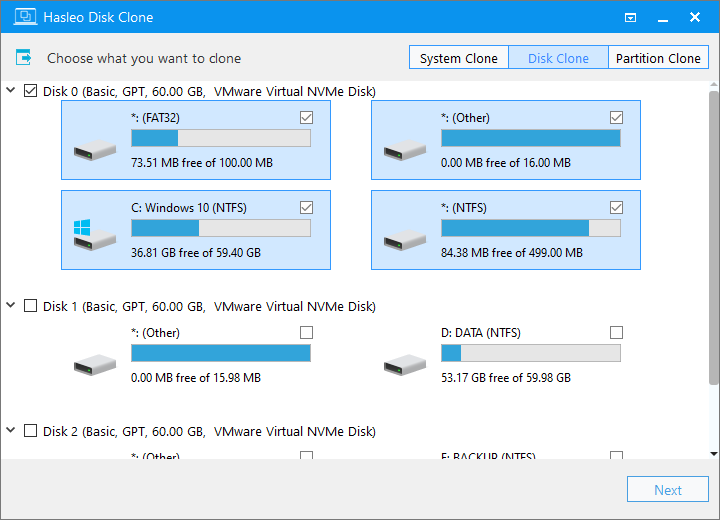
Step 3. Choose the SSD or larger HDD as the target disk, then click "Next".
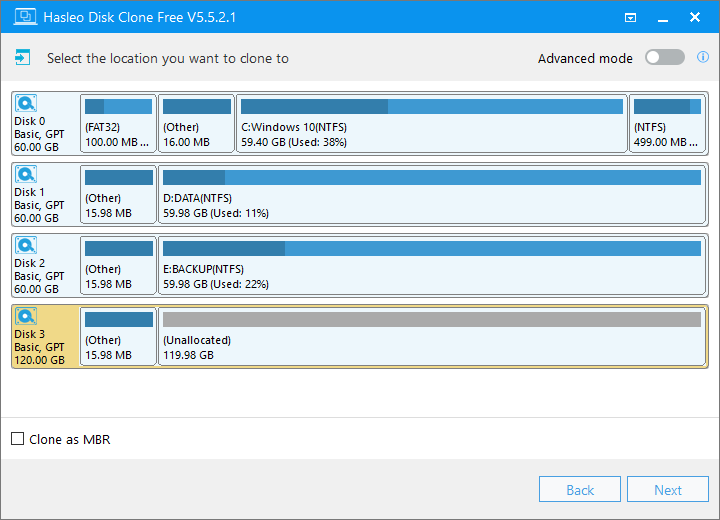
Step 4. Adjust the partition size and location according to your needs, then click "Next".
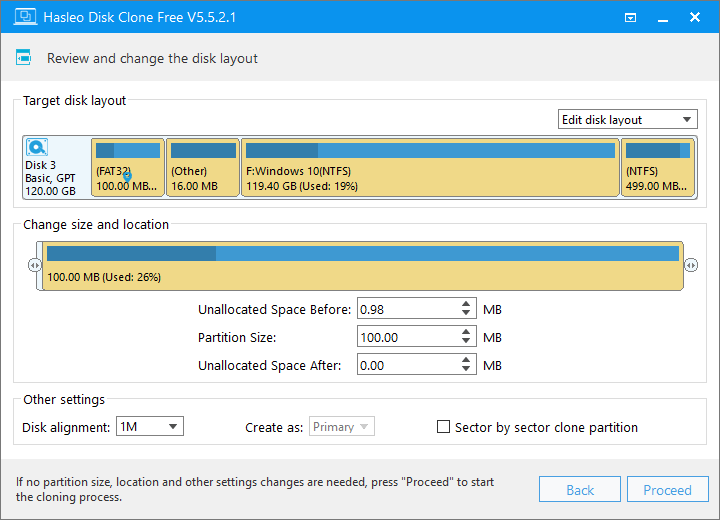
Step 5. The system will pop up a warning message, prompting you that all data on the selected drive will be deleted. Please back up your important data in advance. If you have already backed up your data or do not wish to, click "Yes" to continue.
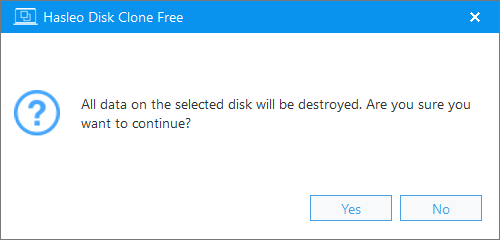
Step 6. Hasleo Disk Clone is now migrating the HDD to the target SSD or larger HDD. It will take some time; please wait patiently.
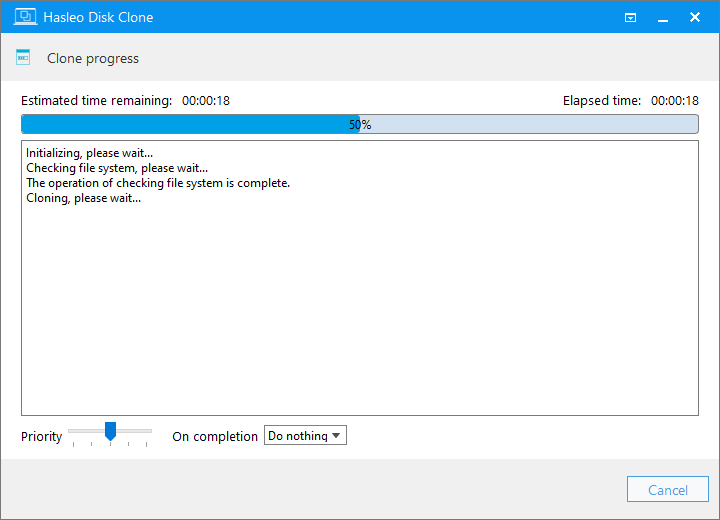
* Tips: For other cloning options, please refer to the Hasleo Disk Clone user guide
Before proceeding, ensure the cloning operation has completed successfully. Then, follow the steps below to replace the original HDD with the new disk.
Step 1. Shut down the laptop. Disconnect the power supply and all external devices, including the newly connected SSD or new HDD.
Step 2. Position the laptop with the bottom side facing up. Locate and remove the screws on the bottom cover using a small screwdriver. If the battery is removable, disconnect it at this time.
* Tips: Screw layout varies by model. It's highly recommended to find a specific guide for your laptop before proceeding.
Step 3. Locate the original hard drive (typically a 2.5-inch model) mounted on a bracket. Remove the bracket's mounting screws, then remove the hard drive.
Step 4. Install the cloned SSD or larger HDD into the original drive bracket. Then, ensure it is securely connected to the motherboard.
Step 5. Reassemble the laptop, replace the back cover, and tighten all screws.
* Tips:
Before continuing, ensure your laptop is fully and correctly reassembled. Once the SSD or new HDD is installed, follow the steps below to boot from it.
Step 1. Connect the power supply, turn on the laptop, and immediately press the F2, Del, F10, or Esc key repeatedly to enter the UEFI/BIOS setup menu.
* Tips: For the correct key, please refer to your laptop's manual or the on-screen prompt in the lower-left or lower-right corner during startup.
Step 2. Navigate to the Boot tab, set the SSD or larger HDD as the first boot device, and save the changes.
Step 3. Restart your laptop and boot from the newly installed SSD or HDD.
To upgrade your laptop HDD to an SSD or a larger HDD, you first need to clone all data from the old disk to the new one. Hasleo Disk Clone makes this easy: It migrates your operating system, applications, and personal files in just a few steps, with no reinstallation required. Once cloning is finished, replace the original disk using our tutorial and then boot your computer from the new drive. For instructions on upgrading a desktop hard drive and booting from the new drive, see our guide: How to Replace a Desktop HDD with an SSD or Larger Hard Drive? Download Hasleo Disk Clone now to simplify your upgrade!