As a professional bootable Windows USB drive creation tool, Hasleo WinToUSB supports downloading Windows installation ISO from Microsoft's official website. Since Microsoft currently only provides users with the download link of the Windows 10/11, Hasleo WinToUSB only supports the download of the Windows 10/11 installation ISO. Below we will describe how to download the Windows installation ISO from Microsoft's official website.
Step 1. Download, install and run Hasleo WinToUSB, click any of the three large buttons in the main window.
Step 2. Click the ![]() button in navigation bar to switch to the page to downlaod Windows ISO.
button in navigation bar to switch to the page to downlaod Windows ISO.
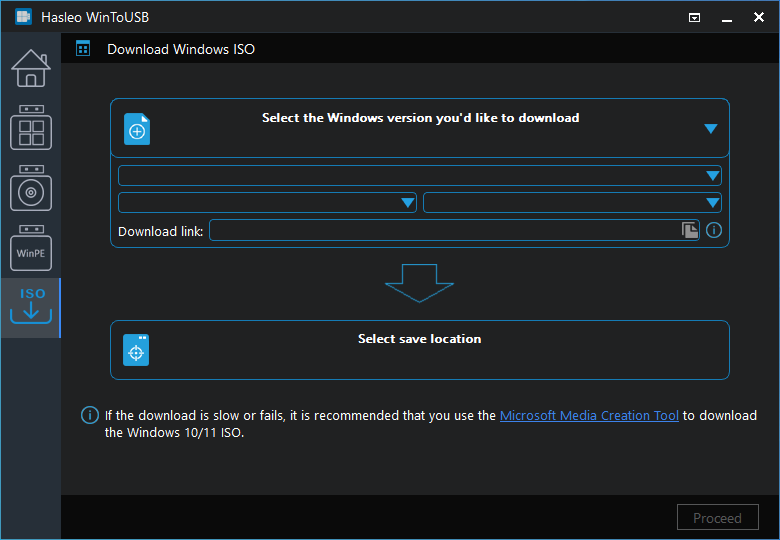
Step 3. Select the version and language of the Windows installation ISO you want to download.
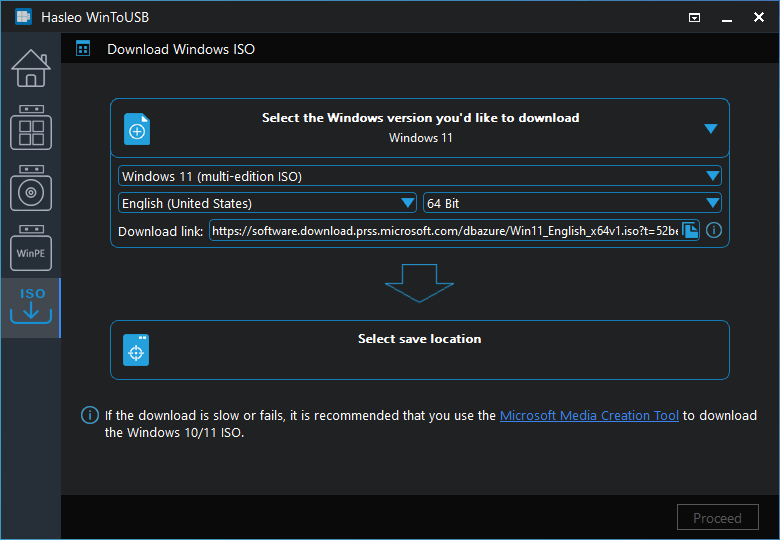
* Download link: You can see that the download link is the official Microsoft download link, so it is 100% safe and free of embedded viruses and third-party programs.
Step 4. Click "Select save location" and specify a save path for the ISO file, the click "Proceed".

Step 5. After clicking "Proceed", the program starts downloading Windows ISO file, the download time depends on your network environment, so please be patient.
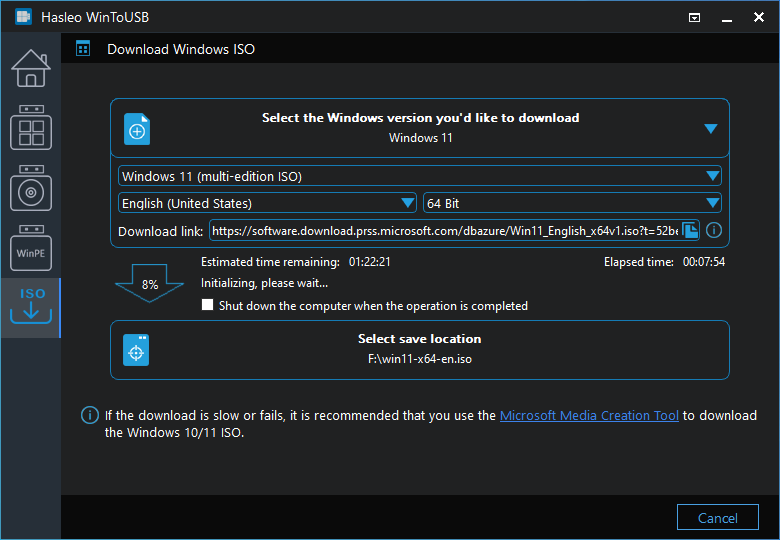
Step 6. Wait for the download to complete.
As mentioned above, you can easily download the Windows 10/11 installation ISO file from Microsoft's official website using Hasleo WinToUSB. After the download is complete, you can use this ISO file to create a Windows To Go USB drive or create a Windows installation USB drive with Hasleo WinToUSB.