For data security, we usually perform backups of our data on a regular basis, and as the backup version increases, the backup image will occupy more and more storage space, which will lead to an increase in storage costs and I/O workload. As a professional Windows backup software, Hasleo Backup Suite provides the feature of deleting backup images, which allows us to free up storage space by deleting backup image versions that we no longer need to keep, this feature is available for System Backup, Disk/Partition Backup and File Backup.
Hasleo Backup Suite supports differential, incremental and full backup modes, and the backup images of incremental backup and differential backup depend on the previous backup image version, if you accidentally delete the previous image version, the entire backup chain may be damaged, so you should always use the delete image feature provided by Hasleo Backup Suite to delete the backup image instead of manually deleting the backup image from the task folder.
Below we will show you how to delete backup images to free up storage space, and you can also use the image merge feature to merge multiple backup image versions into one version to free up storage space.
Step 1. Launch Hasleo Backup Suite, click "Tools" button in the navigation bar, then click "Delete Image" button in the operation area.
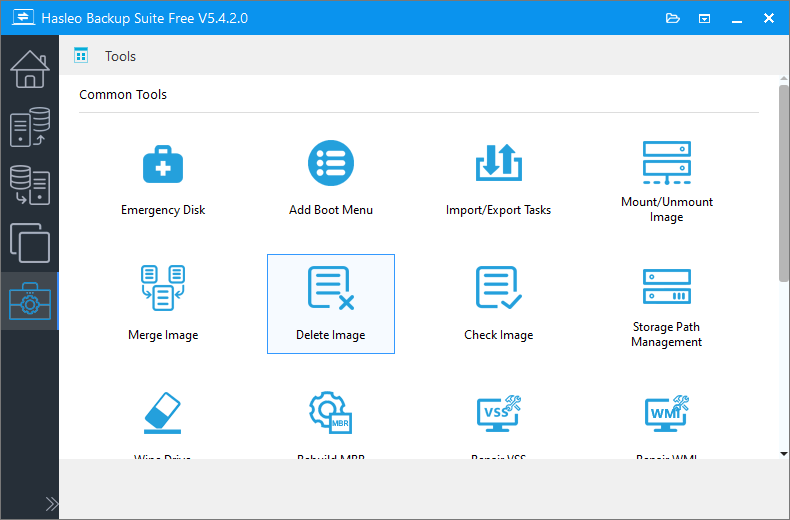
Step 2. Select the task or browse the image file you want to delete, then click "Next".
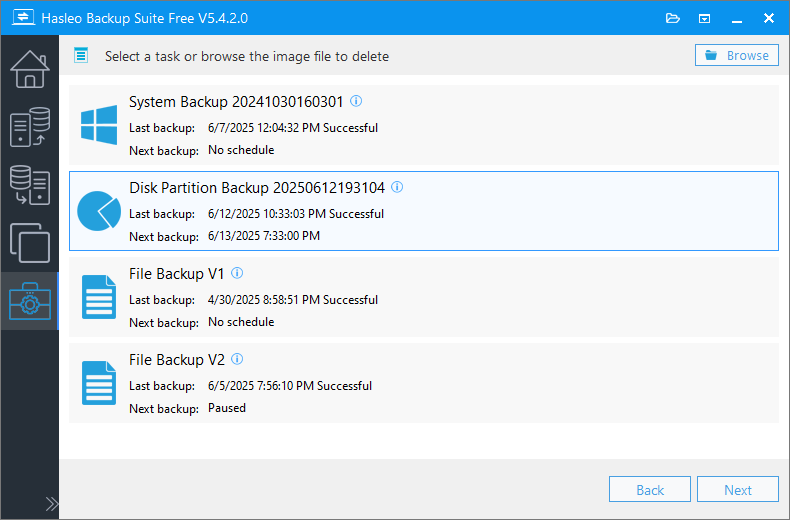
Step 3. Select the backup image versions you want to delete, then click "Delete".
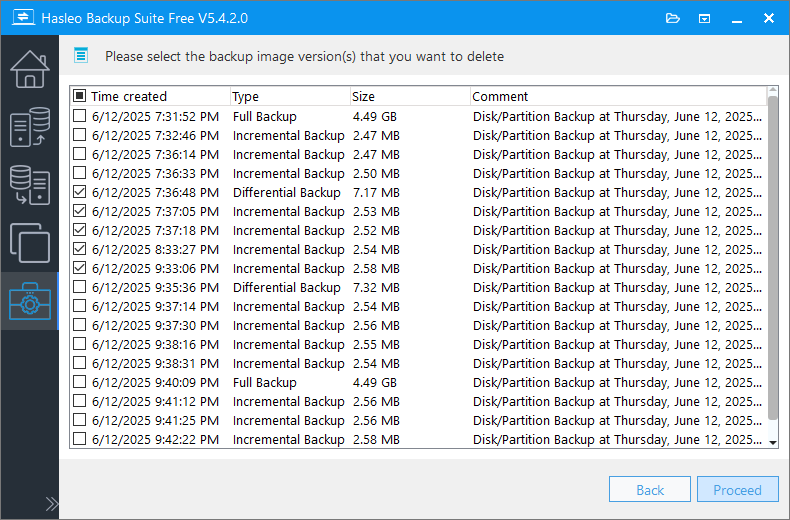
Step 4. A pop-up will appear asking if you are sure you want to delete the selected backup versions, click "Yes" if you are sure.
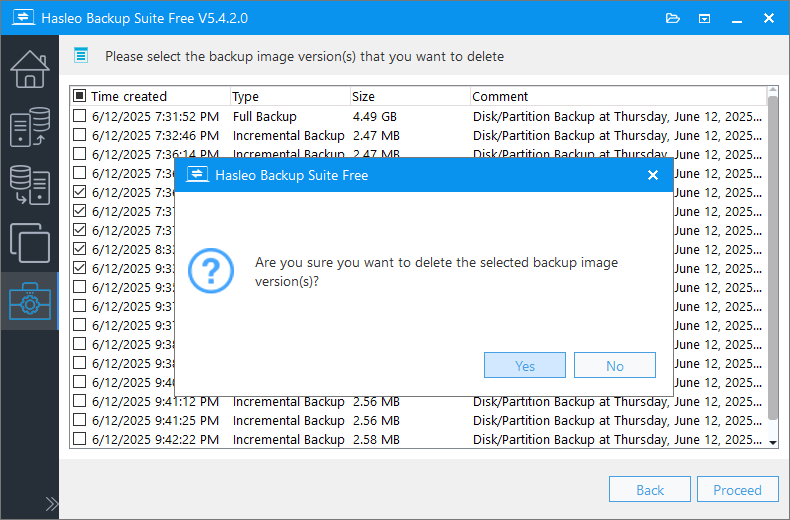
Step 5. Hasleo Backup Suite starts deleting backup image files and the selected backup image version will disappear from the list after the operation is completed.
