As we know, SD Card (Secure Digital Card) is a non-volatile memory card format for use in portable devices, such as mobile phones, digital cameras, GPS navigation devices, and tablet computers. In these devices, SD card acts like a hard disk in desktop computers, where stores all kinds of system data and personal files. However, there will be risks if you did certain operations carelessly, like deleting an important SD card file by accident or formatting a SD card by mistake. It will be hard to get the file back as there are no Recycle or Trash function available for these device. And restoring the deleted/lost files becomes a tough task for most of common users who don't have much experience dealing with such issues.
Important files are deleted or lost is a disaster for anyone, if we can recover the lost files can reduce our losses. To recover deleted or lost files from an SD Card, there need to be certain data recovery software involved. Actually, I found out a few ones which claim to enable to restore all deleted or lost files. However, most of them failed after my tests. The only one which helped me fully recover deleted or lost files is Hasleo Data Recovery. This program has very sophisticated algorithms to detect the lost deleted/lost files on every storage device, like PC hard drive, external hard drive, USB flash drive and SD card. Please download and install the software first before heading to the next steps.
Connect the SD card to your PC. Download, install and run Hasleo Data Recovery. And you will see a screen with many options of recovery. Please select Deleted File Recovery mode.
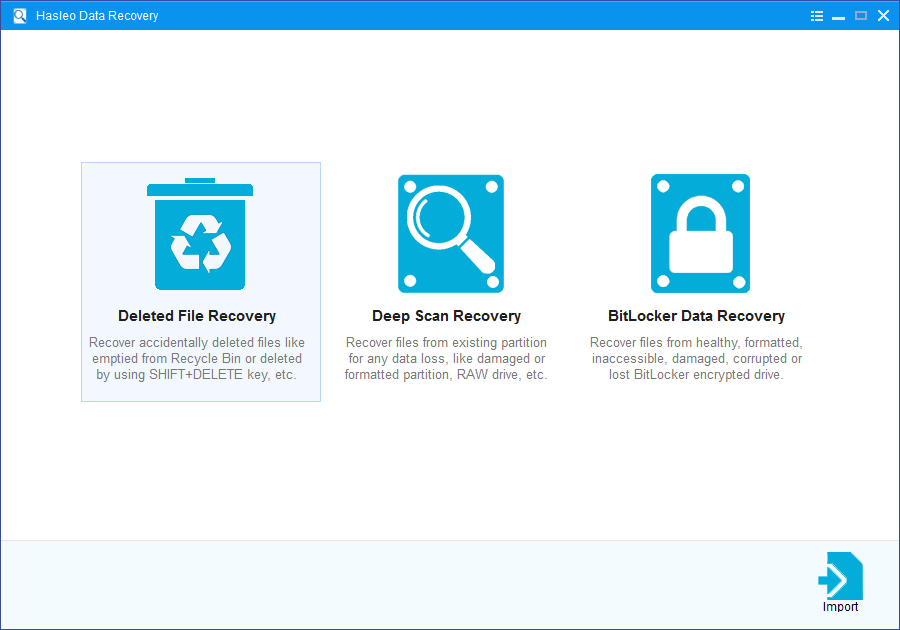
Select the SD Card where you lose your files and let the software scan it for lost files.
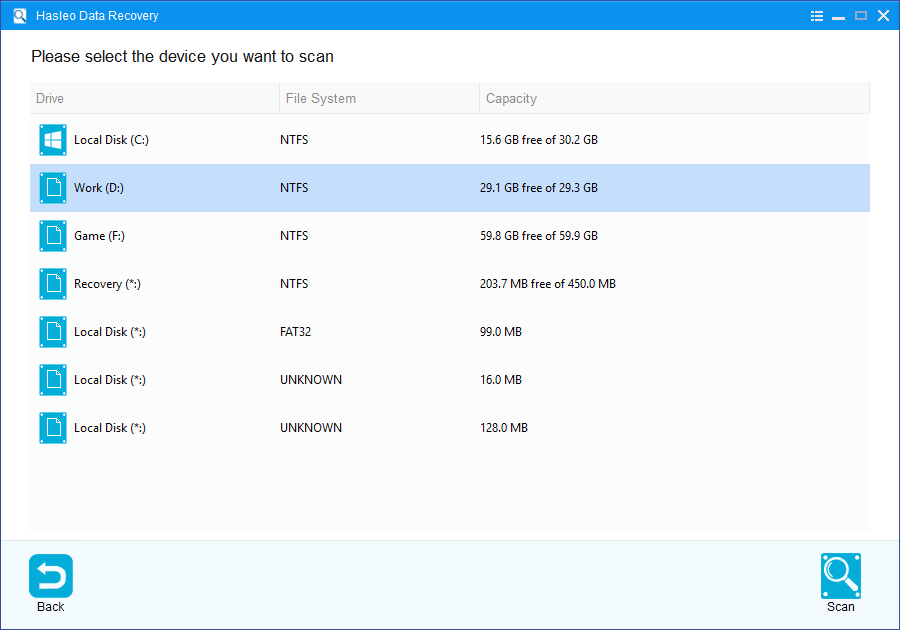
There will be a list of files found by the software, you can preview found files by path and types. Select the files you want to recover and click "Recover" button to save them.
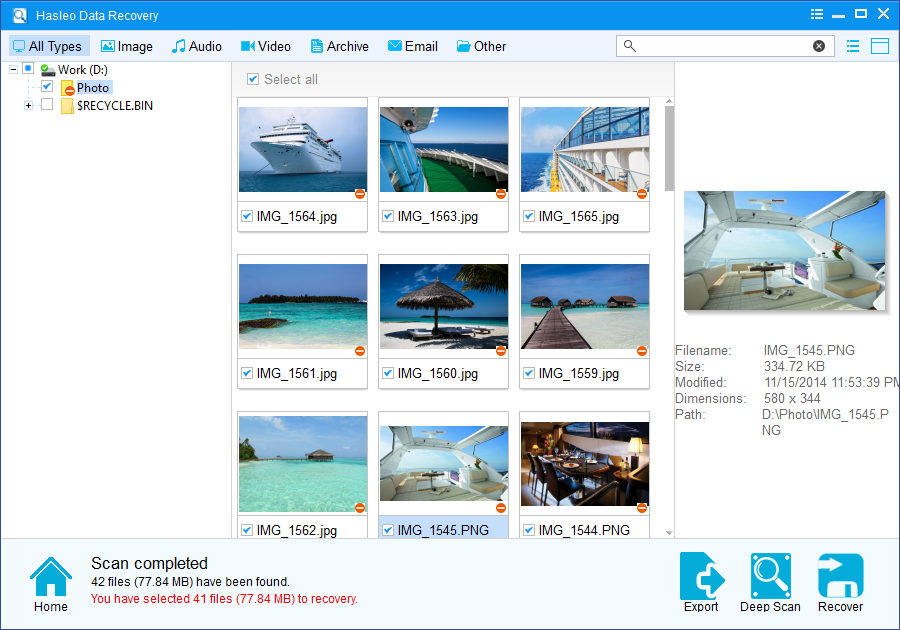
As a professional Deleted File Recovery software, Hasleo Data Recovery allows you to completely recover deleted/lost files from an SD Card, it supports all brands of SD cards, including SanDisk, Samsung, Kingston, Sony, Transcend, etc.
Please note that:
1. If some files are not found by Deleted File Recovery, please click "Deep Scan" button to start the Deep Scan Recovery process, deep scan takes more time, but can find much more lost files.
2. If the device you want to recovery data from is encrypted by BitLocker Drive Encryption, you should try BitLocker Data Recovery.
3. Don't save recovered data to the device where data loss appears, for it may overwrite lost data.
4. You can export/save the scanning results for later or next recovery.