After a BitLocker encrypted drive is deleted or lost, the data stored in the partition has not been wiped out, which is why the data can be recovered. This guide will show you how to recover a deleted or lost Bitlocker encrypted drive, the main contents are as follows:
I had Windows 7 on my lap (with Ubuntu as dual boot). I encrypted a 120GB (drive E: ) partition with BitLocker. Recently, I reinstalled Ubuntu. After the Ubuntu Installation the Bitlocker encrypted partition was gone. Although I didn’t formatted the partition, now the 120GB partition is shown as unallocated space in disk management utilities. I think the Ubuntu installation messed up the partition table cos it couldn’t identify the Bitlocker encrypted partition. Can I recover my data in the lost Bitlocker encrypted partition?
Did you run into the similiar situation? Did you accidentally delete or lose the BitLocker encrypted partition on your drive? Wow, it must be hard to accept the data loss since a BitLocker encrypted drive was deleted or lost. Dont fret!! The lost or deleted BitLocker partition can be recovered using the professional BitLocker Data Recovery software - Hasleo Data Recovery.
There are a few factors that could cause deleted or lost partitions, including: accidental deletion, data corruption, power failure, virus infection, etc. When you delete or lost a partition, naturally the first question you’ll have is “Is deleted or lost partition recoverable?”. The answer is YES. Here we'll tell you why?
When a partition is deleted, the operating system simply deletes the partition information (we called it partition table entry, one partition occupies one partition table entry.) from the partition table, and it does not wipe the disk space occupied by the partition because this will take too much time. You cannot see this volume in File Explorer or Disk Management just because Windows operating system recognizes partitions through partition table. Now we know that the disk space occupied by the partition has become unallocated space, but it has not been wiped out, which means partition recovery is possible.
Download, install and run Hasleo Data Recovery. And you will see a screen with many options of recovery. Please select BitLocker Data Recovery mode.
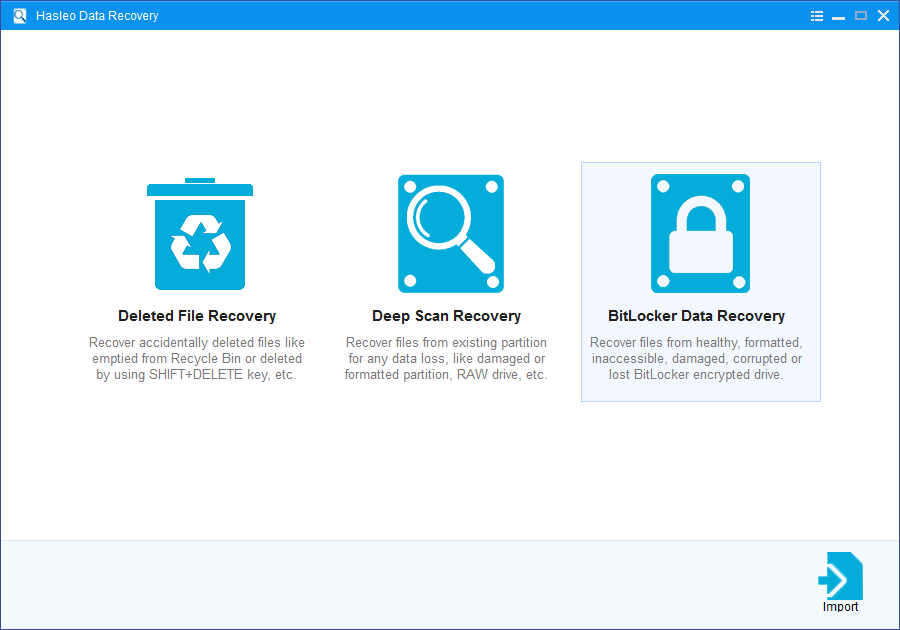
1. Please select the hard drive where you accidentally delete or lose the BitLocker encrypted partition, then click "Scan" button to find all BitLocker encrypted partitions on the device.

2. A pop-up window will appear asking you to enter the BitLocker password or 48-digit BitLocker recovery key. If you don't want to enter the password or BitLocker recovery key here, just click the "Skip" button to skip it.
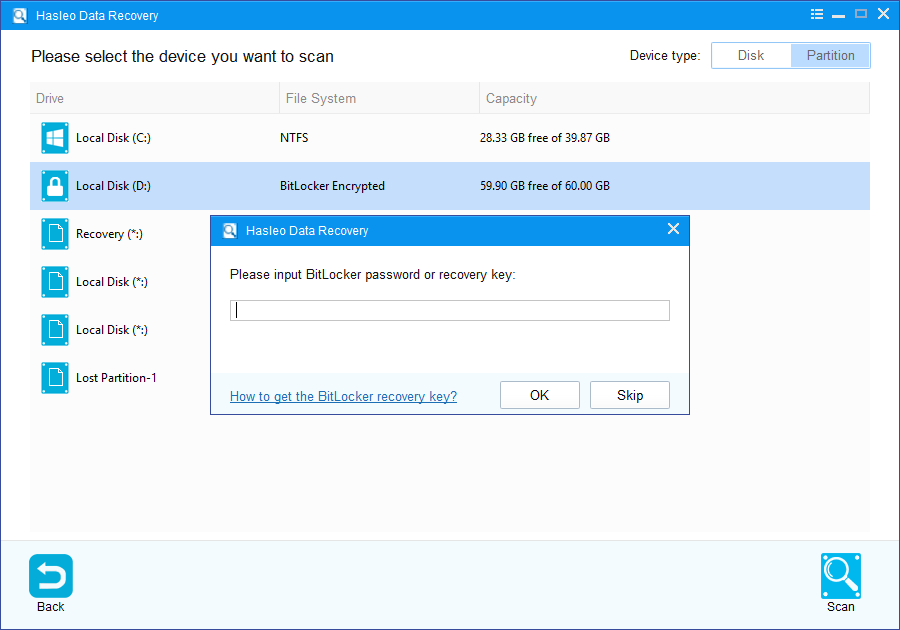
3. Hasleo Data Recovery will list all found BitLocker encrypted partitions on the target device. If you have entered the password or BitLocker recovery key in the previous step, the password status will show whether the password or BitLocker recovery key matches this partition.
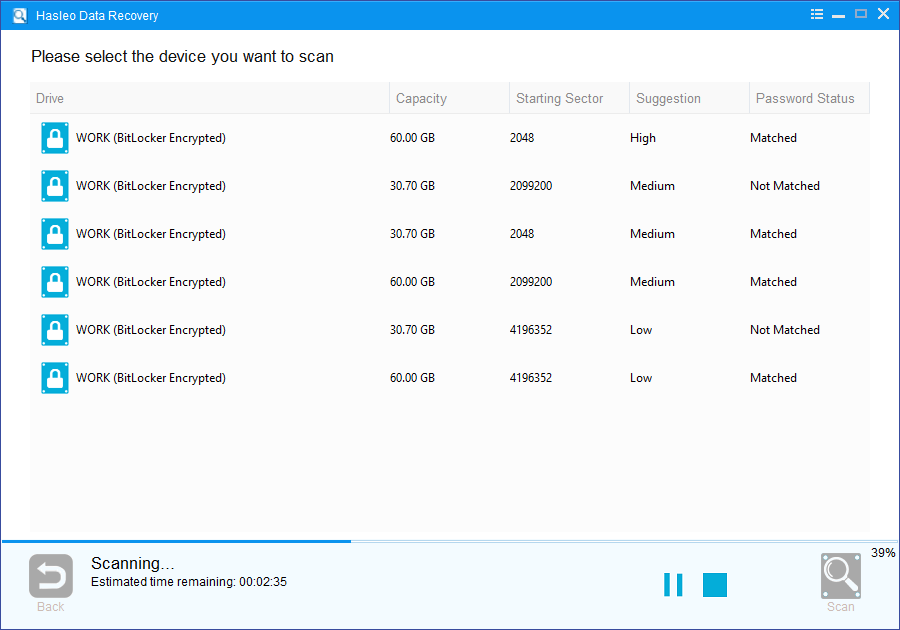
4. After the deleted or lost Bitlocker encrypted partition is found, double click it. If you have previously entered the password or BitLocker recovery key and the the password or recovery key matches, Hasleo Data Recovery will start scanning lost files. Otherwise, a pop-up window will appear asking you to enter the password or BitLocker recovery key. Enter the password or recovery key and then click "OK" button, Hasleo Data Recovery will start scanning lost files if the password or recovery key matches.
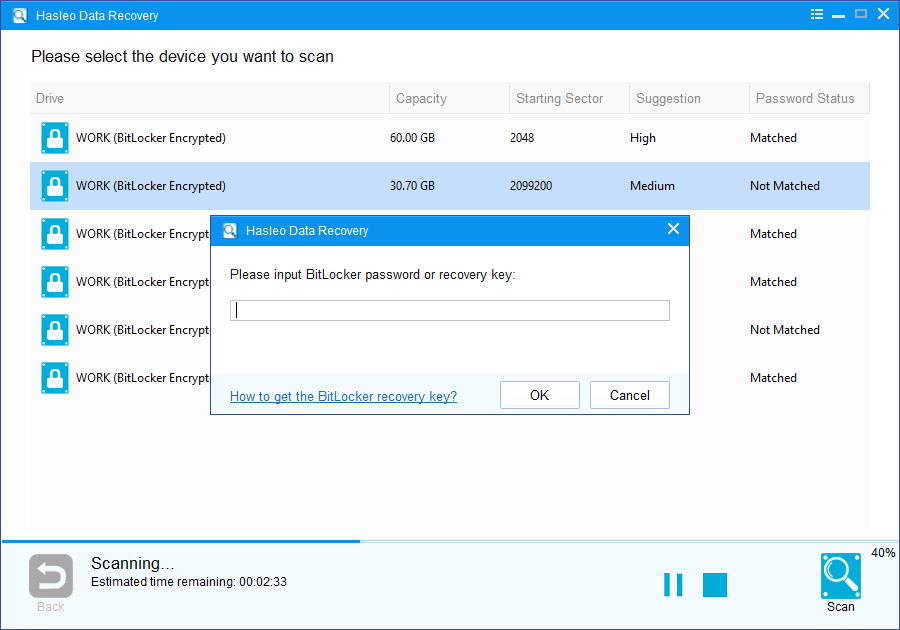
There will be a list of files found by the software, you can preview found files by path and types. Select the files you want to recover and click "Recover" button to save them. If some files are not found, please click "Deep Scan" button to start the Deep Scan Recovery process, deep scan takes more time, but can find much more lost files.
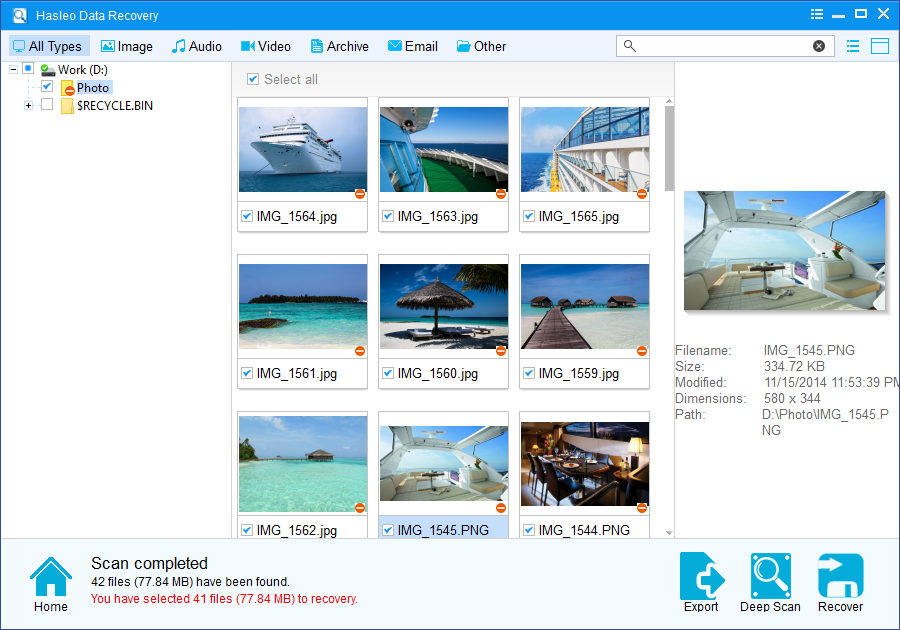
The above example shows you how easily to recover deleted or lost Bitlocker encrypted partition on your hard drive with Hasleo Data Recovery. Actually, it's a complete BitLocker data recovery solution that can also recover deleted or lost files from existing BitLocker encrypted partition. You can get back all your lost data, no matter it was deleted accidently, or damaged during run time. Highly recommended to anyone who takes serious in data protection.
Please note that:
1. You must enter the correct Bitlocker password or the 48-digits Bitlocker recovery key to successfully recover data from a BitLocker encrypted drive.
2. If the metadata area of a BitLocker encrypted drive is severely corrupted, you will not be able to recover data from this partition even if you have the correct Bitlocker password or the 48-digits Bitlocker recovery key.
3. Don't save the recovered files to the partition where your lost files originally located. This prevents your data from geting overwriten.
4. You can export/save the scanning results for later or next recovery.