There is a drive on my internal hard disk which is encrypted with BitLocker drive encryption, it works fine until yesterday my computer ran into a power failure. After the drive crashed I tried different methods and data recovery software to recover the data, but none of them worked for me. My question is how to recover data from crashed Bitlocker encrypted drive? Is there anyone who can help me?
There are many reasons will cause the BitLocker encrypted drive to crash and become inaccessible, such as file system corruption and BitLocker metadata corruption. When you encounter this situation, it is imperative to find a data recovery software to recover data from the crashed Bitlockr encrypted drive. There are many common data recovery software claims to be able to recover data from a crashed Bitlockr encrypted drive, but actually it doesn't have the ability to recovery data from crashed Bitlocker encrypted drive. Therefore, it is very important to find a professional and effective BitLocker data recovery software, here we recommend that you use Hasleo BitLocker Data Recovery. How to do it? Please read the following User's guide carefully.
Download, install and run Hasleo Data Recovery. And you will see a screen with many options of recovery. Please select BitLocker Data Recovery mode.
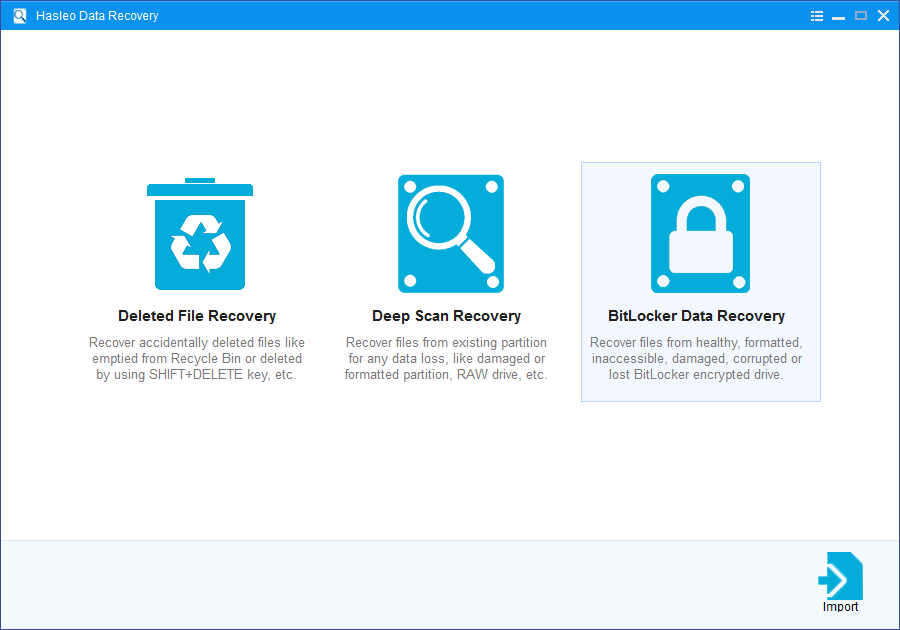
1. Please select the drive where you lose your files, then click "Scan" button to find all BitLocker encrypted drives on the device.
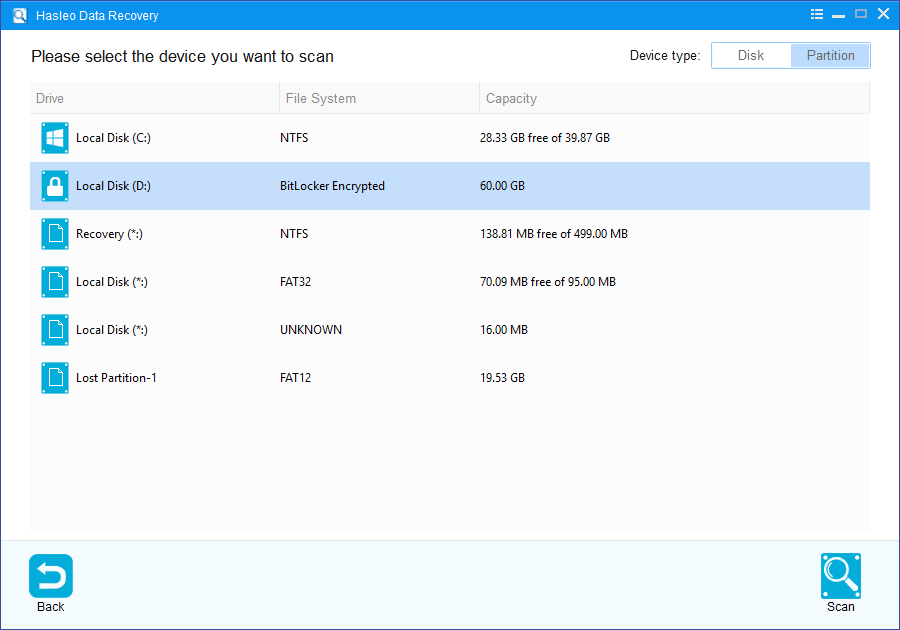
2. A pop-up window will appear asking you to enter the BitLocker password or 48-digit BitLocker recovery key. If you don't want to enter the password or BitLocker recovery key here, just click the "Skip" button to skip it.
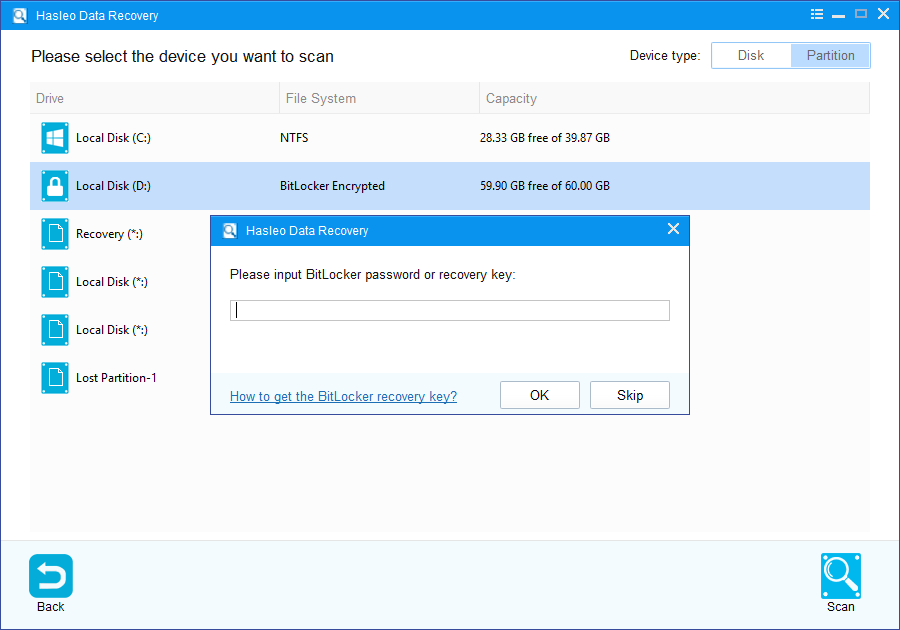
3. Hasleo Data Recovery will list all found BitLocker encrypted drives on the target device. If you have entered the password or BitLocker recovery key in the previous step, the password status will show whether the password or BitLocker recovery key matches this drive.
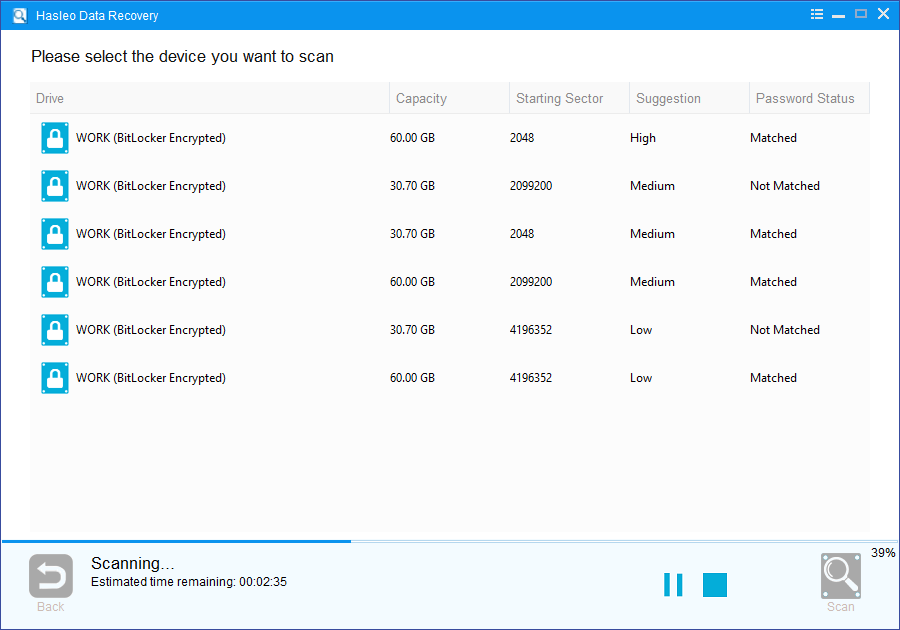
4. Double click the BitLocker encrypted drive you want to recovery data from. If you have previously entered the password or BitLocker recovery key and the the password or recovery key matches, Hasleo Data Recovery will start scanning lost files. Otherwise, a pop-up window will appear asking you to enter the password or BitLocker recovery key. Enter the password or recovery key and then click "OK" button, Hasleo Data Recovery will start scanning lost files if the password or recovery key matches.
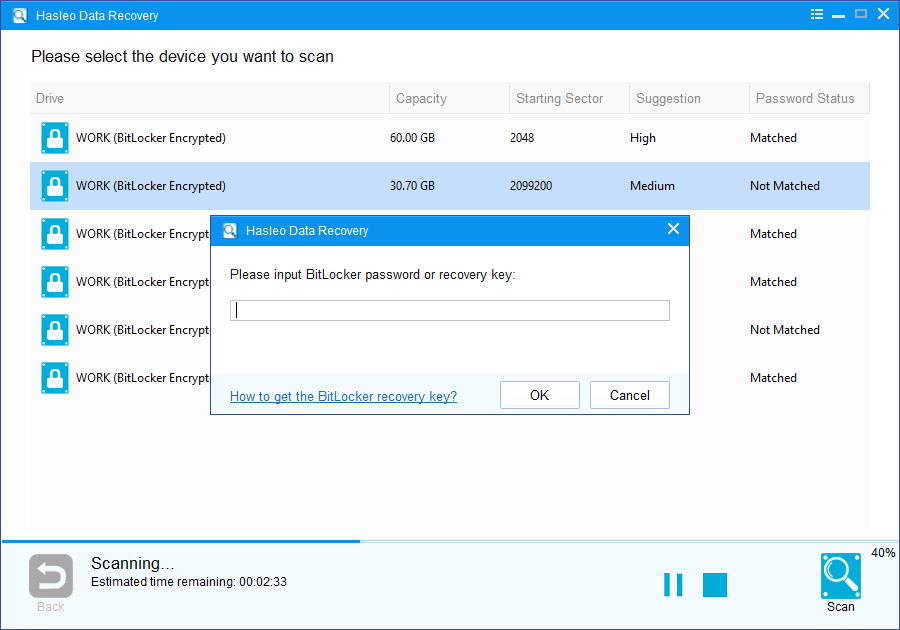
There will be a list of files found by the software, you can preview found files by path and types. Select the files you want to recover and click "Recover" button to save them. If some files are not found, please click "Deep Scan" button to start the Deep Scan Recovery process, deep scan takes more time, but can find much more lost files.
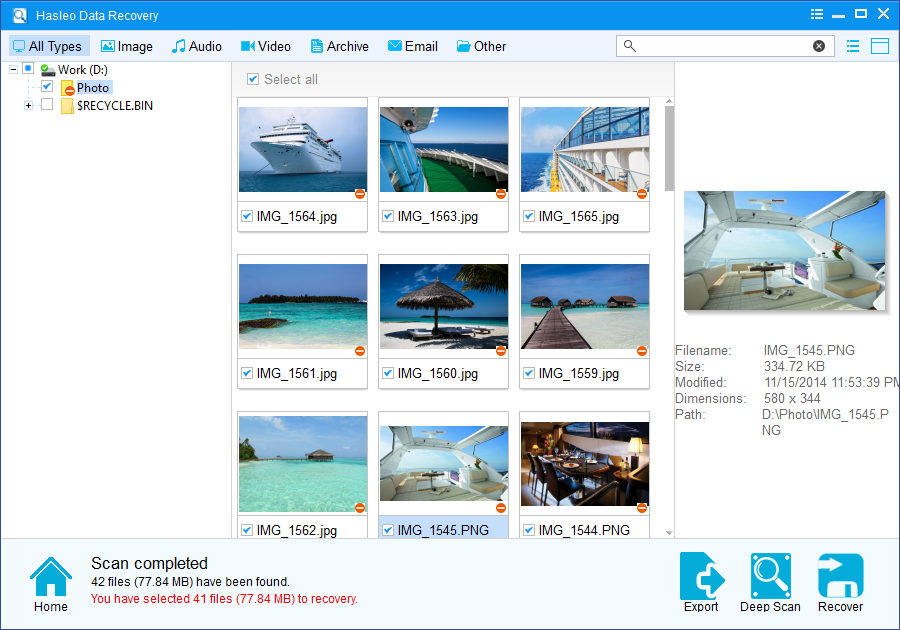
As a professional BitLocker Data Recovery software, you can not only recover data from a crashed BitLocker encrypted drive with Hasleo Data Recovery, but also use it to recover data from a formatted BitLocker encrypted drive.
Please note that:
1. You must enter the correct Bitlocker password or the 48-digits Bitlocker recovery key to successfully recover data from a BitLocker encrypted drive.
2. If the metadata area of a BitLocker encrypted drive is severely corrupted, you will not be able to recover data from this drive even if you have the correct Bitlocker password or the 48-digits Bitlocker recovery key.
3. Don't save the recovered files to the drive where your lost files originally located. This prevents your data from geting overwriten.
4. You can export/save the scanning results for later or next recovery.