This tutorial introduces how to back up and restore a ReFS (Resilient File System) partition using the intelligent sector backup mode in Hasleo Backup Suite. It covers the following key topics:
ReFS, which stands for Resilient File System, is a modern file system introduced by Microsoft starting with Windows Server 2012. It is not designed to directly replace the traditional NTFS but instead focuses on meeting the specific needs of large-scale data storage, particularly in scenarios like data centers, virtualized environments, and software-defined storage. Its core design revolves around data integrity, scalability, and automatic repair capabilities. The key features of ReFS are as follows:
✦ Resilience First: Generates checksums for all data and, when configured with Storage Spaces, can automatically detect and repair data corruption.
✦ Massive Scalability: Supports extremely large partitions and files (theoretically up to 35 PB), easily handling massive data storage.
✦ Performance Optimization: Offers features like block cloning, which can significantly accelerate virtual machine operations and file copy tasks.
In summary, ReFS is Microsoft's next-generation file system designed to address modern data challenges. With data integrity and massive scalability at its core, it provides a solid and reliable foundation for business-critical data and large-scale storage through automated error detection and repair mechanisms. While it will not completely replace NTFS in the consumer space, ReFS is playing an increasingly important role in enterprise and cloud infrastructure fields.
Despite the inherent resilience of ReFS, backing up ReFS partition remains absolutely essential. The reason is that ReFS primarily guards against specific types of data risks and cannot replace the broader protection offered by traditional backups. Here are the core reasons why backing up ReFS partition is necessary:
✦ Protection against human error: ReFS cannot prevent data loss caused by accidental deletion, ransomware, or software failures. It faithfully preserves the current state of data, even if that state is incorrect.
✦ Protection against catastrophic failures: ReFS itself cannot protect data during large-scale hardware failures exceeding its redundancy capacity, or during disasters like fires, floods, or site-level outages.
✦ Compliance requirements: Backups provide historical versioning and long-term archiving capabilities, which are crucial for data retention and recovery but are not features of ReFS.
In summary, ReFS ensures "high availability" for minor issues, while backups guarantee "recoverability" for major disasters.
Hasleo Backup Suite is a comprehensive backup software designed specifically for Windows PCs and servers. This professional-grade tool enables you to seamlessly back up and restore the entire Windows OS, disks, partitions, and files. Beyond its core backup and restore capabilities, Hasleo Backup Suite offers a wide range of advanced features for efficient backup task and image file management. Most importantly, it now supports ReFS partitions, enabling fast backup and restoration of ReFS partitions in intelligent sector backup mode.
Backup software that lacks ReFS support is forced to use a sector-by-sector mode, which backs up all data blocks of the entire partition. In contrast, the intelligent sector backup mode for ReFS partitions offers significant advantages by backing up only the data blocks in use in the file system. This greatly improves efficiency and reduces storage space consumption.
Step 1. Download, install and run Hasleo Backup Suite. Click "Backup" button in the navigation bar, then click "Disk/Partition Backup" button in the operation area.
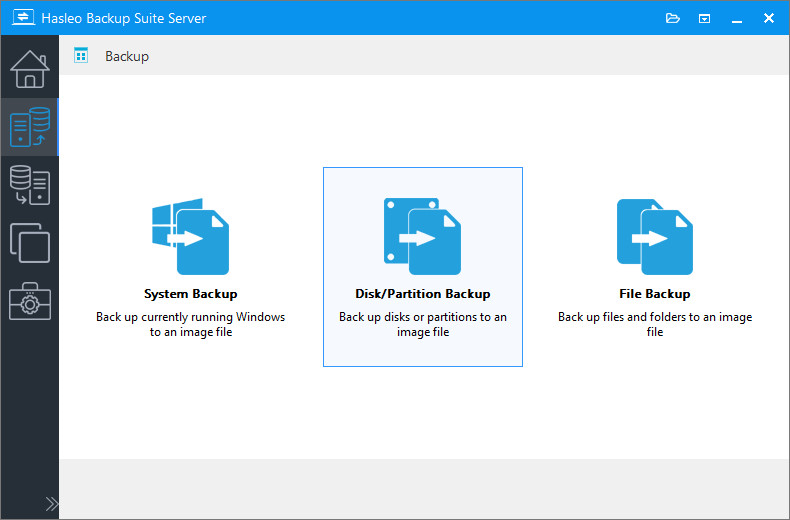
Step 2. Select the ReFS partition you want to back up. Then, configure the task name, description, destination, and backup options as needed. Click the "Proceed" button to continue.
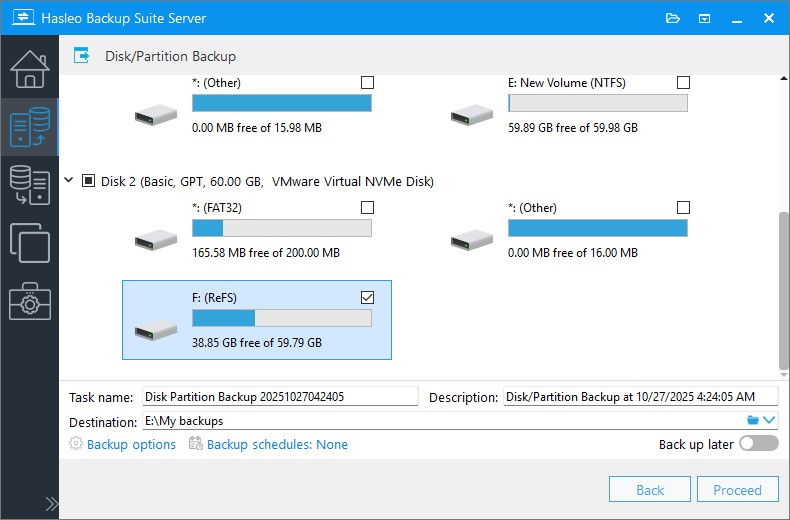
* Task name: Specify a task name so that you can quickly find and manage your backup task later.
* Description: Briefly describe the purpose of the task and any other relevant information.
* Destination: Modify the destination path where the backup image files will be stored by clicking the folder icon.
* Backup options: Advanced backup settings. For more details, please refer to Backup options.
* Backup schedule: Set up backup schedules to automatically perform your backup tasks on a regular basis. For more details, please refer to Backup schedule.
Step 3. After clicking the "Proceed" button, Hasleo Backup Suite starts backing up the partition you selected. Please note that the backup time directly depends on the amount of data, so please be patient.
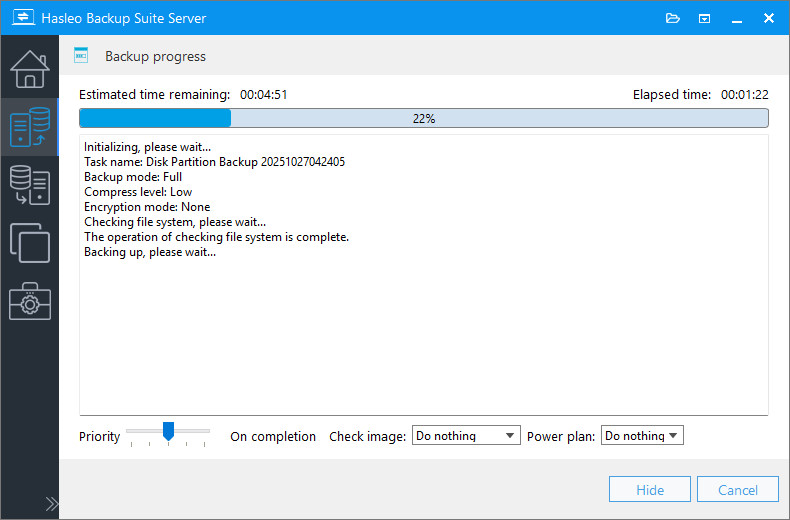
* Priority: Specify a priority for the backup process. A higher priority allocates more CPU time to the backup, which may cause other programs to run slower.
* Check image: Verify the integrity of the backup image files upon completion of the backup process.
* Power plan: Perform the power management action after the backup is complete.
Step 1. Click the "Home" button in the navigation bar. Then, find the backup task you want to restore, click "Actions", and select "Restore" from its menu.
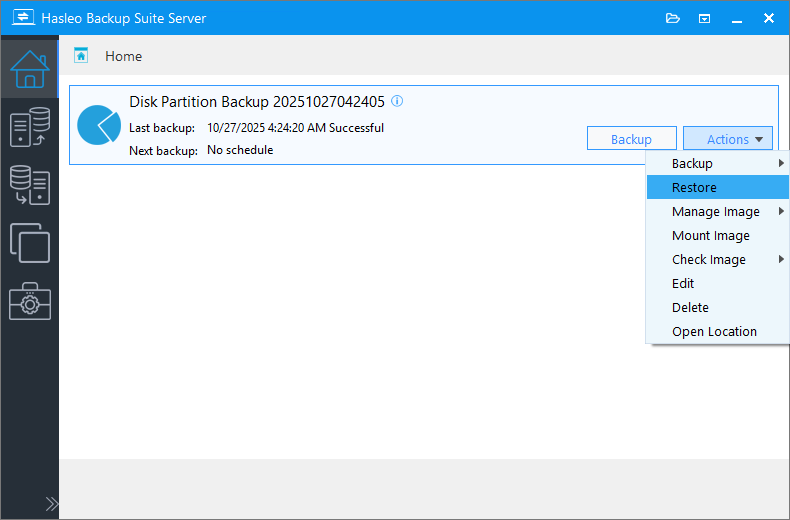
Step 2. Select the backup version and the parition you want to restore, then click the "Next" button.
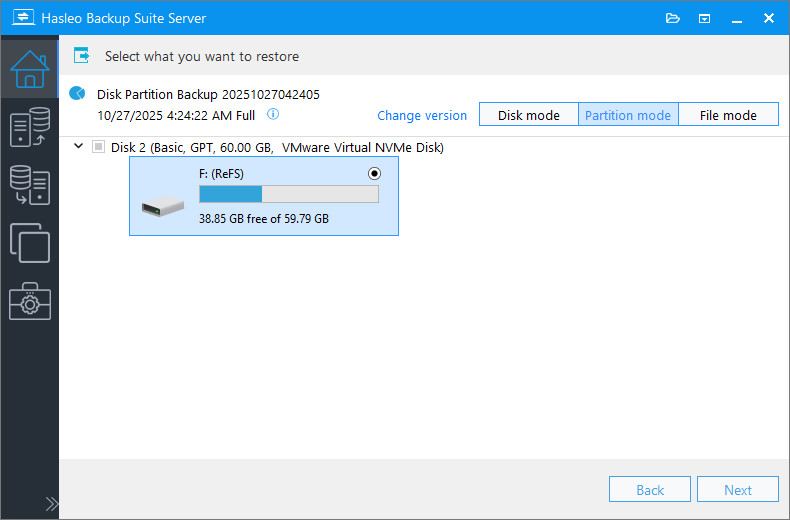
Step 3. Select the destination for the partition restore, then click "Next".
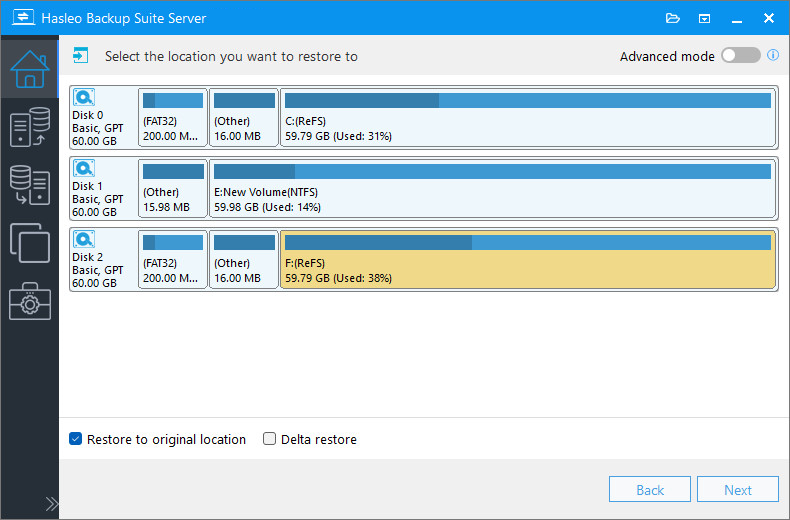
* The Restore to original location option enables you to restore the Windows operating system to its original location on the original disk without damaging other partitions. Please note that this option is only available in "System mode".
* The Delta restore option reduces the time required for a restore operation because it restores only the blocks that have been changed on the target drive.
Step 4. Adjust the size and location of the partition according to your needs, then click "Proceed".
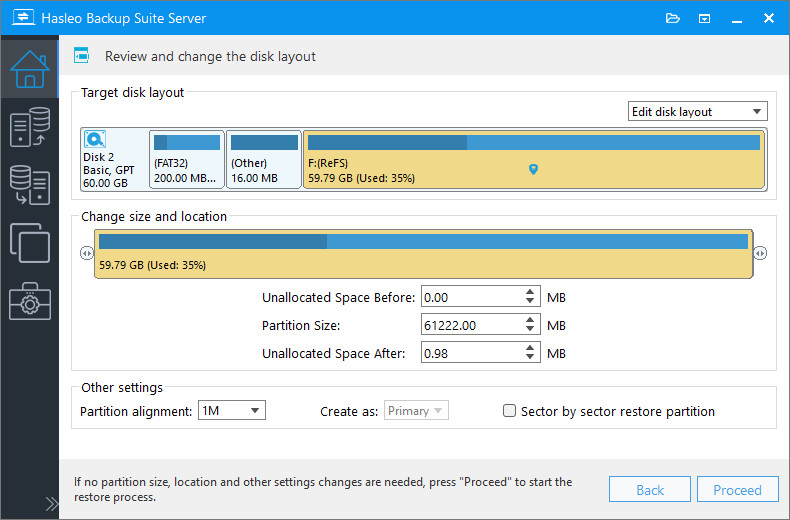
* Disk alignment:
* The Sector by sector restore partition option copies every sector from the source partition to the destination partition, including unused sectors.
Step 5. Hasleo Backup Suite has started restoring the partition to the destination disk. Please note that the time required depends on the amount of data being restored, so please be patient.
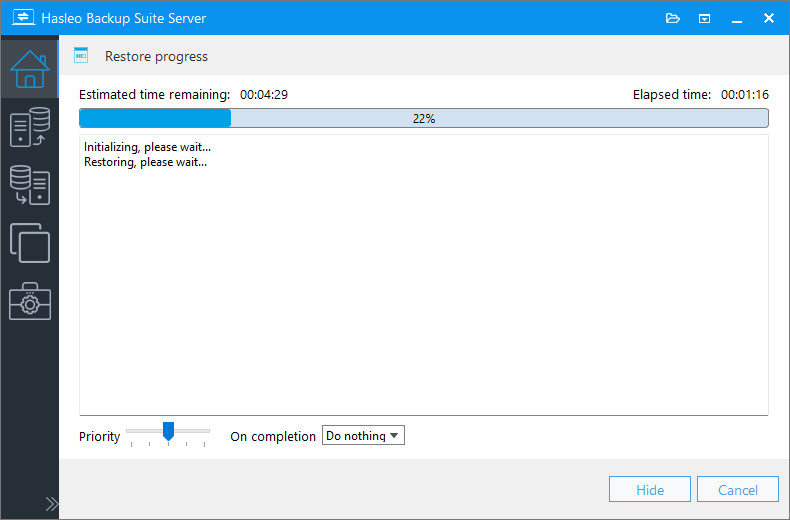
* Priority: Specify a priority for the restore process.
* Power plan: Perform the power management action after the restoration is complete.
In conclusion, as a professional Windows backup software, Hasleo Backup Suite enables you to quickly back up and restore ReFS partitions using its intelligent sector backup technology.
In fact, Hasleo Backup Suite provides full support for native Windows file systems, including FAT, exFAT, NTFS, and ReFS. You can not only back up ReFS volumes using the intelligent sector backup mode, but also quickly back up a Windows installation on an ReFS partition.