To ensure data security, the Windows partition on my computer is full encrypted with BitLocker. Yesterday, because of a power failure, Windows crashed and I tried to fix it many times, but it still wasn't able to boot. I have to reinstall the Windows system, but there are many important files in the Windows desktop and Documentation directory that I have to back up. Is there any way to back up or restore files from a BitLocker encrypted partition?
There are many reasons why Windows crashes, including virus attacks, hard disk failure, corrupt file system, abnormal system shutdown, and abrupt power failure, etc. After the Windows system is not able to start, we usually use the bootable WinPE media (ISO/CD/DVD/USB) to recover data from Windows partition. However, if the Windows partition is encrypted with BitLocker Drive Encryption, can we still create a BitLocker data recovery bootable disk (ISO/CD/DVD/USB) to recover data from the BitLocker encrypted partition? The answer is yes, how to do it, please refer to the guide below.
1. Download and install the free/trial version of Hasleo Data Recovery, then activate it.
2. Click ![]() > "Create Emergency Disk".
> "Create Emergency Disk".
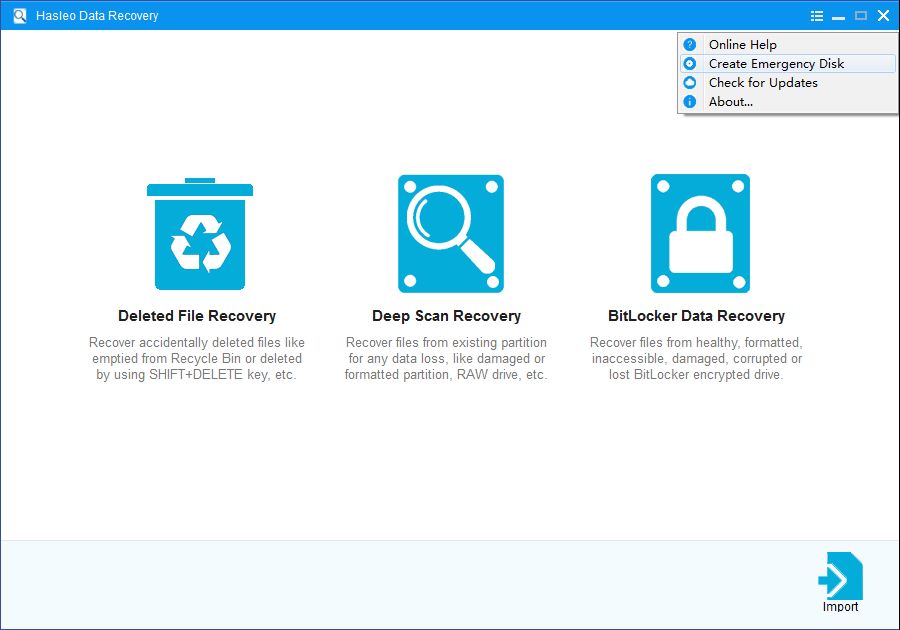
3. Hasleo Data Recovery begins creating WinPE image.
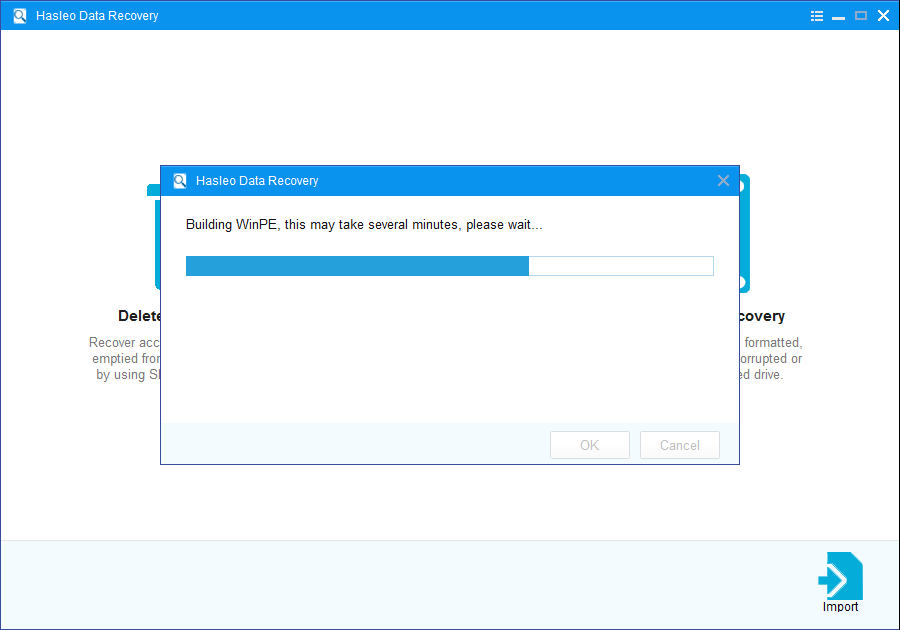
4. After successfully builded the WinPE image. Select "USB" to create an emergency USB disk or "Explore ISO" to export the ISO file to a specified location, then click "Proceed".
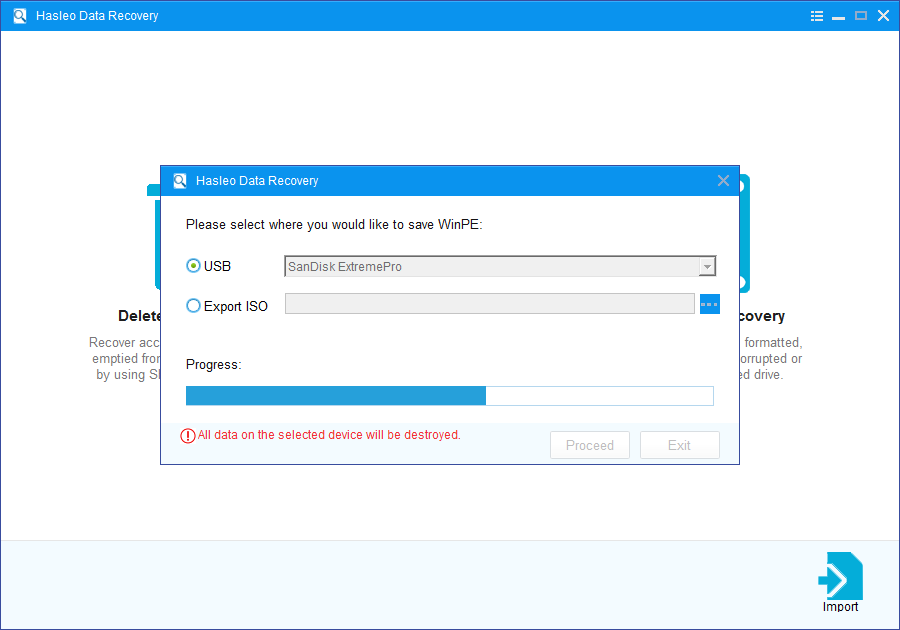
5. Wait for the process to complete.
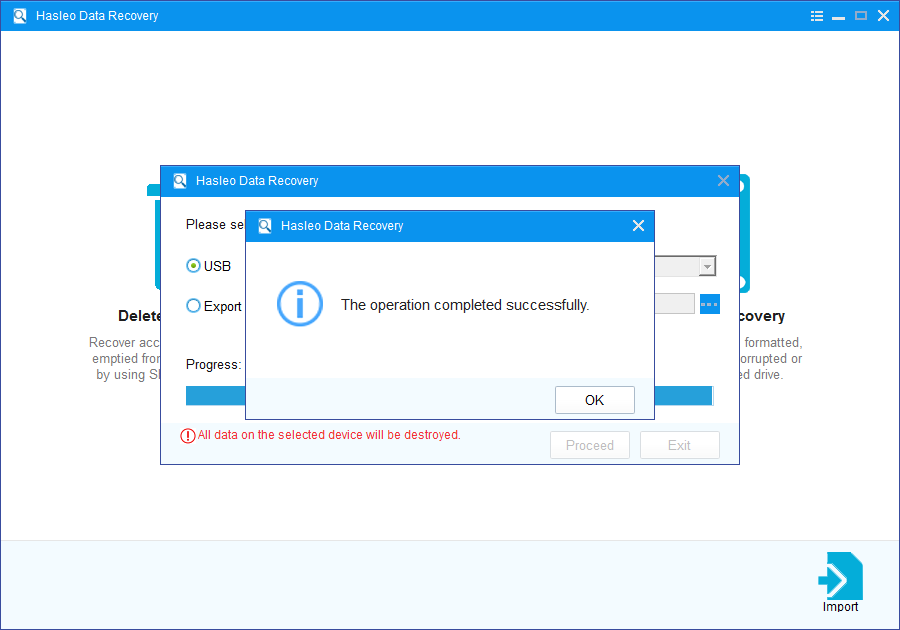
![]() Tips: After you complete exporting the ISO file, you can manually burn it to a CD/DVD/USB device using 3rd-party burning software.
Tips: After you complete exporting the ISO file, you can manually burn it to a CD/DVD/USB device using 3rd-party burning software.
1. Insert the Hasleo BitLocker data recovery WinPE bootable USB drive into a USB port of the computer that cannot be started, or put the Hasleo Data Recovery WinPE bootable CD/DVD into the DVD drive on that computer.
2. Turn on the computer, enter BIOS setup, change your computer boot sequence to boot from the CD/DVD or USB drive.
3. Restart your computer, the computer will automatically start from the BitLocker data recovery WinPE bootable disk. Now you can recover all your lost data by following the user's Guide below.How to Recover Deleted/Lost Files From BitLocker Encrypted Drive?